November 2025 Product Updates
This month’s release introduces powerful enhancements that streamline how teams manage data, collaborate, and scale their work in SmartSuite. From more flexible record views and improved permissions to smarter automations and solution packaging, these updates are designed to reduce friction and elevate everyday workflows.
Linked Record: Grid View Inline Edit
.jpg)
We’ve expanded inline editing to support Linked Records displayed in Grid format within record pages.
This means you can now make quick edits to linked records—right where you see them—without opening the full linked record modal.
It’s the same fast, efficient editing experience already available in dashboard widgets, now brought directly into the record view for smoother workflows and faster updates.
Key Highlights
- Inline Editing in Linked Record Grids: Edit fields directly inside the linked record table without opening each record individually.
- Faster Data Entry: Update values in place—perfect for quick status changes, notes, or number updates.
- Consistent Experience: The same inline edit behavior used in dashboard table widgets now works in record views.
- Permission-Aware: Editing respects field- and record-level permissions for linked records, ensuring users can only modify what they have access to.
- Seamless Workflow: Great for project tracking, inventory management, or any use case involving frequent updates to related records.
How It Works
When viewing a Linked Record field displayed as a Grid (Table) inside a record:
- Hover over a cell to make it editable.
- Click directly into supported fields (text, number, select, date, etc.) to update values inline.
- Press Enter or click away to save your change instantly.
- Inline edits apply immediately—no need to open the linked record modal.
Note: Inline editing is only available when the linked record display format is set to Grid (Table) view and the user has permission to edit the linked record.
Solution Permissions: Solution Manager by Team
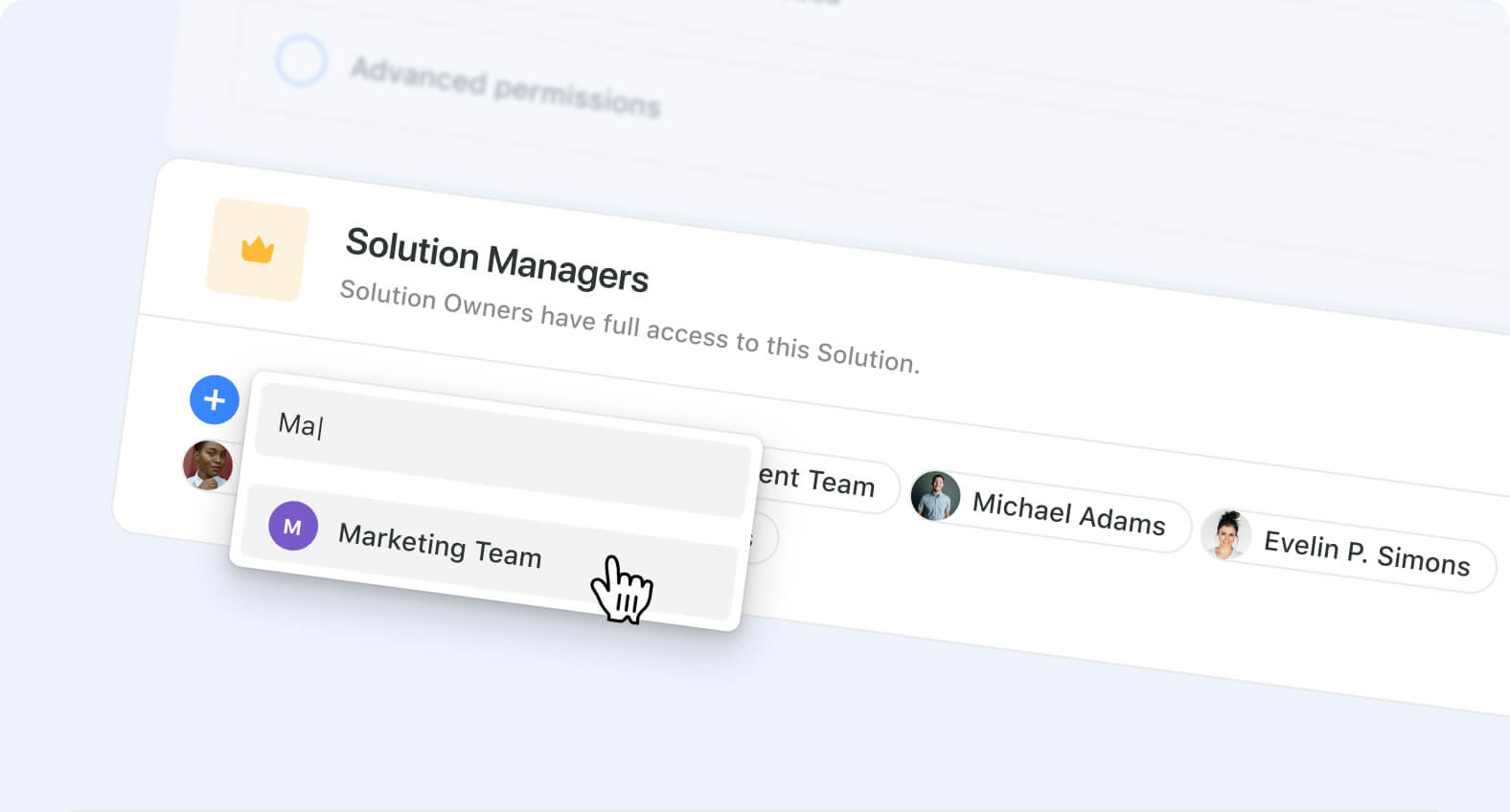
We’re introducing support for assigning Solution Manager permissions to entire Teams in SmartSuite.
This enhancement allows admins to grant management access to multiple members at once—ensuring that all team members automatically inherit Solution Manager (SM) permissions when their team is selected.
It’s a simpler, faster way to manage permissions at scale—fully compatible with SCIM Team provisioning and deprovisioning to keep access synchronized automatically.
Key Highlights
- Assign Teams as Solution Managers: Add one or more Teams to automatically grant Solution Manager permissions to all members.
- Automatic Inheritance: Every member of the selected team instantly receives the same SM permission.
- Team Visibility: Teams appear in the Solution Manager list as selectable “pills,” just like individual members.
- Easy Management: Teams can be removed from the Solution Manager list with a single click.
- SCIM Compatible: Works seamlessly with SCIM provisioning to ensure permission changes reflect instantly when users join or leave a team.
- Safeguards Included: The “Everyone” team is excluded to prevent accidental overexposure of permissions.
How It Works
When adding a Solution Manager to a Solution:
- Click the “+” button in the Solution Managers section.
- The selection control now displays both individual members and Teams.
- Select one or more Teams—each appears as a pill in the Solution Manager list.
- All members of those Teams automatically inherit Solution Manager permissions.
- To remove access, click the “X” next to a Team pill.
- Changes update immediately, and permissions are reflected for all team members.
The control reuses the same component used in Record Comments, supporting hybrid selection (individual users + teams) in a single view.
SSO: Support for SCIM Provisioning
.jpg)
SmartSuite now supports System for Cross-domain Identity Management (SCIM), enabling automated provisioning, deprovisioning, and synchronization of users and teams across identity providers (IdPs).
Key Features:
- Automated User Provisioning: Users are automatically onboarded into SmartSuite from an organization’s IdP.
- User Lifecycle Management: When users leave the organization, SmartSuite accounts are automatically deactivated.
- Team Assignment: Users can be assigned to SmartSuite Teams based on predefined attributes.
- Profile Synchronization: Ensures user details remain consistent between SmartSuite and the IdP.
- Audit Logging & Monitoring: Tracks all provisioning activities, providing administrators with full visibility.
How It Works:
- Obtain Your SmartSuite SCIM Authorization Token: Navigate to SSO Configuration in Workspace Administration.
- Configure SCIM in Your Identity Provider: Define provisioning rules based on user assignments or groups.
Map Attributes for User & Team Synchronization: Ensure attributed are correctly mapped. - Enable & Monitor SCIM Provisioning: Activate SCIM provisioning in your IdP.
This SCIM integration streamlines user administration, reduces manual effort, and ensures seamless identity synchronization between SmartSuite and enterprise identity providers.
Learn more
Record Page: Page Setting Enhancements

We’re excited to introduce a set of design improvements that make your record page more efficient, intuitive, and flexible. This update enhances how you manage fields, tabs, and sections—streamlining layout editing and improving overall visibility in your record configuration experience.
Key Highlights
- Sidebar Resizing: The default sidebar width is now set to 600px and can be adjusted between 440px and 800px using our familiar resize component.
- Global Field Search: The search bar has been moved above the tabs, allowing you to search across every field. Matching results display as count badges on each tab, while tabs without matches are hidden during your search.
- Move Fields Between Tabs and Sections: The “Move to Tab” feature is now available directly in the Fields tab of the Record Settings sidebar. You can choose a target tab and specific section, making it easier to reorganize layouts without leaving the settings view.
- Conditional Visibility Indicators: Tabs, sections, and fields that include visibility conditions now display a special icon, helping you quickly identify where conditional logic is applied.
How It Works
- Adjust the Sidebar: Drag the edge of the sidebar to resize between 440px and 800px, starting from a wider default of 600px for a more comfortable editing experience.
- Enhanced Search Experience: Type into the search bar above your tabs to instantly locate any field. As you search, tabs show a badge with the number of matches, tabs with no matches are hidden, and an “X” button clears the search to restore the full view.
- Move Fields Between Tabs and Sections: When tabs are enabled, click the Move to Tab icon beside any field to select a target tab and section. The field will automatically move to the chosen location.
- View Conditional Logic: Look for the new condition icon next to any tab, section, or field—this indicates that visibility rules are in place.
This update makes it easier to organize and navigate your record layouts, helping builders maintain cleaner, more structured, and logic-aware designs.
View Types: Document View
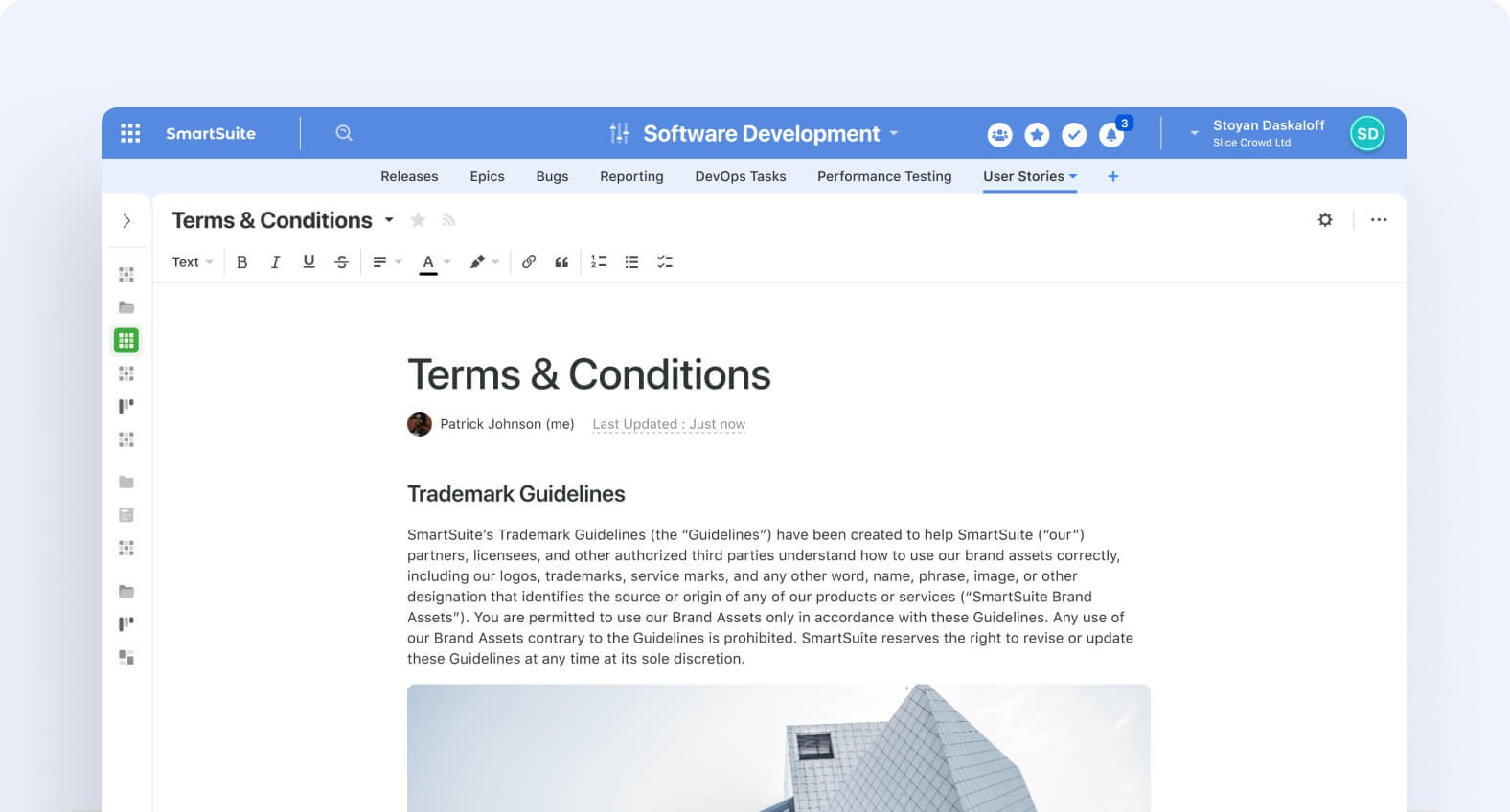
We’re excited to introduce Document View, a brand-new view type that brings collaborative, record-independent document creation directly into SmartSuite. This update gives teams a flexible workspace for drafting, formatting, and sharing knowledge — all within the same table environment.
Key Highlights
- Standalone View Type: Document View now appears as an option in the + New View menu, offering a dedicated canvas separate from record-based views like Grid or Card.
- Full SmartDoc Editing: Enjoy the complete SmartDoc experience — headings, tables, lists, images, callouts, attachments, mentions, and embedded content, all accessible through the
/menu. - Table of Contents Sidebar: Automatically generated from your H1–H3 headings to help navigate long documents with ease.
- Comments & Collaboration: Highlight text to add inline comments, reply in threads, and resolve discussions — all visible in the right-hand margin.
- Custom Display Options: Personalize the document layout with configurable fonts, sizes, widths, and optional elements like cover image, owner, and last updated timestamp.
- Permission Control: Define who can view or edit each Document View — private, workspace-wide, or shared with selected members.
How It Works
- Create a Document View: Select + New View → Document View. A blank canvas opens with a default title (“Untitled Document”) that syncs with the View name.
- Write & Format Freely: Use SmartDoc’s rich text editor to add headings, content blocks, images, and embedded records. Edits save automatically and support undo/redo.
- Navigate with the TOC: Enable the Table of Contents from the View Settings panel to generate a live outline of your document. Clicking any item jumps to that section.
- Collaborate in Real Time: Multiple users can edit and comment simultaneously, with all changes tracked in Version History.
Customize the Look: Open the right-side View Settings panel to adjust style options — font, size, width — and choose which display elements (owner, timestamps, cover image) appear.
Solution Packaging

We’re excited to introduce Solution Packaging, a new capability that makes it easier than ever to duplicate or move groups of solutions while keeping their structure and relationships fully intact. This update gives teams a faster, more reliable workflow for sharing entire solution sets, preparing environments, and standardizing workspace setups.
Key Highlights
- Group Duplication: Select and package multiple solutions at once to duplicate them as a unified set.
- Preserved Relationships: Linked records, lookups, filters, spotlights, and other dependencies are automatically remapped so everything works immediately after install.
- Workspace Flexibility: Move packaged solutions into any target workspace using the same smooth flow you already use for single-solution duplication.
- Version-Ready Architecture: This release lays the foundation for future enhancements, including versioning and incremental package updates.
- Feature Toggle: Admins can enable or disable Solution Packaging via a dedicated feature flag, ensuring the tools only appear when needed.
How It Works
- Package Your Solutions: When you package multiple solutions, SmartSuite captures a complete snapshot — including configurations, linked records, and relationships — ensuring the package performs as expected upon install.
- Automatic ID Remapping: During duplication or installation, solution and table IDs are seamlessly remapped so that all connections (filters, lookups, referenced fields) remain functional with no manual cleanup.
- Admin-Controlled Access: The feature flag allows administrators to manage visibility and usage, keeping workspaces streamlined.
- Smooth Installation Flow: The system prepares the destination workspace, tracks installation metadata, and applies only the relevant changes so teams can deploy solution packages cleanly and consistently.
This update is available now, offering a more efficient, reliable, and scalable way to share, standardize, and manage your SmartSuite solutions across workspaces.
Linked Record Grouping

We’ve added a new Group By option to Linked Records, giving you more control over how related data is displayed on Record Pages and within Record Detail Widgets. You can now group linked records by a specific field—making large sets of related information easier to scan, sort, and understand at a glance.
This enhancement improves the clarity and usability of linked record views, especially for teams working with complex datasets such as project tasks, CRM accounts, inventory lists, or any structure involving multiple related records.
Key Highlights
- Group By Functionality: Choose one field in the Linked Record settings to automatically group related records.
- Sorting & Collapsing Options: Define how groups are ordered and whether they should start collapsed for a cleaner view.
- Broad Display Support: Works across most display formats—including Compact, Expanded, Simplified, and Table (with virtual scrolling)—with the exception of Standard view.
- Instant Refresh: Any updates to grouping settings are reflected immediately in the Record Page, Record Detail Widget, and drill-in modals.
How It Works
- Open the Linked Record field settings and locate the new Group By configuration.
- Select the field you want to group by, choose the sort order for the groups, and decide if groups should be collapsed by default.
- Once saved, your linked records will appear grouped in all supported display formats on Record Pages and in Record Detail Widgets.
- Any changes you make to the grouping configuration apply instantly—keeping your views consistent and up-to-date across all relevant components.
Automations: Allow Creation of New Choices

We’ve expanded Automations to give you more flexibility when working with Single and Multiple Select fields. When an automation receives new values that aren’t already available as choices, it can now create them automatically—keeping your processes nimble and responsive without any manual cleanup.
Key Highlights
- Automation-Driven Choice Creation: Automatically add missing options to Single and Multiple Select fields when new values appear in automation inputs.
- Intuitive Field Controls: Hovering over a select field reveals a dedicated checkbox and an explanatory icon, helping you clearly understand and manage the feature.
- Case-Insensitive Matching: Inputs are compared without regard to letter case, preventing duplicate choices and ensuring accuracy.
- Mixed Input Handling: When inputs contain both existing and new values, the system adds only what’s missing—nothing more, nothing less.
- Safe + Transactional Updates: A built-in locking mechanism ensures field structure updates occur safely, even during parallel executions.
How It Works
- When an automation encounters an input containing a value not present in the select field, you’ll see the option to enable automatic creation of that choice.
- Once enabled, the automation locks the field to verify the current structure and avoid conflicts.
- The system then safely writes the new choice(s) and completes the update transactionally.
- The result: a seamless process that keeps your select fields accurate and up to date.
This capability is available on all plan types and is designed to support more dynamic automation scenarios—especially those driven by AI-generated or user-submitted values.
Be sure to the What's New page for a complete list of enhancements and subscribe to say up to date on future ones.

Run your entire business on a single platform and stop paying for dozens of apps
- Manage Your Workflows on a Single Platform
- Empower Team Collaboration
- Trusted by 5,000+ Businesses Worldwide






.jpg)








