New features inspired by our user community
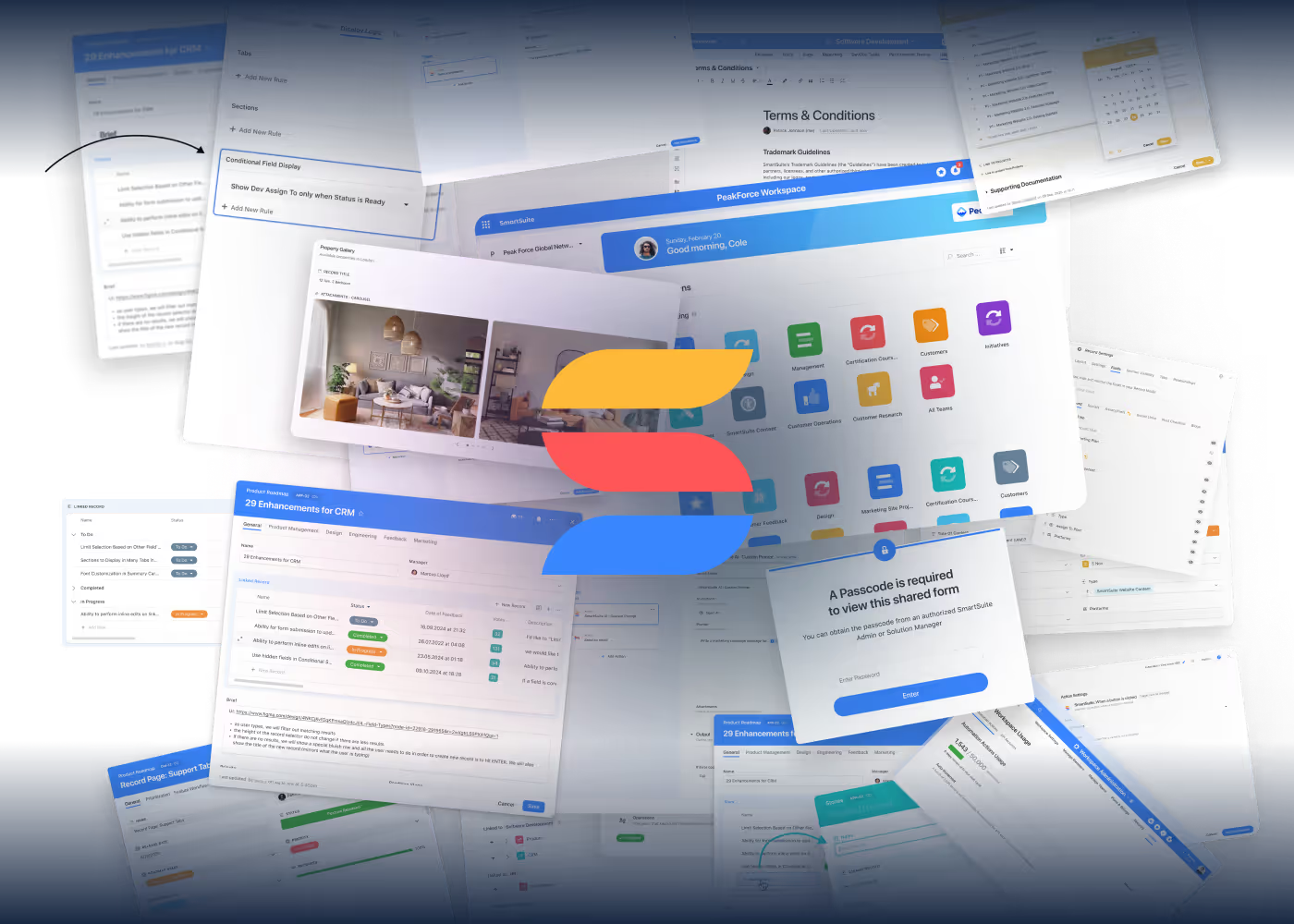

We've refreshed Workspace Administration to make finding settings simpler and more intuitive. The main menu has now shifted from a top row display to a left-side vertical panel that organizes your tools into a two-level hierarchy, allowing for easier navigation through your workspace settings.
Key Highlights
How It Works
This update is part of our ongoing effort to refine workspace organization and navigation. Enjoy a cleaner, more intuitive interface that puts all your essential settings within reach.

We’ve expanded Automations to give you more flexibility when working with Single and Multiple Select fields. When an automation receives new values that aren’t already available as choices, it can now create them automatically—keeping your processes nimble and responsive without any manual cleanup.
This capability is available on all plan types and is designed to support more dynamic automation scenarios—especially those driven by AI-generated or user-submitted values.

We’ve added a new Group By option to Linked Records, giving you more control over how related data is displayed on Record Pages and within Record Detail Widgets. You can now group linked records by a specific field—making large sets of related information easier to scan, sort, and understand at a glance.
This enhancement improves the clarity and usability of linked record views, especially for teams working with complex datasets such as project tasks, CRM accounts, inventory lists, or any structure involving multiple related records.

We’re excited to introduce Solution Packaging, a new capability that makes it easier than ever to duplicate or move groups of solutions while keeping their structure and relationships fully intact. This update gives teams a faster, more reliable workflow for sharing entire solution sets, preparing environments, and standardizing workspace setups.
This update is available now, offering a more efficient, reliable, and scalable way to share, standardize, and manage your SmartSuite solutions across workspaces.

We’re excited to introduce Document View, a brand-new view type that brings collaborative, record-independent document creation directly into SmartSuite. This update gives teams a flexible workspace for drafting, formatting, and sharing knowledge — all within the same table environment.
Key Highlights
/ menu.
We’re excited to introduce a set of design improvements that make your record page more efficient, intuitive, and flexible. This update enhances how you manage fields, tabs, and sections—streamlining layout editing and improving overall visibility in your record configuration experience.
Key Highlights
How It Works
This update makes it easier to organize and navigate your record layouts, helping builders maintain cleaner, more structured, and logic-aware designs.

We’ve expanded inline editing to support Linked Records displayed in Grid format within record pages.
This means you can now make quick edits to linked records—right where you see them—without opening the full linked record modal.
It’s the same fast, efficient editing experience already available in dashboard widgets, now brought directly into the record view for smoother workflows and faster updates.
Key Highlights
How It Works
When viewing a Linked Record field displayed as a Grid (Table) inside a record:
Note: Inline editing is only available when the linked record display format is set to Grid (Table) view and the user has permission to edit the linked record.

SmartSuite now supports System for Cross-domain Identity Management (SCIM), enabling automated provisioning, deprovisioning, and synchronization of users and teams across identity providers (IdPs).
Key Features:
How It Works:
This SCIM integration streamlines user administration, reduces manual effort, and ensures seamless identity synchronization between SmartSuite and enterprise identity providers.

We’re introducing support for assigning Solution Manager permissions to entire Teams in SmartSuite.
This enhancement allows admins to grant management access to multiple members at once—ensuring that all team members automatically inherit Solution Manager (SM) permissions when their team is selected.
It’s a simpler, faster way to manage permissions at scale—fully compatible with SCIM Team provisioning and deprovisioning to keep access synchronized automatically.
Key Highlights
How It Works
When adding a Solution Manager to a Solution:
The control reuses the same component used in Record Comments, supporting hybrid selection (individual users + teams) in a single view.

The Time Tracking Log field type is now fully supported in the SmartSuite mobile app. Users can start, stop, and manage timers directly from their phones or tablets — making it easy to record work sessions wherever they happen.This update brings the same flexibility of the web version to teams working in the field, on-site, or on the go — ensuring accurate, effortless time capture.
Key Highlights
How It Works
Configuration is managed by Solution Managers in the web interface — all settings automatically apply to mobile users.

We’re excited to introduce Conditional Fields, a powerful enhancement to SmartSuite’s Display Logic that gives Solution Managers fine-grained control over how fields appear on Record Pages. This update makes it possible to show or hide individual fields based on conditions you define—keeping your record views clean, relevant, and focused for each workflow scenario.
Key Highlights
How It Works
This enhancement helps teams simplify complex record pages, reduce clutter, and guide users to focus only on what’s relevant to their role or current workflow stage.

SmartSuite now provides a consistent experience when switching between record page layouts. All layouts including One Column, 50/50, and 70/30 now share the same set of Sections, ensuring fields stay organized no matter which layout is used.
Key Highlights
How It Works
This update improves layout consistency, simplifies page design, and prepares SmartSuite for future enhancements like conditional and dynamic permissions.

Stay connected without leaving SmartSuite. The new Send a Notification automation action lets you send in-app messages directly to workspace members through the SmartSuite Notification Center - perfect for alerting teammates when key record events occur.
Key Highlights
How It Works
With this new action, your automations can now keep teammates informed instantly - bringing faster visibility and smoother collaboration right inside SmartSuite.

We’re excited to roll out an update that streamlines how linked records are created for SmartSuite’s internal CRM. This improvement allows you to bypass the extra step of selecting a record and jump right into creating a new linked record, making your workflow more efficient.
Key Highlights
How It Works
This update is designed to support workflows where selection of an existing record is not desired - for example, when creating a new opportunity for a target company in your CRM. Enjoy a more seamless linking experience with these improvements!

We've enhanced your SmartSuite experience with streamlined interfaces, improved workflow UI, and refined interactions across key areas of the platform.
Key Highlights
How It Works
Enjoy the smarter, more consistent experience with this update to user interfaces across your SmartSuite workspace.

We’re excited to introduce a new mobile enhancement for iOS and Android that makes record pages cleaner and easier to navigate on smaller screens. With this update, you can now display tabs based on specific conditions — showing only the details that matter at any given moment.
Key Highlights
How It Works
It’s one more way SmartSuite keeps your workflows simple, clean, and consistent across every device.

You can now add Date-based filters to your dashboards with full support for common field types like Due Date, Created Date, and Date Range. This enhancement makes it easier to build time-driven reporting views, especially for workflows that rely on planning, deadlines, and audits.
Key Highlights
How It Works
This update gives teams more control over time-based data and helps unlock advanced use cases for tracking deadlines, performance windows, and temporal trends across dashboards.

We’re excited to roll out a new update designed to make your charts and visualizations more powerful and flexible. With this enhancement, you can now use Lookup fields across values and groups, giving you deeper insights into your connected data.
Key Highlights
How It Works
With full Lookup support in charts, you’ll have a clearer, more comprehensive view of your data relationships — all within the visualization tools you already use.

We’re excited to roll out a new update designed to make your record pages cleaner and easier to navigate. With this enhancement, you can now display tabs based on specific conditions, so you see only the details that matter at any given moment.
Key Highlights
How It Works
With conditional tabs, you’ll have a more focused, streamlined record view that adapts to the way you work.

We’re excited to announce a new integration with DocsAutomator that makes generating PDFs from your SmartSuite records easier than ever. This update streamlines the process by letting you easily connect your DocsAutomator account, map record fields to your chosen template, and generate PDFs automatically.
Key Highlights
How It Works
Enjoy a more seamless and secure PDF generation process with this new integration, and let your automation workflows run even smoother!

We’re excited to introduce our new Tabs feature for record pages. This enhancement promises a cleaner, more organized way to manage records that have an extensive amount of fields and complex workflows. Now, you’ll no longer have to scroll through an endless page—a tabbed layout lets you group related fields together, making record management much more efficient.
Key Highlights
How It Works
This update delivers a more organized, efficient, and user-friendly way to manage complex record pages in SmartSuite, helping teams streamline navigation, keep related fields logically grouped, and ultimately improve clarity and productivity when working with detailed records.

We’re introducing a powerful new automation action - AI Assist: Custom Prompt - that enables SmartSuite users to design custom AI tasks by writing their own prompts and defining structured outputs. This action provides deep flexibility to tailor AI processing to specific business needs using any connected LLM provider. Whether you're translating text, analyzing compliance documents, or summarizing customer feedback, the Custom Prompt action lets you build advanced, context-rich interactions with AI directly in your workflows.
BETA Availability Notice
Key Highlights
How it Works
The AI Assist action brings the full power and flexibility of modern LLMs to SmartSuite automations. With rich support for dynamic field inputs, structured outputs, and multiple AI providers, users can now craft intelligent workflows that automate complex tasks - from translations and summaries to calculations and classifications. This is a foundational step toward deeply integrated, intelligent automation in SmartSuite.

We’re introducing a powerful new automation action - AI Custom Prompt - that enables SmartSuite users to design custom AI tasks by writing their own prompts and defining structured outputs. This action provides deep flexibility to tailor AI processing to specific business needs using any connected LLM provider. Whether you're translating text, analyzing compliance documents, or summarizing customer feedback, the Custom Prompt action lets you build advanced, context-rich interactions with AI directly in your workflows.
Key Highlights
How it Works
Summary
The AI Custom Prompt action brings the full power and flexibility of modern LLMs to SmartSuite automations. With rich support for dynamic field inputs, structured outputs, and multiple AI providers, users can now craft intelligent workflows that automate complex tasks—from translations and summaries to calculations and classifications. This is a foundational step toward deeply integrated, intelligent automation in SmartSuite.

Shared Forms now support passcode protection, allowing form creators to restrict access and ensure that only individuals with the correct passcode can view or submit responses. This feature adds an additional layer of security when collecting sensitive or confidential information.
Key Highlights
How It Works
This new passcode feature for shared forms delivers a simple yet effective way to safeguard sensitive submissions, giving users tighter control over who can access and respond.

You can now choose to include empty or unfilled values in your charts, giving you a more complete view of your data - especially when tracking gaps, missing entries, or incomplete records.
Key Highlights
How It Works
This enhancement helps you uncover hidden insights in your data, from incomplete form submissions to uncategorized risks — and adds powerful diagnostic visibility across dashboards and reporting workflows.

We’ve completely redesigned the SmartSuite Home Page to help you work faster, stay organized, and personalize your workspace experience. From Solution Categories to flexible layout views and enhanced branding controls - everything you need is now at your fingertips.
Key Highlights
How It Works
This update is being made available to all plan types. Your workspace will default to a “General” category - and from there, you can start organizing, customizing, and making the new Home Page truly yours. Welcome to the smarter SmartSuite Home!

You can now control how many options a user can select in a Multiple Select field, perfect for enforcing structured input in your workflows.
Key Highlights
How It Works
This enhancement gives you more control over data consistency while keeping the experience flexible and easy to configure.

Field-Level Comments bring a more precise and contextual way to collaborate within the Record Modal, allowing teams to have focused discussions tied directly to individual fields.
Key Highlights
How it Works
This new feature helps teams collaborate with more precision, making it easier to track feedback and decisions across complex records.

We’ve released new enhancements to the SmartSuite Make.com connector that make it easier to build powerful, efficient scenarios with less complexity.
Key Highlights
How it Works
These updates give teams more flexibility and control when automating SmartSuite with Make.

You can now trigger automations directly from a Button field — giving users a way to manually initiate workflows from within a record. Ideal for approvals, escalations, or custom update actions that need to happen on demand.
Key Highlights
How it Works
This update gives teams more control over when and how automations run, putting powerful actions at users’ fingertips.

SmartSuite automation builders can now edit any JSON node in Webhook triggers/actions and the Custom Prompt AI action without deleting and rebuilding it.
Key Points
How it Works
A small change that makes it easier to manage complex automations to help you edit, save, and deploy your automations faster.

SmartSuite Forms now let you turn the header logo into a live hyperlink, perfect for guiding respondents back to your company website or any resource you choose.
Key Points
How it Works
Put your brand front and center and guide form visitors exactly where you want them with a single click on your logo.

SmartSuite dashboards now let you drop new widgets exactly where you need them. Instead of always landing at the bottom of the layout, a subtle + icon appears between existing widgets on hover; choose any item from the Widget Library and it is placed right in that spot—keeping your dashboard flow intact.
Key Highlights
How it Works
This update makes building pixel-perfect dashboards faster and more intuitive—no more dragging new widgets from the bottom of the page back up to their intended positions.

We've enhanced the form experience by adding support for cover images in selection grids when choosing records in Linked Record fields. This visual upgrade helps users more easily identify and select the correct linked item—especially useful for image-driven use cases like selecting people, products, assets, or projects.
Key Highlights
How It Works
This enhancement adds helpful context to linked record choices and makes SmartSuite forms more visual and user-friendly.

SmartSuite now gives administrators a single place to track, manage, and control Automation Runs and API Calls. The new Usage tab in Account Administration shows real‑time consumption, up to 12 months of history, and lets you decide whether to allow automatic pay‑as‑you‑go “Auto‑Increment” purchases when you hit your plan’s monthly limits.
Key Highlights
How It Works
This Usage dashboard puts cost control and transparency front‑and‑centre, ensuring your automations and integrations keep running smoothly—or pause precisely when you want them to.

SmartSuite dashboards now support native Mobile Grid View widgets on iOS and Android, bringing the power of tabular data to every screen without extra setup.
Key Highlights
How it Works
This update puts critical list data at your fingertips wherever you work—review, update, and act on records in real time without switching to a desktop.

SmartSuite now includes a Gantt Widget that allows users to visualize timelines and dependencies across records directly within dashboards—ideal for managing projects, tasks, and schedules at a glance.
Key Highlights
How It Works
The Gantt Widget brings powerful scheduling capabilities to SmartSuite dashboards—offering an intuitive, editable timeline view for project and task tracking.

SmartSuite now supports a Looping action in automations, allowing you to repeat a group of actions for each item in a list—unlocking powerful iteration capabilities for dynamic workflows.
Key Highlights
How it Works
This feature helps streamline repetitive tasks without manual duplication of logic. Whether you're iterating over records or processing data from a webhook, Looping gives you granular control inside a clean, visual interface.

We’ve brought full chart support to the SmartSuite mobile app so your dashboards stay powerful—on any screen. Now you can view rich, interactive chart widgets right from your phone or tablet.
Key Highlights
How it Works
This update puts powerful data visualization in your pocket - so you can monitor trends, track metrics, and make better decisions on the go.

We’ve updated the behavior of the DATE() function to make it consistent and predictable across all use cases — it will now always return a date-only value without a time. To complement this change, we’re introducing a new function: DATETIME(), which returns a precise date-time value and gives users full control over date/time-based calculations.
Key Highlights
• DATE() now always returns a date-only value with the time stripped, regardless of context.
• New DATETIME() function introduced for working with exact date-time values.
• Improved consistency in formulas like DATEDIFF() and NOW() across different timezones.
• Backend calculations use the workspace timezone, while display uses the user’s timezone.
• Full support for parsing date and time strings in various formats.
How it Works
• Consistent DATE() behavior: Strips time information from any input.
• New DATETIME() function: Returns a full date-time value.
• Timezones handled predictably: Input is evaluated in workspace timezone, display is in user’s timezone.
These updates ensure that formulas using dates and times are now consistent, accurate, and easier to reason about—especially across different timezones. Whether you're building deadline reminders, aging reports, or time-sensitive automations, you now have the precision you need.

We’ve supercharged the Drill-In Grid experience with full inline editing support! Users can now edit, manage, and even create records directly within the drill-in modal—without needing to open each record individually. This brings the full power of the Grid view right into your data exploration workflows.
Key Highlights
How It Works
Inline editing in drill-in grids bridges the gap between insights and action—giving you an even faster, more intuitive way to manage your data right where you’re working.

Gain more flexibility by basing a section’s visibility on a field’s value—even if it’s hidden. With the new Enable hidden fields in conditions setting, you decide whether conditions referencing hidden fields are automatically false or determined by their actual value.
Key Highlights
How It Works
Leverage hidden field data to craft dynamic, condition-driven layouts that remain sleek and user-friendly, granting you more control over how information is displayed and ensuring your pages stay uncluttered, streamlined, and ready for efficient user interactions.

The new Button Row Widget brings a flexible, action-oriented element to your dashboards. Create rows of interactive buttons that let users navigate, trigger workflows, or open forms—directly from the dashboard. Each button is fully customizable in appearance and behavior, giving you full control over layout and functionality.
Key Highlights
How It Works
Bring action directly into your dashboards with the Button Row Widget—a simple yet powerful way to drive user engagement and streamline workflows.

We’ve expanded the chart options available in Dashboards! Now, you can add Bubble and Scatter charts—previously exclusive to Chart View—directly to your dashboards. Plus, Heatmaps (previously released) provide valuable insights into data density and patterns.
Key Highlights
How It Works
This brings additional data visualization options to your dashboards to make it possible to view complex data and trends at a glance.

We’ve introduced a new enhancement to Linked Records that allows you to designate a “Cover Image” from any Files and Images or Lookup to Files and Images field—and display it across multiple formats. This update also lets you click on a record’s thumbnail to view all associated images in a convenient gallery.
Key Highlights
How It Works
We hope this update makes your Linked Records more visually engaging and improves your workflow efficiency. Enjoy the new cover image and gallery features!

The Webhook Trigger allows you to initiate SmartSuite automations from external services or custom applications by sending an HTTP request to a unique, system-generated URL. It supports both GET and POST methods, handles JSON data, and enables mapping incoming payload fields for use in subsequent automation steps.
Key Highlights
How It Works
With these capabilities, the Webhook Trigger turns any external event into a secure, reliable catalyst for your SmartSuite automations - streamlining integrations and accelerating workflows.

The Card View Widget brings the flexibility and visual appeal of SmartSuite’s Card View directly into your dashboard, allowing you to organize and display records in a structured, intuitive format.
Key Highlights:
How It Works:
This Card View Widget enhances data visualization, organization, and workflow management, making SmartSuite dashboards more interactive and user-friendly.

The Image Library simplifies image management across Widgets, Forms, and Workspace Logos, enabling users to upload, reuse, and organize images efficiently. It integrates Unsplash for stock images and includes an AI Image Generator for custom creations.
Key Highlights:
How It Works:
The Image Library enhances image selection, reuse, and management, ensuring visual consistency across SmartSuite solutions.

The View As feature allows administrators to view a business workflow (solution) from the perspective of another user. This helps administrators quickly understand if they have configured the solution permissions and interface as desired.
Key Highlights:
How It Works:
The "View As" feature provides powerful tools for administrators to ensure that solution configurations align perfectly with user permissions, enhancing both security and the overall user experience in SmartSuite.

SmartSuite has enhanced Chart and Chart Widget performance by shifting value calculations to the backend, allowing for smoother rendering and support for larger datasets.
Key Highlights:
How It Works:
This update significantly enhances chart responsiveness, reliability, and scalability, ensuring a seamless experience when visualizing large data sets in SmartSuite.

SmartSuite Forms now include a Consent Element, providing a structured way to capture user consent while maintaining flexibility in form design.
Key Highlights:
How It Works:
This enhancement streamlines consent collection, ensuring compliance while maintaining a seamless user experience within SmartSuite Forms.

SmartSuite’s contact import process has been enhanced to include Phone Type mapping, ensuring more structured and accurate data imports. This update allows Solution Managers to import phone numbers with predefined types, reducing manual corrections and improving data integrity.
Key Highlights:
How It Works:
This enhancement ensures seamless phone data management, reducing errors and eliminating manual data adjustments for imported contacts.

SmartSuite Forms now support Read-Only Fields, allowing form creators to disable user edits for specific fields while still displaying important data.
Key Highlights:
How It Works:
This enhancement extends SmartSuite’s Form functionality, ensuring form creators can lock important values while preserving dynamic pre-filling and conditional behavior.

SmartSuite Forms now support pre-filling field values directly through URL parameters, enabling seamless automation and dynamic form generation.
Key Highlights:
How It Works:
This implementation enables dynamic form pre-filling without modifying the UI, streamlining workflows and automating form entry seamlessly.

SmartSuite Charts now offer improved axis label positioning, ensuring a polished and readable data presentation.
Key Highlights:
How It Works:
This update enhances visual clarity and layout precision, ensuring SmartSuite charts remain intuitive and professional.

Take your formulas to the next level with our new Formula Output Formatting capabilities! This update allows you to format values returned by formulas, customize their display for different value types, and apply optional styles for improved readability and usability.
Key Highlights:
Consistent Formatting Everywhere
Configured formats are automatically applied across the platform—records, dashboards, charts, PDF exports, and the Document Designer—ensuring a polished and uniform presentation of your data.

SmartSuite dashboards are now more flexible than ever with the ability to move them across solutions and tables.
Key Highlights:
How It Works:
This feature is designed to save time and effort, making it easier to adapt your dashboards to changing workflows or workspace structures.

This update significantly improves the formula entry experience, ensuring the formula column remains clear and functional while providing dynamic support through the Help Sidebar. The sidebar now defaults to an empty state where users can populate it by selecting elements. Clicking an element adds it to the builder and displays relevant help text without disrupting the formula workspace.
Key Highlights:
How It Works:
This update prioritizes seamless formula entry by enhancing usability, preserving workspace clarity, and providing quick, context-aware help, empowering users to work smarter and faster.

The Heat Map Chart Widget brings advanced data visualization to SmartSuite dashboards, helping you analyze trends, identify patterns, and gain deeper insights with interactive features.
Key Highlights:
How It Works:
The Heat Map Chart Widget transforms complex data into actionable insights, making it easier to spot trends, analyze patterns, and drive data-driven decisions—all from your SmartSuite dashboard.

SmartSuite now supports System for Cross-domain Identity Management (SCIM), enabling automated provisioning, deprovisioning, and synchronization of users and teams across identity providers (IdPs).
Key Highlights:
How It Works:
This SCIM integration streamlines user administration, reduces manual effort, and ensures seamless identity synchronization between SmartSuite and enterprise identity providers.

The outbound webhook action sends a customizable REST request (GET, POST, PUT, etc.) to a URL you define, allowing you to include parameters, headers, and a JSON payload mapped from the automation trigger or prior action. For example, you can use this to sync data with another app, post updates, or trigger actions in external services.
Configuration Steps

The Styling Settings feature offers a simple yet powerful way to personalize the appearance of your dashboards, ensuring they align with your brand or desired aesthetic.
Background Color: Choose the dashboard's overall background color to create the perfect visual experience. Whether it's a light, neutral tone for a clean and modern look or a bold color that aligns with your brand identity, the background color selection allows you to set the right mood for your dashboard content.
Page Width Options: To further customize the layout, the Styling Settings offer three page width options:
These settings allow you to present your data most effectively and visually appealingly, enhancing both usability and aesthetic impact.

The Footer feature allows users to add a professional, customizable footer, enhancing the dashboard's overall look and feel. Similar to website footers, this versatile feature provides a cohesive section at the bottom of the dashboard, where users can include essential elements to communicate information effectively.
Options: The Footer can display your company logo and name, providing consistent branding across your dashboard. Additionally, users can include a descriptive text area, which is perfect for adding a brief company overview or other relevant information. To further streamline navigation, the Footer supports adding links to other pages or resources, making it easy for viewers to explore additional content or sections.
Social Integration: For a more connected experience, the Footer includes social icons, allowing users to link directly to their social media profiles. This integration provides a seamless way for viewers to engage with the company on other platforms.
Overall, the Footer serves as an informative and functional section, tying the dashboard's elements together while offering a professional appearance that resonates with users and visitors alike.

The Navigation Tabs feature offers a versatile way to create custom navigation within each dashboard, enhancing the overall user experience. With this feature, users can add a logo, create multiple tabs, and introduce action buttons tailored to their unique workflow needs.
Tabs: Each tab within the Navigation Tabs framework functions like a mini-dashboard, allowing users to display a unique set of widgets. This approach provides a website or portal-like experience, where clicking on a tab reveals its content without leaving the dashboard. The flexibility of this setup makes it perfect for organizing data, metrics, and visualizations across various sections, simplifying how users interact with complex information.
Action Buttons: In addition to tabbed navigation, you can add custom action buttons that perform specific tasks. For example, you could create a "Contact Us" button that, when clicked, displays a form directly within the dashboard. Other potential actions include accessing URLs, launching forms, or triggering other SmartSuite workflows, empowering users to engage with content seamlessly.
This feature's intuitive design ensures that dashboards can be tailored to meet any business need, providing an engaging and streamlined user experience.

The Spacing Widget offers a simple way to control the layout of your dashboard by adding extra space between widgets only when additional spacing is desired. It helps to create a cleaner, more organized visual presentation, allowing you to guide users’ focus effectively across different sections.
This widget is optional and is not needed between all widgets. Instead, use it strategically to focus on key areas, improve readability, and maintain a professional, user-friendly appearance throughout your dashboard.

The Divider Widget enhances the visual organization of your dashboard by adding a horizontal line to separate sections of content. This simple yet effective tool helps create a more structured and readable layout, guiding users through different areas of the page.
Customization Options:
The Divider Widget is perfect for breaking up content into manageable segments, adding a touch of professionalism and structure to any dashboard.

The Summary Card Widget lets you showcase essential numbers on your dashboard, whether manually entered or calculated using a formula. It effectively highlights key metrics, giving users a quick and clear overview of vital data points.
Customization Options:
With its simplicity and flexibility, the Summary Card Widget is perfect for emphasizing critical values, ensuring that essential information is always on your dashboard.

The Record Selector Widget in SmartSuite is a powerful tool that enables users to interactively select a specific record from a filtered list on the dashboard. This selection dynamically controls the content displayed in other widgets, such as Metric, View, Chart, and Record Detail types, making it a central component for creating interactive and data-driven dashboards.
How It Works: When setting up a Record Selector Widget, an admin must select a source table to determine the available records. Any table in the workspace can be chosen as the source, enabling data from across various workflows to be displayed within a single dashboard.
Permissions: Users will only see the records in the selector for which they have been granted access. This ensures that sensitive data remains secure and that each user's experience is tailored to their specific role and permissions within the workspace.
Styling Options: The Record Selector can be displayed in two different styles:
Within the widget's styling settings, you can also control the background color to match the dashboard’s overall theme and layout.
Dynamic Content Control: The true power of the Record Selector Widget lies in its ability to update and display content in other widgets based on the selected record. It can control widgets on a single dashboard or within a single tab (if tabs are used). For example, selecting "Customer A" in the Record Selector Widget can trigger the display of various data across the dashboard:
Advanced Capability – Connecting Multiple Record Selectors: For more complex use cases, Record Selectors can be connected to each other. When a record is selected in Record Selector A, it can influence the list of records displayed in Record Selector B. For example, selecting a customer in Record Selector A can automatically filter Record Selector B to show only open orders related to that customer. This cascading selection process allows for highly contextualized data displays tailored to the user's specific needs.
By using the Record Selector Widget, you can create a highly interactive and contextualized dashboard experience, allowing users to explore different data sets seamlessly and even implement advanced data relationships.

The Record Detail Widget lets you showcase fields from a specific record directly on the dashboard, offering a streamlined way to view or interact with detailed information. This widget provides flexible options for field display, allowing users to tailor the content presentation to suit their needs.
Prerequisite: The Record Detail Widget requires a Record Selector Widget to be added to the dashboard first. This setup ensures that the widget can dynamically display fields based on the record selected in the Record Selector.
Setup and Field Selection: When configuring the Record Detail Widget, you'll first select a source from the list of available Record Selectors. After choosing the source, you can select the fields you want to display within the widget. Each field comes with the following customization options:
Styling Options: The Record Detail Widget includes styling settings that allow you to customize the background color, helping it blend seamlessly with your dashboard's overall design.
With its robust display and interaction capabilities, the Record Detail Widget makes it easy to surface critical record details directly on your dashboard, offering a more interactive and informative user experience.

The HERO Widget builds upon the capabilities of the Banner Widget, offering a visually dynamic and customizable experience for dashboard headers. Designed to make a bold statement, it provides enhanced features for displaying images and controlling layout to effectively set the tone and context of your dashboard.
Image: One of the standout features of the HERO Widget is its advanced image options:
Caption, Title, and Subtitle: The HERO Widget supports rich text customization for your content, allowing you to include a caption, a bold title, and a subtitle to convey essential information:
Styling Options: The HERO Widget offers extensive styling controls within its settings:
Buttons: Add interactive Buttons to the HERO Widget to guide user interactions. These buttons can be customized for tasks like accessing a URL, displaying a form, or triggering workflows, providing a more dynamic dashboard experience.
Versatile Use Cases: The HERO Widget is perfect for making a striking first impression at the top of the page. Additionally, it shines in webpage-like layouts, where users create a series of alternating left-to-right and right-to-left HERO Widgets down the page to describe various concepts, creating a dynamic storytelling format.
With its advanced image options, comprehensive styling settings, and interactive elements, the HERO Widget is ideal for crafting a powerful visual narrative on your dashboards.

The Heading Widget is designed to bring structure and clarity to your dashboard by creating designated sections with customizable headings and descriptions. This widget is an anchor, helping users easily navigate and understand the various segments of information presented.
Heading: The Section Heading Widget offers an array of rich text elements to fully customize your headings' appearance. You can modify font sizes, text colors, and alignment to suit the style and layout of your dashboard. Further, you can enhance your headings with formatting options such as bold, italic, underline, and highlighting, making essential information stand out.
Description: You can add a descriptive text area using bullets and numbering for more detailed context. This versatility allows you to guide viewers through each section of your dashboard, whether introducing a new data set, outlining key metrics, or providing instructions.
With the Section Heading Widget, organizing dashboard content becomes seamless, creating a visually appealing and easy-to-follow structure.

The Filter Row Widget streamlines data analysis by allowing you to simultaneously apply filter conditions to multiple charts and views on a dashboard. Using filter values from a common table, this widget ensures that connected elements on your dashboard respond consistently to the chosen criteria, making data exploration more cohesive and efficient.
Setup and Connected Widgets: When setting up the Filter Row Widget, you start by selecting a source table. This table serves as the common data source for the filters. After selecting the source, you can choose other widgets on the page that contain data from the same source to connect with the Filter Row. These are referred to as Connected Widgets, and they will automatically respond to the filters applied through the widget.
Field Selection and Customization: On the Fields tab, you select which fields from the source table will be available as filters. For each selected field, you can customize how the filtering should work, providing flexibility in data presentation. The widget supports various field types, enabling you to fine-tune the filtering experience to match the specific needs of your dashboard.
Real-Time Filtering: Once displayed on the dashboard, the Filter Row Widget allows users to apply filters interactively. Each filter operates as an AND condition, meaning that as additional filters are selected, they narrow down the data set to meet all specified criteria. This consistent filtering mechanism helps users drill down into data in real time, uncovering insights quickly and accurately.

The Frequently Asked Questions (FAQ) Widget provides a convenient way to present a series of questions and answers on your dashboard. Typically placed on a tab labeled "FAQ," this widget is perfect for addressing common queries, explaining processes, or providing guidelines to help users find essential information quickly.
Rich Text Support: The FAQ Widget supports rich text formatting for the answers, including elements like bold, italics, links, bullet points, and more to enhance readability and provide comprehensive responses.
Styling Options: Customize the display of your FAQs with flexible styling choices:
The FAQ Widget is an excellent tool for conveying essential information in an organized, user-friendly manner, enhancing the overall experience for dashboard users.

The SmartSuite Calendar View widget is a powerful tool designed to bring a dynamic and interactive calendar to your dashboard. This widget enables you to display events, deadlines, and schedules in an organized manner, making it easier to manage your time and stay on top of important dates. With customization options, you can tailor the calendar to show the most relevant information, ensuring that your dashboard remains both functional and visually appealing.
The Calendar View widget can be used in various scenarios to improve organization and efficiency on your dashboard. Examples include tracking project deadlines, scheduling meetings, planning events, and managing personal or team calendars.
To configure the Calendar View widget, start by navigating to your dashboard and selecting the option to add a new widget. From the list, choose Calendar View. Next, customize the calendar by giving it a display name, selecting the source table, choosing your date fields, and adjusting the display settings to match your preferences. Once you’ve configured the calendar, save your changes to add the calendar to your dashboard, ensuring it is fully integrated and ready to use.

The Banner Widget offers a simple yet versatile way to add a striking visual element to the top of your dashboard. Most dashboard pages use a visual banner at the top to help users quickly grasp the page's context, and the Banner Widget is designed precisely for this purpose.
Caption, Title, and Subtitle: Customize the banner’s content using rich text elements. The Banner Widget allows you to add a caption, bold title, and subtitle:
Background: Elevate your dashboard's visual appeal by selecting a solid background color or uploading a custom image. This flexibility enables you to set the visual tone of your dashboard, enhancing branding or thematic consistency.
Buttons: The Banner Widget includes the option to add interactive Buttons. These can perform tasks such as accessing a URL, displaying a form, triggering a workflow, and providing clear pathways for user interaction.
Positioned at the top of the page, the Banner Widget sets the tone and context, combining aesthetics and functionality to create a professional and engaging user experience.

SmartSuite's Pivot Table widget is a powerful tool that helps you transform large, complex datasets into clear and actionable insights. By organizing your data into rows and columns, the Pivot Table allows you to analyze and compare different aspects of your information, making it easier to answer specific business questions.
1. Add Widget: Start by clicking "Add widget" on your dashboard.
2. Select Pivot Table: From the Widget Library, choose "Pivot Table."
3. Choose Data Source: Link the widget to the appropriate solution and table that contains the data you want to analyze.
4. Configure Rows and Columns: Define the fields that will be displayed in the rows and columns of your pivot table, allowing you to structure your data for easy analysis.
5. Summarize Data: Choose how you want to summarize your data—whether by counting occurrences, calculating totals, or using another aggregation method.
By visualizing your data in this structured way, you can quickly grasp critical insights that drive your strategic goals. The Pivot Table widget is particularly useful for professionals who need to dissect data from different perspectives, helping them uncover trends, identify gaps, and make informed decisions.
This feature is available for All Plans.

SmartSuite’s new feature allows you to capture not just dates but also specific times within your forms, enhancing the precision and functionality of your data collection. This is particularly useful for scenarios such as scheduling event start times, setting appointment times, or any situation where both the date and time are crucial.
1. Create Date Field: Start by adding a date field to your form.
2. Display Field Properties: Click on the field within the form layout to access its properties.
3. Enable Time Entry: In the field properties, check the box labeled 'Include Time.'
Once enabled, this feature adds a time entry input below the date picker on the form, allowing users to specify a time value alongside the date. This enhancement ensures that your data collection is both detailed and precise, tailored to meet the needs of your specific workflows.
This feature is available for All Plans.

SmartSuite’s automation capabilities have been extended to allow you to generate PDF documents using pre-defined templates from our Document Designer. This feature is designed to streamline your workflows by automatically creating and distributing documents such as invoices, brochures, status reports, agreements, and more, all tailored to the specific needs of your business processes.
1. Build Your Automation: Begin by navigating to the Automation section in SmartSuite and selecting "Generate PDF" from the list of available actions.
2. Select Target Solution and Table: Choose the solution and table that contain the records you want to use to populate your document.
3. Choose a Template: From the Document Designer, select the template that best fits the document you need to generate, such as an invoice or report.
4. Configure PDF Settings: Customize how the values from the triggering record will be mapped onto the template fields to ensure accurate and relevant data is included in the PDF.
5. Specify PDF Usage: Determine how the generated PDF will be used within your workflow. Options include:
By integrating Document Designer templates into your automations, you can automate the creation and distribution of key documents, reducing manual effort and ensuring consistency across all your communications.
This feature is available for All Plans.

SmartSuite now enables you to share your dashboards publicly via a read-only link. This feature allows you to disseminate important information seamlessly to third parties such as vendors, clients, and customers, keeping them informed and engaged without granting them full access to your SmartSuite workspace.
1. Open the Dashboard: Navigate to the dashboard you wish to share within SmartSuite.
2. Click Share View: Locate and press the "Share View" button, typically found at the top-right corner of the dashboard.
3. Customize Settings: In the sharing modal that appears, adjust settings to define how your data will be shared. This includes:
4. Enable Sharing: Toggle the switch in the top-right corner of the sharing modal to activate the sharing link.
Once enabled, a unique link will be generated that you can distribute to your intended audience. The shared dashboard will be in a read-only state, ensuring that your data remains secure while still providing valuable insights to external parties.
This feature is available for All Plans.

The Divider display element allows you to add a horizontal line to your Form View. You can pick the line color and optionally specify a text caption.If configured, the text caption will be displayed centered on the form with shorter line segments to the left and right of the text.

The Callout display element allows you to add a static text block to your Form Views that include a callout icon, shaded with a distinctive background color to call attention to important information or instructions.
Add a callout to your Form by selecting Callout from the Display Elements section. The callout block will be added to the form, and clicking it will open its configuration options. You can pick your callout type from a list of options, including: Info, Note, Success, Warning, Error and Decision types. Text that you specify in the text entry area will be displayed with a background color that corresponds to the callout type.

The Video display element allows you to embed a video directly in your Form View that will play when the user clicks a play button, allowing you to an introduction, detailed instructions or other information to the form user.
Add a video to your Form by selecting Video from the Display Elements section. The Video block will be added to the form, and clicking it will open its configuration options. You can specify a YouTube or Vimeo URL as well as the maximum height for the video frame.

Add an image to your Form by selecting Image from the Display Elements section. The Image block will be added to the form, and clicking it will open its configuration options. You can click the image that is provided by default to upload a different file, as well as specify the image alignment and maximum height.SmartSuite’s Form View now includes the ability to embed images directly into your forms, providing a visual aid that can enhance user understanding and improve the data entry process. This feature is ideal for displaying diagrams, infographics, or any visual content that helps guide users through form completion.
1. Select Image: From the Display Elements section in your Form View, choose the "Image" option.
2. Click Image Block: Click on the Image block that appears on your form layout.
3. Configure Options: Adjust the settings to suit your needs, such as selecting the image to display, setting its alignment, and determining the maximum height for the image.
By embedding images into your forms, you can provide visual cues and references that make the form easier to complete, ensuring users have all the information they need right at their fingertips.
This feature is available for All Plans.

You can now add comments to existing records in addition to updating the record’s content with the Add a Comment action. Use it to quickly add notes, update your team on the record’s progress through a workflow and more.
Add a Comment is listed in the SmartSuite Actions section when building your automation. Once you select the target Solution and Table, you can specify content for the comment using a rich text interface that allows you to embed other fields or prior action outputs. You can also add comments to multiple records returned by a Find Records action.

SmartSuite Administrators now have the option to export the entire members directory list to CSV or Excel format. To export the data, navigate to the Manage Members tab in Workspace Administration. Click the 3-dot menu, hover export, and click on either CSV or Microsoft Excel. The exported file will be named Manage Members combined with the current date.

You can now export the contents of your Solution Guides to PDF. Simply click the 3-dot menu when displaying the Solution Guide and select "Export to PDF." The PDF Settings panel will be displayed, allowing you to configure paper size, layout and font size. The exported file will be named after the solution, along with the current date.

Several enhancements have been made to SmartSuite's Heat map Chart type, aimed at improving its data visualization capabilities. These updates include consistent sorting, display of drill-in enabled values within segments, and a refined color scale that better highlights values. Additionally, the X and Y axis sort order can be configured, and each axis is labeled with the field name of its source data.
To create a heat map chart, add a new Chart View to your table and select Heat map Chart in the chart settings section. You can then select a field to provide values for the cells, as well as fields that define the heat map’s X and Y axis. Adjust the sort direction by selecting First to Last or Last to First in the dropdown for each axis.

SmartSuite’s support for field-level help text has been enhanced to support rich text formatting, in addition to allowing you to include lengthier help descriptions of up to 700 characters (increased from 250). Available formatting options now include bold, italic, strikethrough, and underlined text. You can choose to incorporate numbered and bulleted lists, URLs, and specify text and highlight colors.
Together with the option to display the text as a tooltip or under the field name in the edit record page, this capability supports a number of new use cases:
To add rich text help for a field, start by opening the field’s properties by clicking “Modify Field Settings.” Select the Help Text tab and you’ll be able to enter your content using a rich text editor. Highlight text to apply formatting, or click formatting options to start a list or configure a link.

The Automations engine has been enhanced with a new trigger that fires when a connected Microsoft email account receives mail, allowing you to initiate a workflow that starts with an email.
When creating an automation, select Microsoft Outlook in the integrations section and click “When an email is received.” You will be prompted to connect your Microsoft account, and then will be able to select the folder to check for new mail, as well as filter conditions to identify just those messages that you want to process.

This feature adds the ability to print page designs from the record menu. Both print and export options have been enhanced to allow selection of a Document template or the default SmartSuite export format to export the record content as a PDF.
To export using a template, open the record detail view and click the 3-dot menu. Hover export, then hover Adobe PDF. You can then click the option to Export Record Page (which uses SmartSuite’s default format) or select a Document Designer template you have configured. You can then specify paper size, layout and font size for the PDF, which will have a filename that reflects the record’s title field combined with the current date.

Administrators of Professional and higher SmartSuite plans now have the option to require users to use two-factor authentication when logging in with a username and password.
The option can be enabled in Workspace settings by toggling on Two-Factor Authentication (2FA). Admins can select the user roles that are required to use 2FA, giving you the flexibility to only require two-factor login for Admins or a sub-set of roles. Admins can additionally reset an individual user’s 2FA settings, allowing them to re-register for 2FA if necessary.

Members of Pro and Enterprise workspaces can now connect their profiles to Gmail accounts in SmartSuite’s Communication Center. Simply add or delete a Gmail account in the Connected Emails section of your User Profile. Once connected, emails sent from SmartSuite will appear in your email client’s Sent folder. Whether you continue the conversation in Gmail or SmartSuite, all emails will be captured and displayed in the original record.

Privacy and security are fundamental to SmartSuite’s product development and customer service. We rigorously assess all our practices to safeguard your information. In alignment with Europe’s General Data Protection Regulation (GDPR), SmartSuite has undergone a formal third-party GDPR audit conducted by Prescient Assurance.
SmartSuite not only complies but also assists our customers in doing the same. Our advanced permissions model supports access control at the workspace, solution, record and field levels to ensure the security of your organization's data.

HIPAA, or the Health Insurance Portability and Accountability Act of 1996, is a crucial regulation established by the U.S. Department of Health and Human Services (HHS) to safeguard the confidentiality and integrity of protected health information (PHI). This legislation sets a national standard for ensuring the security and privacy of individuals' sensitive medical data, aiming to prevent unauthorized access or disclosure that could compromise patients' privacy and rights. By implementing stringent guidelines and protocols, HIPAA plays a vital role in promoting trust and accountability within the healthcare industry, fostering a culture of data protection and ethical handling of patient information.
SmartSuite, as a platform that prioritizes data security and compliance, has successfully completed a rigorous third-party HIPAA compliance audit led by Prescient Assurance. This audit not only validates SmartSuite's commitment to meeting the stringent requirements outlined in HIPAA but also assures businesses subject to HIPAA regulations that they can confidently leverage SmartSuite for managing their work in a manner that aligns with HIPAA standards.
By choosing SmartSuite, organizations can enhance their operational efficiency and effectiveness while ensuring that their workflows adhere to the necessary security and privacy measures mandated by HIPAA, thereby mitigating risks associated with non-compliance and safeguarding patient information from potential breaches or unauthorized disclosures.

The Automations Engine has been enhanced to allow the results from Record Create and Record Update actions to be used in subsequent automation actions. This supports creation of more dynamic and interconnected automation workflows, enabling actions to build upon the results of previous ones.
To use the outputs of a prior action, select the action in the field selector displayed in the input of your target field. A list of available inputs from the selected action will be displayed, allowing you to use those returned values as inputs for the new action.

SmartSuite now offers an advanced security feature: IP Address Restrictions for your Workspace. With this powerful tool, you can define a whitelist of trusted IP addresses or IP ranges. Only users connecting from these authorized addresses will be granted access to your workspace.
How It Works:

Members of Pro and Enterprise workspaces can now connect their profiles to Microsoft accounts in SmartSuite’s Communication Center. Simply add or delete a Microsoft account in the Connected Emails section of your User Profile. Once connected, emails sent from SmartSuite will appear in your email client’s Sent folder. Whether you continue the conversation in Outlook or SmartSuite, all emails will be captured and displayed in the original record.

Several enhancements have been made to the Document Designer to accommodate an expanded set of use cases. An anchor option lets you fix the position of a field relative to another field that may increase in vertical height, ensuring that it is always displayed directly beneath the anchored field. File and image fields can now display multiple images, with several options for sizing the displayed images.
Set a field’s relative position by selecting the “Anchor” option. Choose the field you want it to be positioned under, and specify the vertical offset in pixels. Use this option to position a total field under an invoice’s line items, display a signature block under contract text or add a signature under a letter to a customer.
Files and Images fields can be configured to display the first image or all images. When in all images mode, you can choose to display square thumbnails or fixed height or width images. Image size and padding can be specified in pixels. Use this option when you’re designing a real estate promotional piece, creating a product data sheet or other marketing materials.

We are excited to announce that SmartSuite was recognized as the "2024 Startup Grind SaaS Startup of the Year" at the recent Startup Grind Global Conference in Palo Alto, California.
The Startup Grind Global Conference is a premier event that brings together the world’s best startups and scaleups to explore the next wave of the web. It offers meaningful networking and mentorship opportunities, with discussions around building human-centric products, impacting diverse communities, and the future of the web itself.
This accolade is much more than a trophy for our showcase — it's a milestone that marks the hard work, resilience, and collaborative spirit of our entire team. SmartSuite was among a cohort of over 700 innovative companies and emerging as the winner in the SaaS category.
This award reminds us of the power of community in the startup ecosystem and the impact of collective ambition. SmartSuite thanks the StartupGrind team for creating a platform where entrepreneurs can connect, learn, and grow together - it is truly unparalleled.

The find records action has been enhanced to support the option to continue or fail (stop processing the automation) if no records are found. Selecting "fail" does not generate an error (or an email notification) - it simply stops the automation from continuing to the next action.
You can configure this setting in the "If no records are found" section of the Find records action configuration interface. It is available for both single and multiple record finds.

We've refreshed Workspace Administration to make finding settings simpler and more intuitive. The main menu has now shifted from a top row display to a left-side vertical panel that organizes your tools into a two-level hierarchy, allowing for easier navigation through your workspace settings.
Key Highlights
How It Works
This update is part of our ongoing effort to refine workspace organization and navigation. Enjoy a cleaner, more intuitive interface that puts all your essential settings within reach.

We’ve expanded Automations to give you more flexibility when working with Single and Multiple Select fields. When an automation receives new values that aren’t already available as choices, it can now create them automatically—keeping your processes nimble and responsive without any manual cleanup.
This capability is available on all plan types and is designed to support more dynamic automation scenarios—especially those driven by AI-generated or user-submitted values.

We’ve added a new Group By option to Linked Records, giving you more control over how related data is displayed on Record Pages and within Record Detail Widgets. You can now group linked records by a specific field—making large sets of related information easier to scan, sort, and understand at a glance.
This enhancement improves the clarity and usability of linked record views, especially for teams working with complex datasets such as project tasks, CRM accounts, inventory lists, or any structure involving multiple related records.

We’re excited to introduce Solution Packaging, a new capability that makes it easier than ever to duplicate or move groups of solutions while keeping their structure and relationships fully intact. This update gives teams a faster, more reliable workflow for sharing entire solution sets, preparing environments, and standardizing workspace setups.
This update is available now, offering a more efficient, reliable, and scalable way to share, standardize, and manage your SmartSuite solutions across workspaces.

We’re excited to introduce Document View, a brand-new view type that brings collaborative, record-independent document creation directly into SmartSuite. This update gives teams a flexible workspace for drafting, formatting, and sharing knowledge — all within the same table environment.
Key Highlights
/ menu.
We’re excited to introduce a set of design improvements that make your record page more efficient, intuitive, and flexible. This update enhances how you manage fields, tabs, and sections—streamlining layout editing and improving overall visibility in your record configuration experience.
Key Highlights
How It Works
This update makes it easier to organize and navigate your record layouts, helping builders maintain cleaner, more structured, and logic-aware designs.

We’ve expanded inline editing to support Linked Records displayed in Grid format within record pages.
This means you can now make quick edits to linked records—right where you see them—without opening the full linked record modal.
It’s the same fast, efficient editing experience already available in dashboard widgets, now brought directly into the record view for smoother workflows and faster updates.
Key Highlights
How It Works
When viewing a Linked Record field displayed as a Grid (Table) inside a record:
Note: Inline editing is only available when the linked record display format is set to Grid (Table) view and the user has permission to edit the linked record.

SmartSuite now supports System for Cross-domain Identity Management (SCIM), enabling automated provisioning, deprovisioning, and synchronization of users and teams across identity providers (IdPs).
Key Features:
How It Works:
This SCIM integration streamlines user administration, reduces manual effort, and ensures seamless identity synchronization between SmartSuite and enterprise identity providers.

We’re introducing support for assigning Solution Manager permissions to entire Teams in SmartSuite.
This enhancement allows admins to grant management access to multiple members at once—ensuring that all team members automatically inherit Solution Manager (SM) permissions when their team is selected.
It’s a simpler, faster way to manage permissions at scale—fully compatible with SCIM Team provisioning and deprovisioning to keep access synchronized automatically.
Key Highlights
How It Works
When adding a Solution Manager to a Solution:
The control reuses the same component used in Record Comments, supporting hybrid selection (individual users + teams) in a single view.

The Time Tracking Log field type is now fully supported in the SmartSuite mobile app. Users can start, stop, and manage timers directly from their phones or tablets — making it easy to record work sessions wherever they happen.This update brings the same flexibility of the web version to teams working in the field, on-site, or on the go — ensuring accurate, effortless time capture.
Key Highlights
How It Works
Configuration is managed by Solution Managers in the web interface — all settings automatically apply to mobile users.

We’re excited to introduce Conditional Fields, a powerful enhancement to SmartSuite’s Display Logic that gives Solution Managers fine-grained control over how fields appear on Record Pages. This update makes it possible to show or hide individual fields based on conditions you define—keeping your record views clean, relevant, and focused for each workflow scenario.
Key Highlights
How It Works
This enhancement helps teams simplify complex record pages, reduce clutter, and guide users to focus only on what’s relevant to their role or current workflow stage.

SmartSuite now provides a consistent experience when switching between record page layouts. All layouts including One Column, 50/50, and 70/30 now share the same set of Sections, ensuring fields stay organized no matter which layout is used.
Key Highlights
How It Works
This update improves layout consistency, simplifies page design, and prepares SmartSuite for future enhancements like conditional and dynamic permissions.

Stay connected without leaving SmartSuite. The new Send a Notification automation action lets you send in-app messages directly to workspace members through the SmartSuite Notification Center - perfect for alerting teammates when key record events occur.
Key Highlights
How It Works
With this new action, your automations can now keep teammates informed instantly - bringing faster visibility and smoother collaboration right inside SmartSuite.

We’re excited to roll out an update that streamlines how linked records are created for SmartSuite’s internal CRM. This improvement allows you to bypass the extra step of selecting a record and jump right into creating a new linked record, making your workflow more efficient.
Key Highlights
How It Works
This update is designed to support workflows where selection of an existing record is not desired - for example, when creating a new opportunity for a target company in your CRM. Enjoy a more seamless linking experience with these improvements!

We've enhanced your SmartSuite experience with streamlined interfaces, improved workflow UI, and refined interactions across key areas of the platform.
Key Highlights
How It Works
Enjoy the smarter, more consistent experience with this update to user interfaces across your SmartSuite workspace.

We’re excited to introduce a new mobile enhancement for iOS and Android that makes record pages cleaner and easier to navigate on smaller screens. With this update, you can now display tabs based on specific conditions — showing only the details that matter at any given moment.
Key Highlights
How It Works
It’s one more way SmartSuite keeps your workflows simple, clean, and consistent across every device.

You can now add Date-based filters to your dashboards with full support for common field types like Due Date, Created Date, and Date Range. This enhancement makes it easier to build time-driven reporting views, especially for workflows that rely on planning, deadlines, and audits.
Key Highlights
How It Works
This update gives teams more control over time-based data and helps unlock advanced use cases for tracking deadlines, performance windows, and temporal trends across dashboards.

We’re excited to roll out a new update designed to make your charts and visualizations more powerful and flexible. With this enhancement, you can now use Lookup fields across values and groups, giving you deeper insights into your connected data.
Key Highlights
How It Works
With full Lookup support in charts, you’ll have a clearer, more comprehensive view of your data relationships — all within the visualization tools you already use.

We’re excited to roll out a new update designed to make your record pages cleaner and easier to navigate. With this enhancement, you can now display tabs based on specific conditions, so you see only the details that matter at any given moment.
Key Highlights
How It Works
With conditional tabs, you’ll have a more focused, streamlined record view that adapts to the way you work.

We’re excited to announce a new integration with DocsAutomator that makes generating PDFs from your SmartSuite records easier than ever. This update streamlines the process by letting you easily connect your DocsAutomator account, map record fields to your chosen template, and generate PDFs automatically.
Key Highlights
How It Works
Enjoy a more seamless and secure PDF generation process with this new integration, and let your automation workflows run even smoother!

We’re excited to introduce our new Tabs feature for record pages. This enhancement promises a cleaner, more organized way to manage records that have an extensive amount of fields and complex workflows. Now, you’ll no longer have to scroll through an endless page—a tabbed layout lets you group related fields together, making record management much more efficient.
Key Highlights
How It Works
This update delivers a more organized, efficient, and user-friendly way to manage complex record pages in SmartSuite, helping teams streamline navigation, keep related fields logically grouped, and ultimately improve clarity and productivity when working with detailed records.

We’re introducing a powerful new automation action - AI Assist: Custom Prompt - that enables SmartSuite users to design custom AI tasks by writing their own prompts and defining structured outputs. This action provides deep flexibility to tailor AI processing to specific business needs using any connected LLM provider. Whether you're translating text, analyzing compliance documents, or summarizing customer feedback, the Custom Prompt action lets you build advanced, context-rich interactions with AI directly in your workflows.
BETA Availability Notice
Key Highlights
How it Works
The AI Assist action brings the full power and flexibility of modern LLMs to SmartSuite automations. With rich support for dynamic field inputs, structured outputs, and multiple AI providers, users can now craft intelligent workflows that automate complex tasks - from translations and summaries to calculations and classifications. This is a foundational step toward deeply integrated, intelligent automation in SmartSuite.

We’re introducing a powerful new automation action - AI Custom Prompt - that enables SmartSuite users to design custom AI tasks by writing their own prompts and defining structured outputs. This action provides deep flexibility to tailor AI processing to specific business needs using any connected LLM provider. Whether you're translating text, analyzing compliance documents, or summarizing customer feedback, the Custom Prompt action lets you build advanced, context-rich interactions with AI directly in your workflows.
Key Highlights
How it Works
Summary
The AI Custom Prompt action brings the full power and flexibility of modern LLMs to SmartSuite automations. With rich support for dynamic field inputs, structured outputs, and multiple AI providers, users can now craft intelligent workflows that automate complex tasks—from translations and summaries to calculations and classifications. This is a foundational step toward deeply integrated, intelligent automation in SmartSuite.

Shared Forms now support passcode protection, allowing form creators to restrict access and ensure that only individuals with the correct passcode can view or submit responses. This feature adds an additional layer of security when collecting sensitive or confidential information.
Key Highlights
How It Works
This new passcode feature for shared forms delivers a simple yet effective way to safeguard sensitive submissions, giving users tighter control over who can access and respond.

You can now choose to include empty or unfilled values in your charts, giving you a more complete view of your data - especially when tracking gaps, missing entries, or incomplete records.
Key Highlights
How It Works
This enhancement helps you uncover hidden insights in your data, from incomplete form submissions to uncategorized risks — and adds powerful diagnostic visibility across dashboards and reporting workflows.

We’ve completely redesigned the SmartSuite Home Page to help you work faster, stay organized, and personalize your workspace experience. From Solution Categories to flexible layout views and enhanced branding controls - everything you need is now at your fingertips.
Key Highlights
How It Works
This update is being made available to all plan types. Your workspace will default to a “General” category - and from there, you can start organizing, customizing, and making the new Home Page truly yours. Welcome to the smarter SmartSuite Home!

You can now control how many options a user can select in a Multiple Select field, perfect for enforcing structured input in your workflows.
Key Highlights
How It Works
This enhancement gives you more control over data consistency while keeping the experience flexible and easy to configure.

Field-Level Comments bring a more precise and contextual way to collaborate within the Record Modal, allowing teams to have focused discussions tied directly to individual fields.
Key Highlights
How it Works
This new feature helps teams collaborate with more precision, making it easier to track feedback and decisions across complex records.

We’ve released new enhancements to the SmartSuite Make.com connector that make it easier to build powerful, efficient scenarios with less complexity.
Key Highlights
How it Works
These updates give teams more flexibility and control when automating SmartSuite with Make.

You can now trigger automations directly from a Button field — giving users a way to manually initiate workflows from within a record. Ideal for approvals, escalations, or custom update actions that need to happen on demand.
Key Highlights
How it Works
This update gives teams more control over when and how automations run, putting powerful actions at users’ fingertips.

SmartSuite automation builders can now edit any JSON node in Webhook triggers/actions and the Custom Prompt AI action without deleting and rebuilding it.
Key Points
How it Works
A small change that makes it easier to manage complex automations to help you edit, save, and deploy your automations faster.

SmartSuite Forms now let you turn the header logo into a live hyperlink, perfect for guiding respondents back to your company website or any resource you choose.
Key Points
How it Works
Put your brand front and center and guide form visitors exactly where you want them with a single click on your logo.

SmartSuite dashboards now let you drop new widgets exactly where you need them. Instead of always landing at the bottom of the layout, a subtle + icon appears between existing widgets on hover; choose any item from the Widget Library and it is placed right in that spot—keeping your dashboard flow intact.
Key Highlights
How it Works
This update makes building pixel-perfect dashboards faster and more intuitive—no more dragging new widgets from the bottom of the page back up to their intended positions.

We've enhanced the form experience by adding support for cover images in selection grids when choosing records in Linked Record fields. This visual upgrade helps users more easily identify and select the correct linked item—especially useful for image-driven use cases like selecting people, products, assets, or projects.
Key Highlights
How It Works
This enhancement adds helpful context to linked record choices and makes SmartSuite forms more visual and user-friendly.

SmartSuite now gives administrators a single place to track, manage, and control Automation Runs and API Calls. The new Usage tab in Account Administration shows real‑time consumption, up to 12 months of history, and lets you decide whether to allow automatic pay‑as‑you‑go “Auto‑Increment” purchases when you hit your plan’s monthly limits.
Key Highlights
How It Works
This Usage dashboard puts cost control and transparency front‑and‑centre, ensuring your automations and integrations keep running smoothly—or pause precisely when you want them to.

SmartSuite dashboards now support native Mobile Grid View widgets on iOS and Android, bringing the power of tabular data to every screen without extra setup.
Key Highlights
How it Works
This update puts critical list data at your fingertips wherever you work—review, update, and act on records in real time without switching to a desktop.

SmartSuite now includes a Gantt Widget that allows users to visualize timelines and dependencies across records directly within dashboards—ideal for managing projects, tasks, and schedules at a glance.
Key Highlights
How It Works
The Gantt Widget brings powerful scheduling capabilities to SmartSuite dashboards—offering an intuitive, editable timeline view for project and task tracking.

SmartSuite now supports a Looping action in automations, allowing you to repeat a group of actions for each item in a list—unlocking powerful iteration capabilities for dynamic workflows.
Key Highlights
How it Works
This feature helps streamline repetitive tasks without manual duplication of logic. Whether you're iterating over records or processing data from a webhook, Looping gives you granular control inside a clean, visual interface.

We’ve brought full chart support to the SmartSuite mobile app so your dashboards stay powerful—on any screen. Now you can view rich, interactive chart widgets right from your phone or tablet.
Key Highlights
How it Works
This update puts powerful data visualization in your pocket - so you can monitor trends, track metrics, and make better decisions on the go.

We’ve updated the behavior of the DATE() function to make it consistent and predictable across all use cases — it will now always return a date-only value without a time. To complement this change, we’re introducing a new function: DATETIME(), which returns a precise date-time value and gives users full control over date/time-based calculations.
Key Highlights
• DATE() now always returns a date-only value with the time stripped, regardless of context.
• New DATETIME() function introduced for working with exact date-time values.
• Improved consistency in formulas like DATEDIFF() and NOW() across different timezones.
• Backend calculations use the workspace timezone, while display uses the user’s timezone.
• Full support for parsing date and time strings in various formats.
How it Works
• Consistent DATE() behavior: Strips time information from any input.
• New DATETIME() function: Returns a full date-time value.
• Timezones handled predictably: Input is evaluated in workspace timezone, display is in user’s timezone.
These updates ensure that formulas using dates and times are now consistent, accurate, and easier to reason about—especially across different timezones. Whether you're building deadline reminders, aging reports, or time-sensitive automations, you now have the precision you need.

We’ve supercharged the Drill-In Grid experience with full inline editing support! Users can now edit, manage, and even create records directly within the drill-in modal—without needing to open each record individually. This brings the full power of the Grid view right into your data exploration workflows.
Key Highlights
How It Works
Inline editing in drill-in grids bridges the gap between insights and action—giving you an even faster, more intuitive way to manage your data right where you’re working.

Gain more flexibility by basing a section’s visibility on a field’s value—even if it’s hidden. With the new Enable hidden fields in conditions setting, you decide whether conditions referencing hidden fields are automatically false or determined by their actual value.
Key Highlights
How It Works
Leverage hidden field data to craft dynamic, condition-driven layouts that remain sleek and user-friendly, granting you more control over how information is displayed and ensuring your pages stay uncluttered, streamlined, and ready for efficient user interactions.

The new Button Row Widget brings a flexible, action-oriented element to your dashboards. Create rows of interactive buttons that let users navigate, trigger workflows, or open forms—directly from the dashboard. Each button is fully customizable in appearance and behavior, giving you full control over layout and functionality.
Key Highlights
How It Works
Bring action directly into your dashboards with the Button Row Widget—a simple yet powerful way to drive user engagement and streamline workflows.

We’ve expanded the chart options available in Dashboards! Now, you can add Bubble and Scatter charts—previously exclusive to Chart View—directly to your dashboards. Plus, Heatmaps (previously released) provide valuable insights into data density and patterns.
Key Highlights
How It Works
This brings additional data visualization options to your dashboards to make it possible to view complex data and trends at a glance.

We’ve introduced a new enhancement to Linked Records that allows you to designate a “Cover Image” from any Files and Images or Lookup to Files and Images field—and display it across multiple formats. This update also lets you click on a record’s thumbnail to view all associated images in a convenient gallery.
Key Highlights
How It Works
We hope this update makes your Linked Records more visually engaging and improves your workflow efficiency. Enjoy the new cover image and gallery features!

The Webhook Trigger allows you to initiate SmartSuite automations from external services or custom applications by sending an HTTP request to a unique, system-generated URL. It supports both GET and POST methods, handles JSON data, and enables mapping incoming payload fields for use in subsequent automation steps.
Key Highlights
How It Works
With these capabilities, the Webhook Trigger turns any external event into a secure, reliable catalyst for your SmartSuite automations - streamlining integrations and accelerating workflows.

The Card View Widget brings the flexibility and visual appeal of SmartSuite’s Card View directly into your dashboard, allowing you to organize and display records in a structured, intuitive format.
Key Highlights:
How It Works:
This Card View Widget enhances data visualization, organization, and workflow management, making SmartSuite dashboards more interactive and user-friendly.

The Image Library simplifies image management across Widgets, Forms, and Workspace Logos, enabling users to upload, reuse, and organize images efficiently. It integrates Unsplash for stock images and includes an AI Image Generator for custom creations.
Key Highlights:
How It Works:
The Image Library enhances image selection, reuse, and management, ensuring visual consistency across SmartSuite solutions.

The View As feature allows administrators to view a business workflow (solution) from the perspective of another user. This helps administrators quickly understand if they have configured the solution permissions and interface as desired.
Key Highlights:
How It Works:
The "View As" feature provides powerful tools for administrators to ensure that solution configurations align perfectly with user permissions, enhancing both security and the overall user experience in SmartSuite.

SmartSuite has enhanced Chart and Chart Widget performance by shifting value calculations to the backend, allowing for smoother rendering and support for larger datasets.
Key Highlights:
How It Works:
This update significantly enhances chart responsiveness, reliability, and scalability, ensuring a seamless experience when visualizing large data sets in SmartSuite.

SmartSuite Forms now include a Consent Element, providing a structured way to capture user consent while maintaining flexibility in form design.
Key Highlights:
How It Works:
This enhancement streamlines consent collection, ensuring compliance while maintaining a seamless user experience within SmartSuite Forms.

SmartSuite’s contact import process has been enhanced to include Phone Type mapping, ensuring more structured and accurate data imports. This update allows Solution Managers to import phone numbers with predefined types, reducing manual corrections and improving data integrity.
Key Highlights:
How It Works:
This enhancement ensures seamless phone data management, reducing errors and eliminating manual data adjustments for imported contacts.

SmartSuite Forms now support Read-Only Fields, allowing form creators to disable user edits for specific fields while still displaying important data.
Key Highlights:
How It Works:
This enhancement extends SmartSuite’s Form functionality, ensuring form creators can lock important values while preserving dynamic pre-filling and conditional behavior.

SmartSuite Forms now support pre-filling field values directly through URL parameters, enabling seamless automation and dynamic form generation.
Key Highlights:
How It Works:
This implementation enables dynamic form pre-filling without modifying the UI, streamlining workflows and automating form entry seamlessly.

SmartSuite Charts now offer improved axis label positioning, ensuring a polished and readable data presentation.
Key Highlights:
How It Works:
This update enhances visual clarity and layout precision, ensuring SmartSuite charts remain intuitive and professional.

Take your formulas to the next level with our new Formula Output Formatting capabilities! This update allows you to format values returned by formulas, customize their display for different value types, and apply optional styles for improved readability and usability.
Key Highlights:
Consistent Formatting Everywhere
Configured formats are automatically applied across the platform—records, dashboards, charts, PDF exports, and the Document Designer—ensuring a polished and uniform presentation of your data.

SmartSuite dashboards are now more flexible than ever with the ability to move them across solutions and tables.
Key Highlights:
How It Works:
This feature is designed to save time and effort, making it easier to adapt your dashboards to changing workflows or workspace structures.

This update significantly improves the formula entry experience, ensuring the formula column remains clear and functional while providing dynamic support through the Help Sidebar. The sidebar now defaults to an empty state where users can populate it by selecting elements. Clicking an element adds it to the builder and displays relevant help text without disrupting the formula workspace.
Key Highlights:
How It Works:
This update prioritizes seamless formula entry by enhancing usability, preserving workspace clarity, and providing quick, context-aware help, empowering users to work smarter and faster.

The Heat Map Chart Widget brings advanced data visualization to SmartSuite dashboards, helping you analyze trends, identify patterns, and gain deeper insights with interactive features.
Key Highlights:
How It Works:
The Heat Map Chart Widget transforms complex data into actionable insights, making it easier to spot trends, analyze patterns, and drive data-driven decisions—all from your SmartSuite dashboard.

SmartSuite now supports System for Cross-domain Identity Management (SCIM), enabling automated provisioning, deprovisioning, and synchronization of users and teams across identity providers (IdPs).
Key Highlights:
How It Works:
This SCIM integration streamlines user administration, reduces manual effort, and ensures seamless identity synchronization between SmartSuite and enterprise identity providers.

The outbound webhook action sends a customizable REST request (GET, POST, PUT, etc.) to a URL you define, allowing you to include parameters, headers, and a JSON payload mapped from the automation trigger or prior action. For example, you can use this to sync data with another app, post updates, or trigger actions in external services.
Configuration Steps

The Styling Settings feature offers a simple yet powerful way to personalize the appearance of your dashboards, ensuring they align with your brand or desired aesthetic.
Background Color: Choose the dashboard's overall background color to create the perfect visual experience. Whether it's a light, neutral tone for a clean and modern look or a bold color that aligns with your brand identity, the background color selection allows you to set the right mood for your dashboard content.
Page Width Options: To further customize the layout, the Styling Settings offer three page width options:
These settings allow you to present your data most effectively and visually appealingly, enhancing both usability and aesthetic impact.

The Footer feature allows users to add a professional, customizable footer, enhancing the dashboard's overall look and feel. Similar to website footers, this versatile feature provides a cohesive section at the bottom of the dashboard, where users can include essential elements to communicate information effectively.
Options: The Footer can display your company logo and name, providing consistent branding across your dashboard. Additionally, users can include a descriptive text area, which is perfect for adding a brief company overview or other relevant information. To further streamline navigation, the Footer supports adding links to other pages or resources, making it easy for viewers to explore additional content or sections.
Social Integration: For a more connected experience, the Footer includes social icons, allowing users to link directly to their social media profiles. This integration provides a seamless way for viewers to engage with the company on other platforms.
Overall, the Footer serves as an informative and functional section, tying the dashboard's elements together while offering a professional appearance that resonates with users and visitors alike.

The Navigation Tabs feature offers a versatile way to create custom navigation within each dashboard, enhancing the overall user experience. With this feature, users can add a logo, create multiple tabs, and introduce action buttons tailored to their unique workflow needs.
Tabs: Each tab within the Navigation Tabs framework functions like a mini-dashboard, allowing users to display a unique set of widgets. This approach provides a website or portal-like experience, where clicking on a tab reveals its content without leaving the dashboard. The flexibility of this setup makes it perfect for organizing data, metrics, and visualizations across various sections, simplifying how users interact with complex information.
Action Buttons: In addition to tabbed navigation, you can add custom action buttons that perform specific tasks. For example, you could create a "Contact Us" button that, when clicked, displays a form directly within the dashboard. Other potential actions include accessing URLs, launching forms, or triggering other SmartSuite workflows, empowering users to engage with content seamlessly.
This feature's intuitive design ensures that dashboards can be tailored to meet any business need, providing an engaging and streamlined user experience.

The Spacing Widget offers a simple way to control the layout of your dashboard by adding extra space between widgets only when additional spacing is desired. It helps to create a cleaner, more organized visual presentation, allowing you to guide users’ focus effectively across different sections.
This widget is optional and is not needed between all widgets. Instead, use it strategically to focus on key areas, improve readability, and maintain a professional, user-friendly appearance throughout your dashboard.

The Divider Widget enhances the visual organization of your dashboard by adding a horizontal line to separate sections of content. This simple yet effective tool helps create a more structured and readable layout, guiding users through different areas of the page.
Customization Options:
The Divider Widget is perfect for breaking up content into manageable segments, adding a touch of professionalism and structure to any dashboard.

The Summary Card Widget lets you showcase essential numbers on your dashboard, whether manually entered or calculated using a formula. It effectively highlights key metrics, giving users a quick and clear overview of vital data points.
Customization Options:
With its simplicity and flexibility, the Summary Card Widget is perfect for emphasizing critical values, ensuring that essential information is always on your dashboard.

The Record Selector Widget in SmartSuite is a powerful tool that enables users to interactively select a specific record from a filtered list on the dashboard. This selection dynamically controls the content displayed in other widgets, such as Metric, View, Chart, and Record Detail types, making it a central component for creating interactive and data-driven dashboards.
How It Works: When setting up a Record Selector Widget, an admin must select a source table to determine the available records. Any table in the workspace can be chosen as the source, enabling data from across various workflows to be displayed within a single dashboard.
Permissions: Users will only see the records in the selector for which they have been granted access. This ensures that sensitive data remains secure and that each user's experience is tailored to their specific role and permissions within the workspace.
Styling Options: The Record Selector can be displayed in two different styles:
Within the widget's styling settings, you can also control the background color to match the dashboard’s overall theme and layout.
Dynamic Content Control: The true power of the Record Selector Widget lies in its ability to update and display content in other widgets based on the selected record. It can control widgets on a single dashboard or within a single tab (if tabs are used). For example, selecting "Customer A" in the Record Selector Widget can trigger the display of various data across the dashboard:
Advanced Capability – Connecting Multiple Record Selectors: For more complex use cases, Record Selectors can be connected to each other. When a record is selected in Record Selector A, it can influence the list of records displayed in Record Selector B. For example, selecting a customer in Record Selector A can automatically filter Record Selector B to show only open orders related to that customer. This cascading selection process allows for highly contextualized data displays tailored to the user's specific needs.
By using the Record Selector Widget, you can create a highly interactive and contextualized dashboard experience, allowing users to explore different data sets seamlessly and even implement advanced data relationships.

The Record Detail Widget lets you showcase fields from a specific record directly on the dashboard, offering a streamlined way to view or interact with detailed information. This widget provides flexible options for field display, allowing users to tailor the content presentation to suit their needs.
Prerequisite: The Record Detail Widget requires a Record Selector Widget to be added to the dashboard first. This setup ensures that the widget can dynamically display fields based on the record selected in the Record Selector.
Setup and Field Selection: When configuring the Record Detail Widget, you'll first select a source from the list of available Record Selectors. After choosing the source, you can select the fields you want to display within the widget. Each field comes with the following customization options:
Styling Options: The Record Detail Widget includes styling settings that allow you to customize the background color, helping it blend seamlessly with your dashboard's overall design.
With its robust display and interaction capabilities, the Record Detail Widget makes it easy to surface critical record details directly on your dashboard, offering a more interactive and informative user experience.

The HERO Widget builds upon the capabilities of the Banner Widget, offering a visually dynamic and customizable experience for dashboard headers. Designed to make a bold statement, it provides enhanced features for displaying images and controlling layout to effectively set the tone and context of your dashboard.
Image: One of the standout features of the HERO Widget is its advanced image options:
Caption, Title, and Subtitle: The HERO Widget supports rich text customization for your content, allowing you to include a caption, a bold title, and a subtitle to convey essential information:
Styling Options: The HERO Widget offers extensive styling controls within its settings:
Buttons: Add interactive Buttons to the HERO Widget to guide user interactions. These buttons can be customized for tasks like accessing a URL, displaying a form, or triggering workflows, providing a more dynamic dashboard experience.
Versatile Use Cases: The HERO Widget is perfect for making a striking first impression at the top of the page. Additionally, it shines in webpage-like layouts, where users create a series of alternating left-to-right and right-to-left HERO Widgets down the page to describe various concepts, creating a dynamic storytelling format.
With its advanced image options, comprehensive styling settings, and interactive elements, the HERO Widget is ideal for crafting a powerful visual narrative on your dashboards.

The Heading Widget is designed to bring structure and clarity to your dashboard by creating designated sections with customizable headings and descriptions. This widget is an anchor, helping users easily navigate and understand the various segments of information presented.
Heading: The Section Heading Widget offers an array of rich text elements to fully customize your headings' appearance. You can modify font sizes, text colors, and alignment to suit the style and layout of your dashboard. Further, you can enhance your headings with formatting options such as bold, italic, underline, and highlighting, making essential information stand out.
Description: You can add a descriptive text area using bullets and numbering for more detailed context. This versatility allows you to guide viewers through each section of your dashboard, whether introducing a new data set, outlining key metrics, or providing instructions.
With the Section Heading Widget, organizing dashboard content becomes seamless, creating a visually appealing and easy-to-follow structure.

The Filter Row Widget streamlines data analysis by allowing you to simultaneously apply filter conditions to multiple charts and views on a dashboard. Using filter values from a common table, this widget ensures that connected elements on your dashboard respond consistently to the chosen criteria, making data exploration more cohesive and efficient.
Setup and Connected Widgets: When setting up the Filter Row Widget, you start by selecting a source table. This table serves as the common data source for the filters. After selecting the source, you can choose other widgets on the page that contain data from the same source to connect with the Filter Row. These are referred to as Connected Widgets, and they will automatically respond to the filters applied through the widget.
Field Selection and Customization: On the Fields tab, you select which fields from the source table will be available as filters. For each selected field, you can customize how the filtering should work, providing flexibility in data presentation. The widget supports various field types, enabling you to fine-tune the filtering experience to match the specific needs of your dashboard.
Real-Time Filtering: Once displayed on the dashboard, the Filter Row Widget allows users to apply filters interactively. Each filter operates as an AND condition, meaning that as additional filters are selected, they narrow down the data set to meet all specified criteria. This consistent filtering mechanism helps users drill down into data in real time, uncovering insights quickly and accurately.

The Frequently Asked Questions (FAQ) Widget provides a convenient way to present a series of questions and answers on your dashboard. Typically placed on a tab labeled "FAQ," this widget is perfect for addressing common queries, explaining processes, or providing guidelines to help users find essential information quickly.
Rich Text Support: The FAQ Widget supports rich text formatting for the answers, including elements like bold, italics, links, bullet points, and more to enhance readability and provide comprehensive responses.
Styling Options: Customize the display of your FAQs with flexible styling choices:
The FAQ Widget is an excellent tool for conveying essential information in an organized, user-friendly manner, enhancing the overall experience for dashboard users.

The SmartSuite Calendar View widget is a powerful tool designed to bring a dynamic and interactive calendar to your dashboard. This widget enables you to display events, deadlines, and schedules in an organized manner, making it easier to manage your time and stay on top of important dates. With customization options, you can tailor the calendar to show the most relevant information, ensuring that your dashboard remains both functional and visually appealing.
The Calendar View widget can be used in various scenarios to improve organization and efficiency on your dashboard. Examples include tracking project deadlines, scheduling meetings, planning events, and managing personal or team calendars.
To configure the Calendar View widget, start by navigating to your dashboard and selecting the option to add a new widget. From the list, choose Calendar View. Next, customize the calendar by giving it a display name, selecting the source table, choosing your date fields, and adjusting the display settings to match your preferences. Once you’ve configured the calendar, save your changes to add the calendar to your dashboard, ensuring it is fully integrated and ready to use.

The Banner Widget offers a simple yet versatile way to add a striking visual element to the top of your dashboard. Most dashboard pages use a visual banner at the top to help users quickly grasp the page's context, and the Banner Widget is designed precisely for this purpose.
Caption, Title, and Subtitle: Customize the banner’s content using rich text elements. The Banner Widget allows you to add a caption, bold title, and subtitle:
Background: Elevate your dashboard's visual appeal by selecting a solid background color or uploading a custom image. This flexibility enables you to set the visual tone of your dashboard, enhancing branding or thematic consistency.
Buttons: The Banner Widget includes the option to add interactive Buttons. These can perform tasks such as accessing a URL, displaying a form, triggering a workflow, and providing clear pathways for user interaction.
Positioned at the top of the page, the Banner Widget sets the tone and context, combining aesthetics and functionality to create a professional and engaging user experience.

SmartSuite's Pivot Table widget is a powerful tool that helps you transform large, complex datasets into clear and actionable insights. By organizing your data into rows and columns, the Pivot Table allows you to analyze and compare different aspects of your information, making it easier to answer specific business questions.
1. Add Widget: Start by clicking "Add widget" on your dashboard.
2. Select Pivot Table: From the Widget Library, choose "Pivot Table."
3. Choose Data Source: Link the widget to the appropriate solution and table that contains the data you want to analyze.
4. Configure Rows and Columns: Define the fields that will be displayed in the rows and columns of your pivot table, allowing you to structure your data for easy analysis.
5. Summarize Data: Choose how you want to summarize your data—whether by counting occurrences, calculating totals, or using another aggregation method.
By visualizing your data in this structured way, you can quickly grasp critical insights that drive your strategic goals. The Pivot Table widget is particularly useful for professionals who need to dissect data from different perspectives, helping them uncover trends, identify gaps, and make informed decisions.
This feature is available for All Plans.

SmartSuite’s new feature allows you to capture not just dates but also specific times within your forms, enhancing the precision and functionality of your data collection. This is particularly useful for scenarios such as scheduling event start times, setting appointment times, or any situation where both the date and time are crucial.
1. Create Date Field: Start by adding a date field to your form.
2. Display Field Properties: Click on the field within the form layout to access its properties.
3. Enable Time Entry: In the field properties, check the box labeled 'Include Time.'
Once enabled, this feature adds a time entry input below the date picker on the form, allowing users to specify a time value alongside the date. This enhancement ensures that your data collection is both detailed and precise, tailored to meet the needs of your specific workflows.
This feature is available for All Plans.

SmartSuite’s automation capabilities have been extended to allow you to generate PDF documents using pre-defined templates from our Document Designer. This feature is designed to streamline your workflows by automatically creating and distributing documents such as invoices, brochures, status reports, agreements, and more, all tailored to the specific needs of your business processes.
1. Build Your Automation: Begin by navigating to the Automation section in SmartSuite and selecting "Generate PDF" from the list of available actions.
2. Select Target Solution and Table: Choose the solution and table that contain the records you want to use to populate your document.
3. Choose a Template: From the Document Designer, select the template that best fits the document you need to generate, such as an invoice or report.
4. Configure PDF Settings: Customize how the values from the triggering record will be mapped onto the template fields to ensure accurate and relevant data is included in the PDF.
5. Specify PDF Usage: Determine how the generated PDF will be used within your workflow. Options include:
By integrating Document Designer templates into your automations, you can automate the creation and distribution of key documents, reducing manual effort and ensuring consistency across all your communications.
This feature is available for All Plans.

SmartSuite now enables you to share your dashboards publicly via a read-only link. This feature allows you to disseminate important information seamlessly to third parties such as vendors, clients, and customers, keeping them informed and engaged without granting them full access to your SmartSuite workspace.
1. Open the Dashboard: Navigate to the dashboard you wish to share within SmartSuite.
2. Click Share View: Locate and press the "Share View" button, typically found at the top-right corner of the dashboard.
3. Customize Settings: In the sharing modal that appears, adjust settings to define how your data will be shared. This includes:
4. Enable Sharing: Toggle the switch in the top-right corner of the sharing modal to activate the sharing link.
Once enabled, a unique link will be generated that you can distribute to your intended audience. The shared dashboard will be in a read-only state, ensuring that your data remains secure while still providing valuable insights to external parties.
This feature is available for All Plans.

The Divider display element allows you to add a horizontal line to your Form View. You can pick the line color and optionally specify a text caption.If configured, the text caption will be displayed centered on the form with shorter line segments to the left and right of the text.

The Callout display element allows you to add a static text block to your Form Views that include a callout icon, shaded with a distinctive background color to call attention to important information or instructions.
Add a callout to your Form by selecting Callout from the Display Elements section. The callout block will be added to the form, and clicking it will open its configuration options. You can pick your callout type from a list of options, including: Info, Note, Success, Warning, Error and Decision types. Text that you specify in the text entry area will be displayed with a background color that corresponds to the callout type.

The Video display element allows you to embed a video directly in your Form View that will play when the user clicks a play button, allowing you to an introduction, detailed instructions or other information to the form user.
Add a video to your Form by selecting Video from the Display Elements section. The Video block will be added to the form, and clicking it will open its configuration options. You can specify a YouTube or Vimeo URL as well as the maximum height for the video frame.

Add an image to your Form by selecting Image from the Display Elements section. The Image block will be added to the form, and clicking it will open its configuration options. You can click the image that is provided by default to upload a different file, as well as specify the image alignment and maximum height.SmartSuite’s Form View now includes the ability to embed images directly into your forms, providing a visual aid that can enhance user understanding and improve the data entry process. This feature is ideal for displaying diagrams, infographics, or any visual content that helps guide users through form completion.
1. Select Image: From the Display Elements section in your Form View, choose the "Image" option.
2. Click Image Block: Click on the Image block that appears on your form layout.
3. Configure Options: Adjust the settings to suit your needs, such as selecting the image to display, setting its alignment, and determining the maximum height for the image.
By embedding images into your forms, you can provide visual cues and references that make the form easier to complete, ensuring users have all the information they need right at their fingertips.
This feature is available for All Plans.

You can now add comments to existing records in addition to updating the record’s content with the Add a Comment action. Use it to quickly add notes, update your team on the record’s progress through a workflow and more.
Add a Comment is listed in the SmartSuite Actions section when building your automation. Once you select the target Solution and Table, you can specify content for the comment using a rich text interface that allows you to embed other fields or prior action outputs. You can also add comments to multiple records returned by a Find Records action.

SmartSuite Administrators now have the option to export the entire members directory list to CSV or Excel format. To export the data, navigate to the Manage Members tab in Workspace Administration. Click the 3-dot menu, hover export, and click on either CSV or Microsoft Excel. The exported file will be named Manage Members combined with the current date.

You can now export the contents of your Solution Guides to PDF. Simply click the 3-dot menu when displaying the Solution Guide and select "Export to PDF." The PDF Settings panel will be displayed, allowing you to configure paper size, layout and font size. The exported file will be named after the solution, along with the current date.

Several enhancements have been made to SmartSuite's Heat map Chart type, aimed at improving its data visualization capabilities. These updates include consistent sorting, display of drill-in enabled values within segments, and a refined color scale that better highlights values. Additionally, the X and Y axis sort order can be configured, and each axis is labeled with the field name of its source data.
To create a heat map chart, add a new Chart View to your table and select Heat map Chart in the chart settings section. You can then select a field to provide values for the cells, as well as fields that define the heat map’s X and Y axis. Adjust the sort direction by selecting First to Last or Last to First in the dropdown for each axis.

SmartSuite’s support for field-level help text has been enhanced to support rich text formatting, in addition to allowing you to include lengthier help descriptions of up to 700 characters (increased from 250). Available formatting options now include bold, italic, strikethrough, and underlined text. You can choose to incorporate numbered and bulleted lists, URLs, and specify text and highlight colors.
Together with the option to display the text as a tooltip or under the field name in the edit record page, this capability supports a number of new use cases:
To add rich text help for a field, start by opening the field’s properties by clicking “Modify Field Settings.” Select the Help Text tab and you’ll be able to enter your content using a rich text editor. Highlight text to apply formatting, or click formatting options to start a list or configure a link.

The Automations engine has been enhanced with a new trigger that fires when a connected Microsoft email account receives mail, allowing you to initiate a workflow that starts with an email.
When creating an automation, select Microsoft Outlook in the integrations section and click “When an email is received.” You will be prompted to connect your Microsoft account, and then will be able to select the folder to check for new mail, as well as filter conditions to identify just those messages that you want to process.

This feature adds the ability to print page designs from the record menu. Both print and export options have been enhanced to allow selection of a Document template or the default SmartSuite export format to export the record content as a PDF.
To export using a template, open the record detail view and click the 3-dot menu. Hover export, then hover Adobe PDF. You can then click the option to Export Record Page (which uses SmartSuite’s default format) or select a Document Designer template you have configured. You can then specify paper size, layout and font size for the PDF, which will have a filename that reflects the record’s title field combined with the current date.

Administrators of Professional and higher SmartSuite plans now have the option to require users to use two-factor authentication when logging in with a username and password.
The option can be enabled in Workspace settings by toggling on Two-Factor Authentication (2FA). Admins can select the user roles that are required to use 2FA, giving you the flexibility to only require two-factor login for Admins or a sub-set of roles. Admins can additionally reset an individual user’s 2FA settings, allowing them to re-register for 2FA if necessary.

Members of Pro and Enterprise workspaces can now connect their profiles to Gmail accounts in SmartSuite’s Communication Center. Simply add or delete a Gmail account in the Connected Emails section of your User Profile. Once connected, emails sent from SmartSuite will appear in your email client’s Sent folder. Whether you continue the conversation in Gmail or SmartSuite, all emails will be captured and displayed in the original record.

Privacy and security are fundamental to SmartSuite’s product development and customer service. We rigorously assess all our practices to safeguard your information. In alignment with Europe’s General Data Protection Regulation (GDPR), SmartSuite has undergone a formal third-party GDPR audit conducted by Prescient Assurance.
SmartSuite not only complies but also assists our customers in doing the same. Our advanced permissions model supports access control at the workspace, solution, record and field levels to ensure the security of your organization's data.

HIPAA, or the Health Insurance Portability and Accountability Act of 1996, is a crucial regulation established by the U.S. Department of Health and Human Services (HHS) to safeguard the confidentiality and integrity of protected health information (PHI). This legislation sets a national standard for ensuring the security and privacy of individuals' sensitive medical data, aiming to prevent unauthorized access or disclosure that could compromise patients' privacy and rights. By implementing stringent guidelines and protocols, HIPAA plays a vital role in promoting trust and accountability within the healthcare industry, fostering a culture of data protection and ethical handling of patient information.
SmartSuite, as a platform that prioritizes data security and compliance, has successfully completed a rigorous third-party HIPAA compliance audit led by Prescient Assurance. This audit not only validates SmartSuite's commitment to meeting the stringent requirements outlined in HIPAA but also assures businesses subject to HIPAA regulations that they can confidently leverage SmartSuite for managing their work in a manner that aligns with HIPAA standards.
By choosing SmartSuite, organizations can enhance their operational efficiency and effectiveness while ensuring that their workflows adhere to the necessary security and privacy measures mandated by HIPAA, thereby mitigating risks associated with non-compliance and safeguarding patient information from potential breaches or unauthorized disclosures.

The Automations Engine has been enhanced to allow the results from Record Create and Record Update actions to be used in subsequent automation actions. This supports creation of more dynamic and interconnected automation workflows, enabling actions to build upon the results of previous ones.
To use the outputs of a prior action, select the action in the field selector displayed in the input of your target field. A list of available inputs from the selected action will be displayed, allowing you to use those returned values as inputs for the new action.

SmartSuite now offers an advanced security feature: IP Address Restrictions for your Workspace. With this powerful tool, you can define a whitelist of trusted IP addresses or IP ranges. Only users connecting from these authorized addresses will be granted access to your workspace.
How It Works:

Members of Pro and Enterprise workspaces can now connect their profiles to Microsoft accounts in SmartSuite’s Communication Center. Simply add or delete a Microsoft account in the Connected Emails section of your User Profile. Once connected, emails sent from SmartSuite will appear in your email client’s Sent folder. Whether you continue the conversation in Outlook or SmartSuite, all emails will be captured and displayed in the original record.

Several enhancements have been made to the Document Designer to accommodate an expanded set of use cases. An anchor option lets you fix the position of a field relative to another field that may increase in vertical height, ensuring that it is always displayed directly beneath the anchored field. File and image fields can now display multiple images, with several options for sizing the displayed images.
Set a field’s relative position by selecting the “Anchor” option. Choose the field you want it to be positioned under, and specify the vertical offset in pixels. Use this option to position a total field under an invoice’s line items, display a signature block under contract text or add a signature under a letter to a customer.
Files and Images fields can be configured to display the first image or all images. When in all images mode, you can choose to display square thumbnails or fixed height or width images. Image size and padding can be specified in pixels. Use this option when you’re designing a real estate promotional piece, creating a product data sheet or other marketing materials.

We are excited to announce that SmartSuite was recognized as the "2024 Startup Grind SaaS Startup of the Year" at the recent Startup Grind Global Conference in Palo Alto, California.
The Startup Grind Global Conference is a premier event that brings together the world’s best startups and scaleups to explore the next wave of the web. It offers meaningful networking and mentorship opportunities, with discussions around building human-centric products, impacting diverse communities, and the future of the web itself.
This accolade is much more than a trophy for our showcase — it's a milestone that marks the hard work, resilience, and collaborative spirit of our entire team. SmartSuite was among a cohort of over 700 innovative companies and emerging as the winner in the SaaS category.
This award reminds us of the power of community in the startup ecosystem and the impact of collective ambition. SmartSuite thanks the StartupGrind team for creating a platform where entrepreneurs can connect, learn, and grow together - it is truly unparalleled.

The find records action has been enhanced to support the option to continue or fail (stop processing the automation) if no records are found. Selecting "fail" does not generate an error (or an email notification) - it simply stops the automation from continuing to the next action.
You can configure this setting in the "If no records are found" section of the Find records action configuration interface. It is available for both single and multiple record finds.