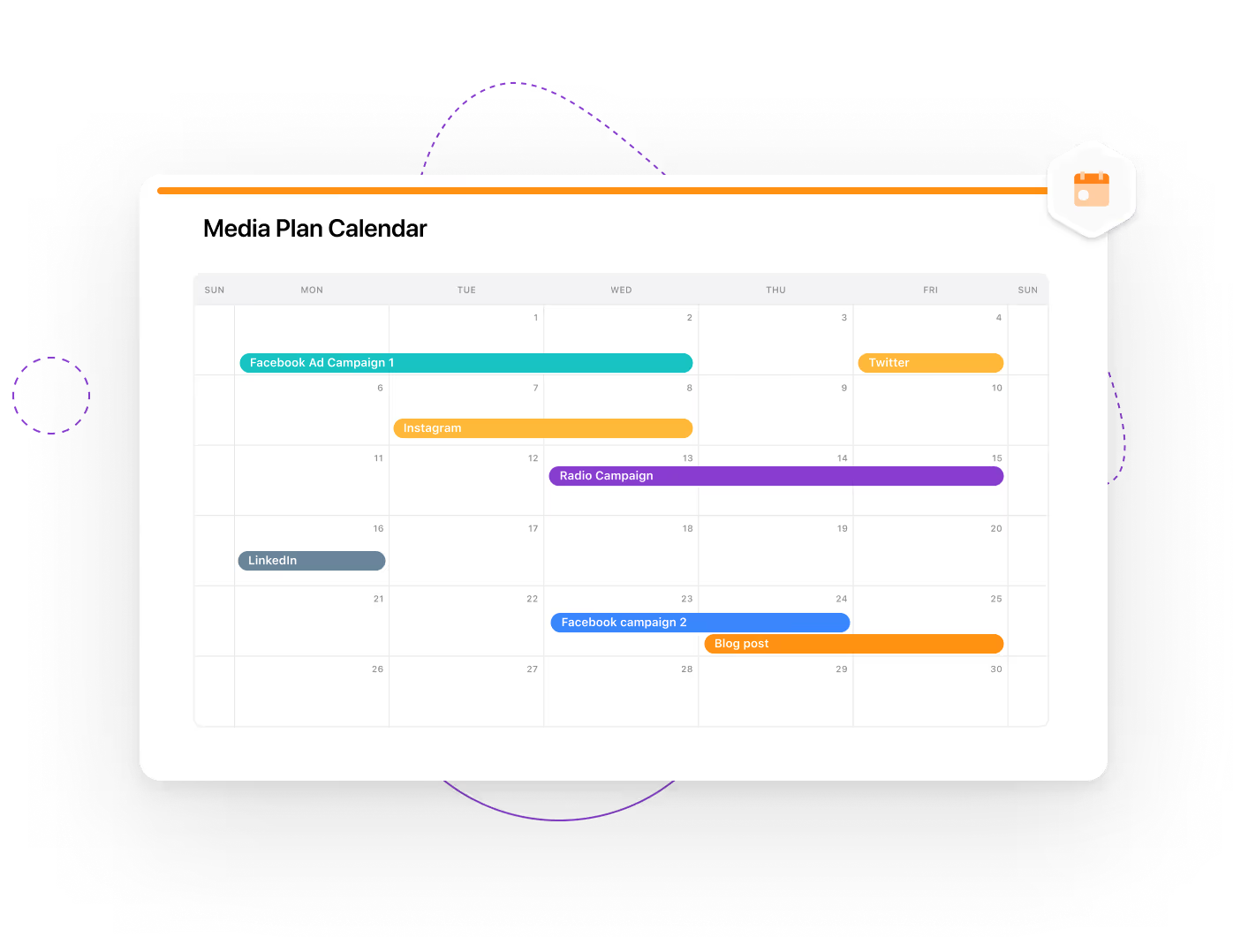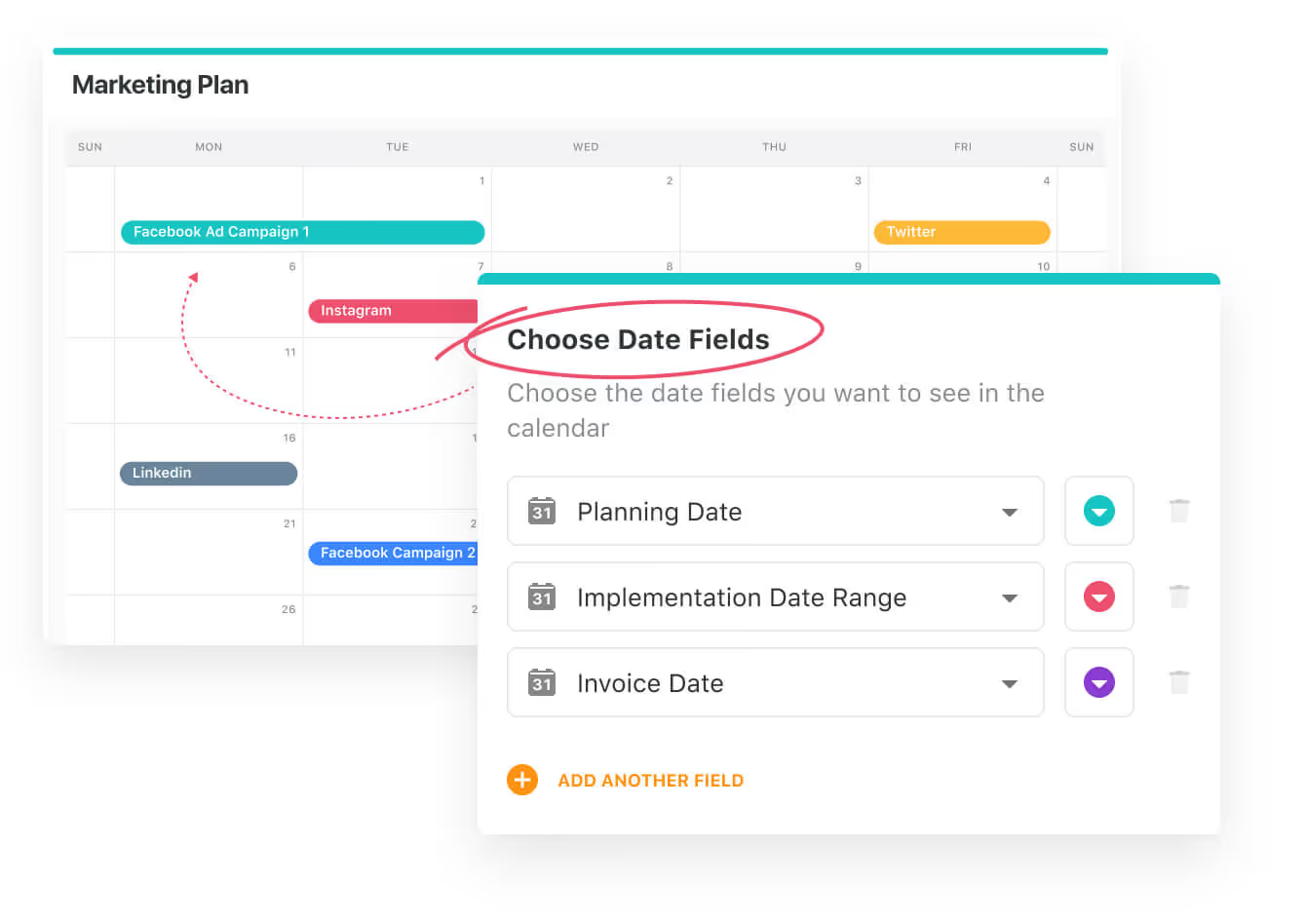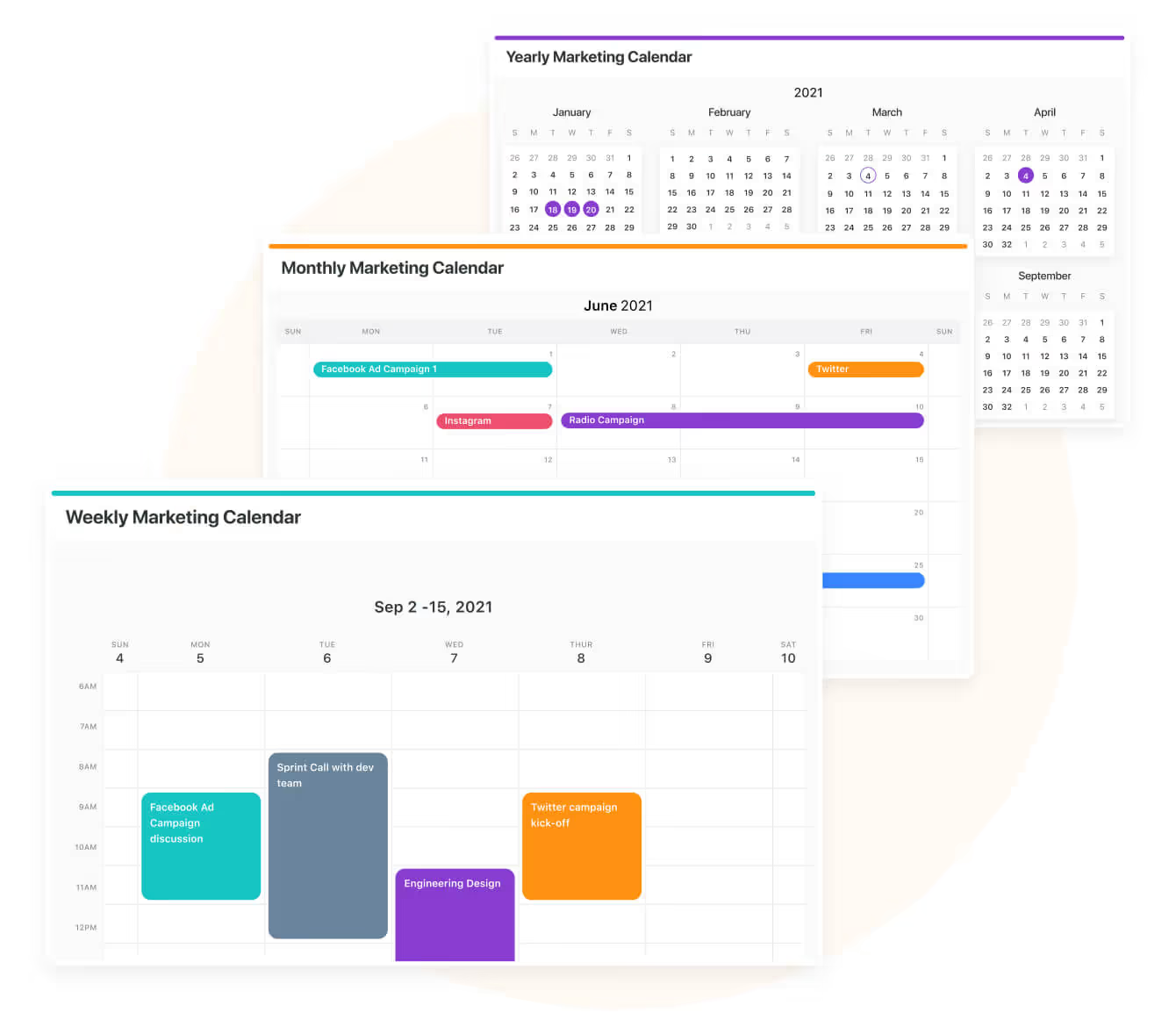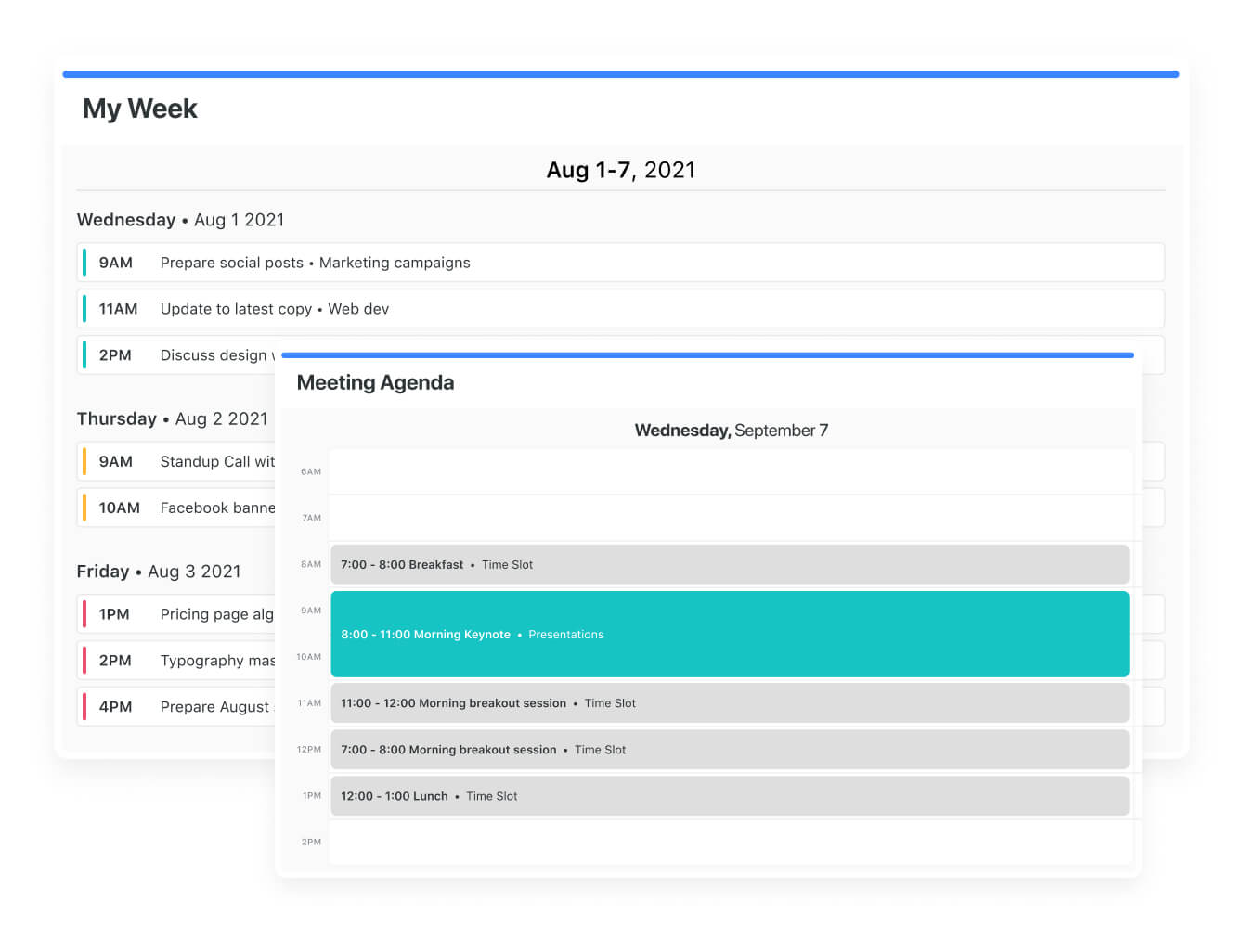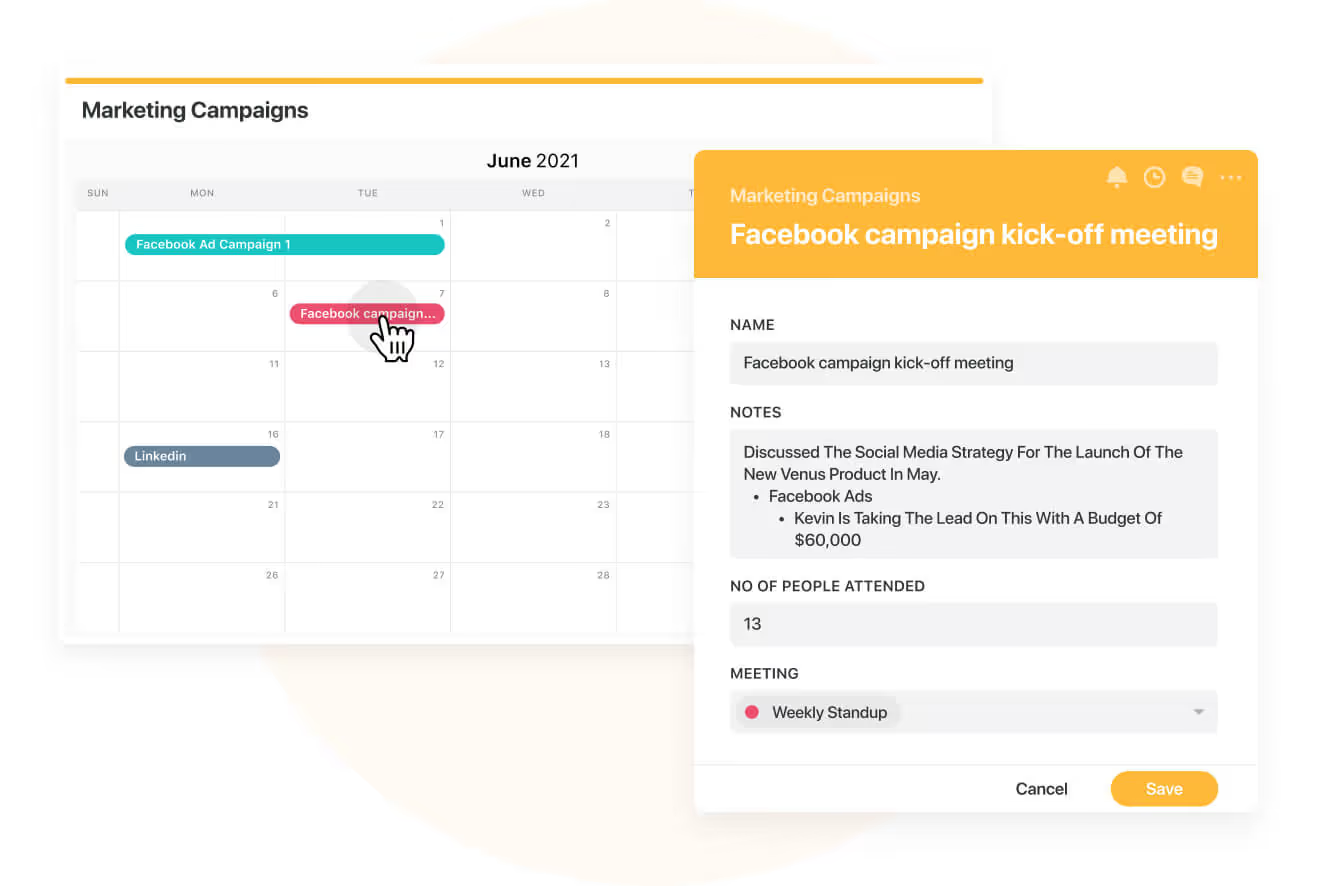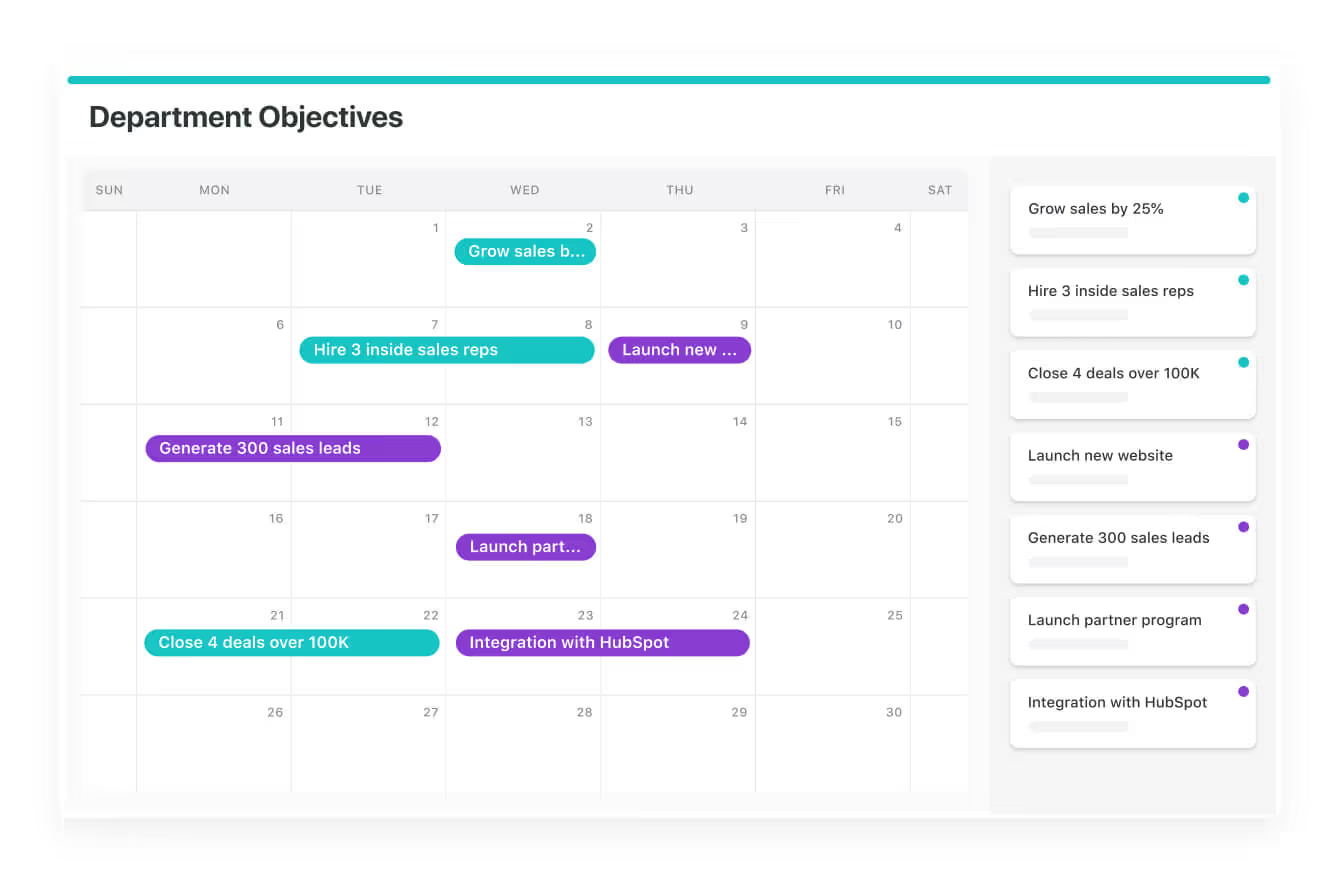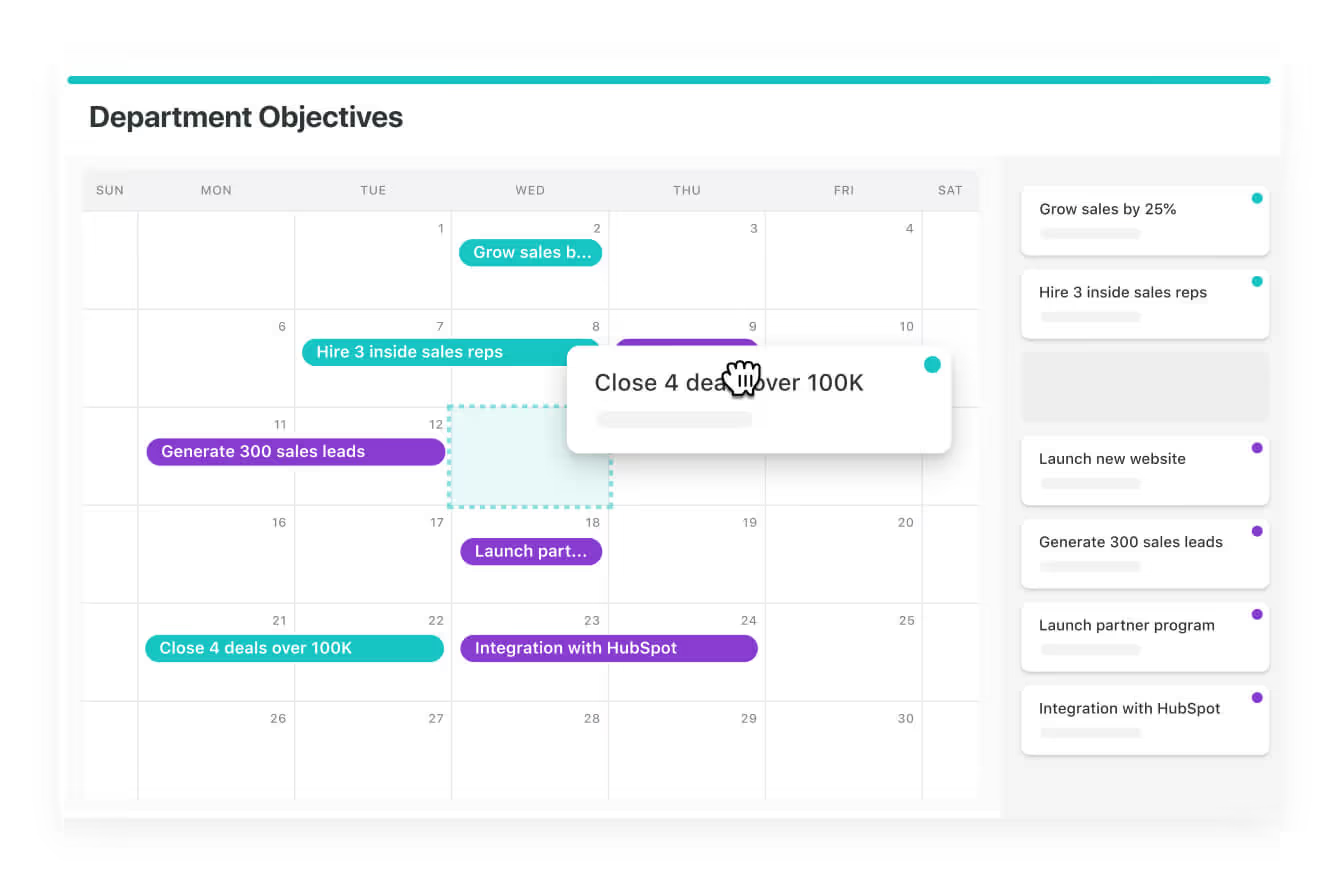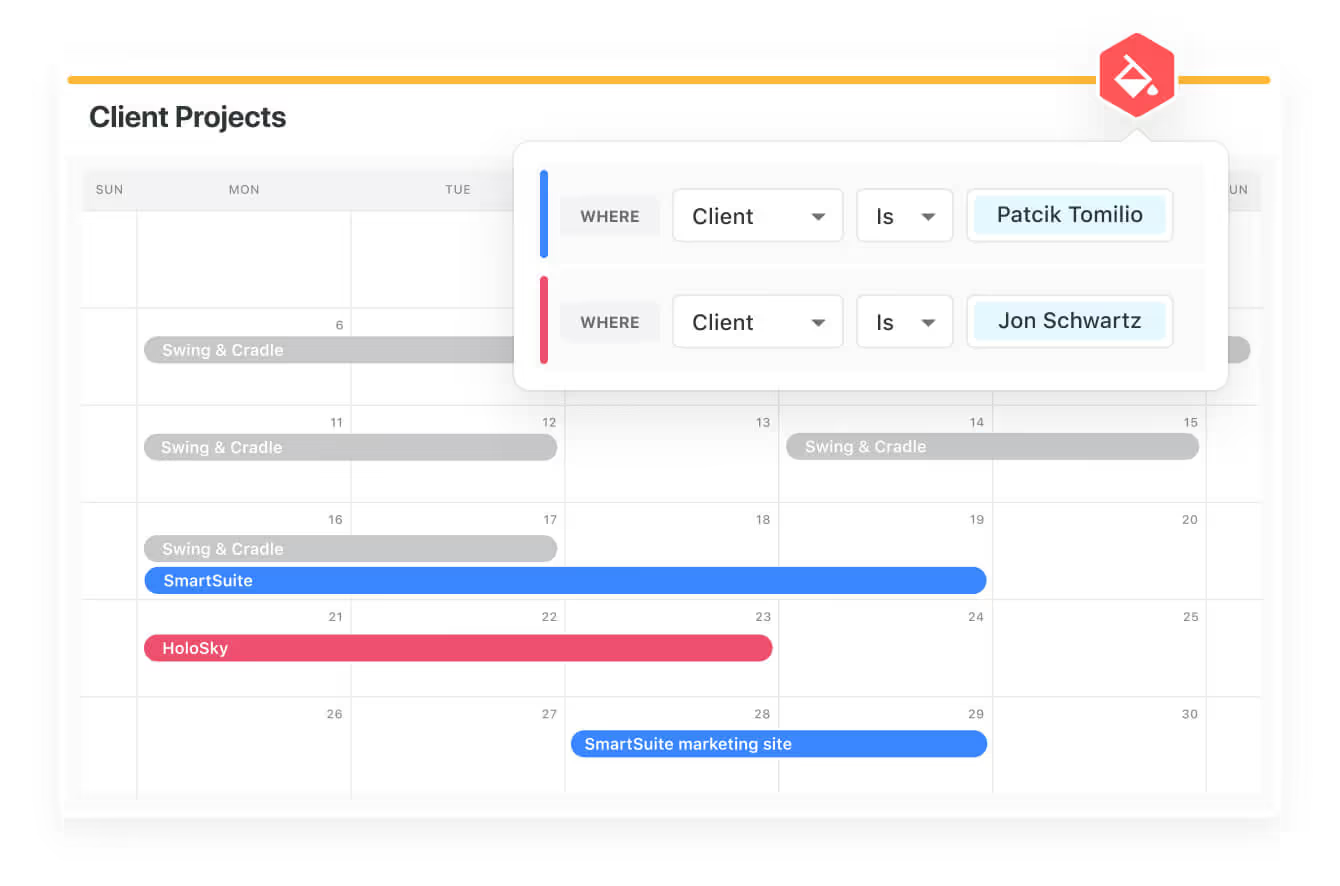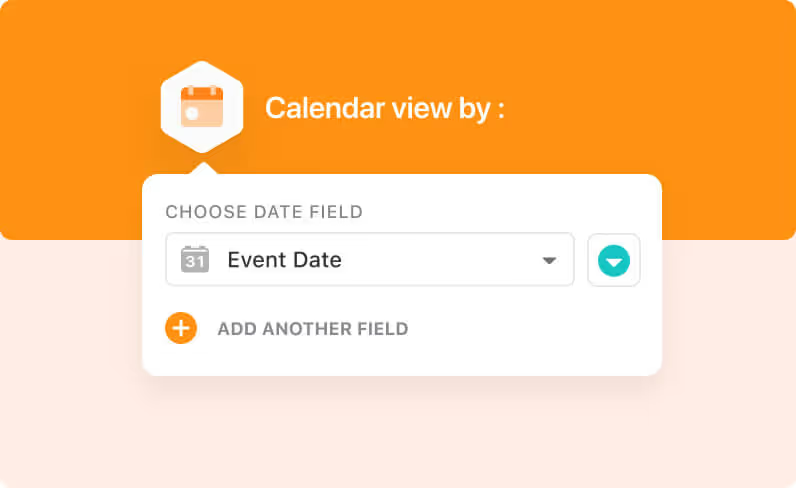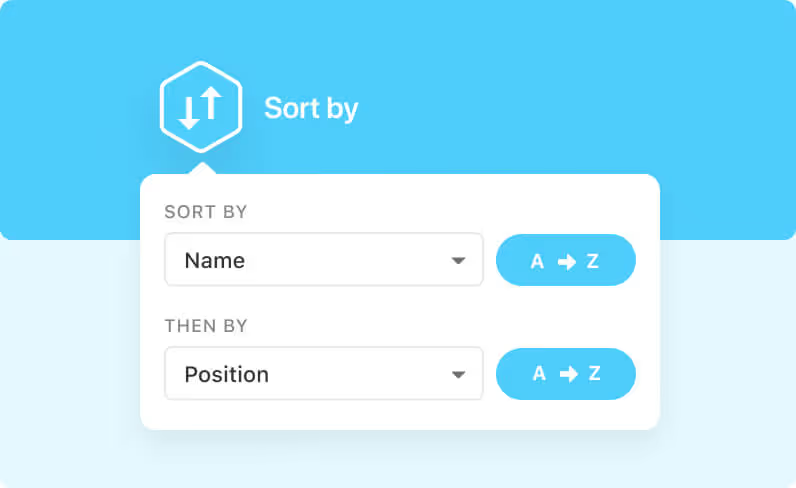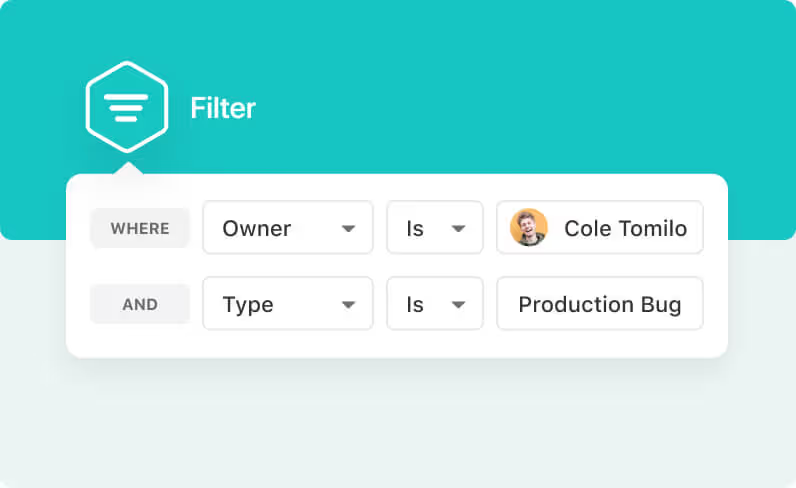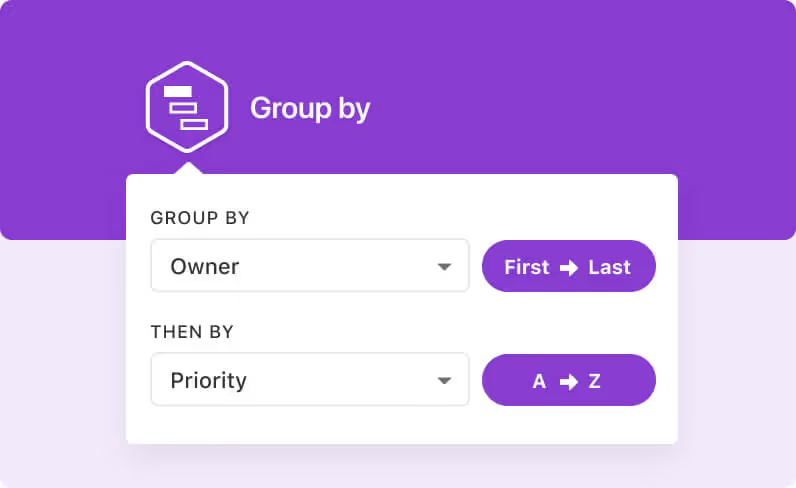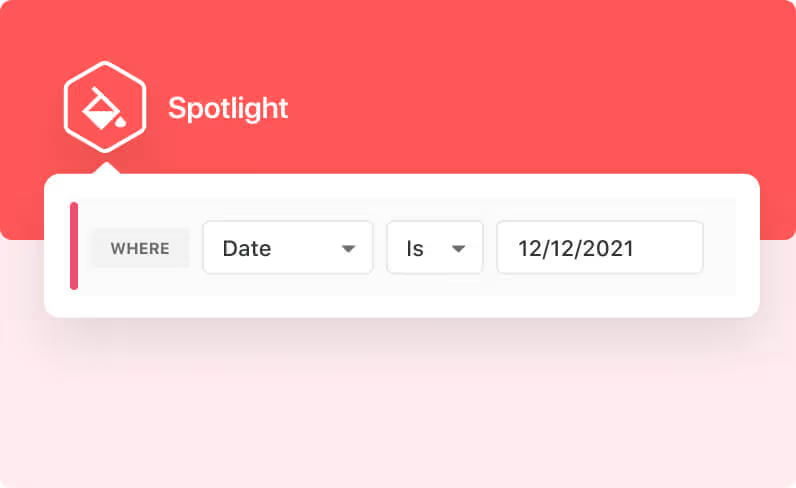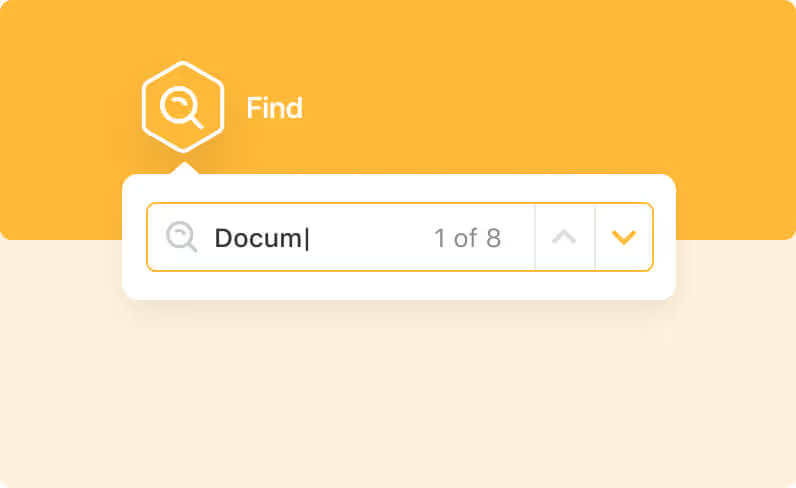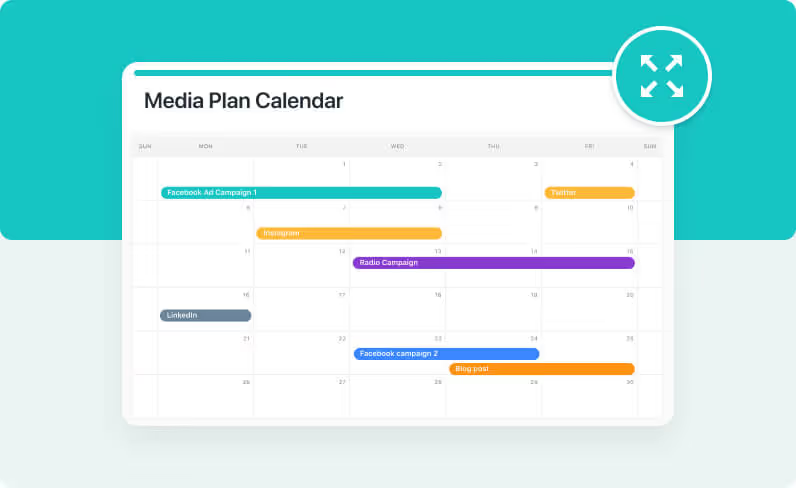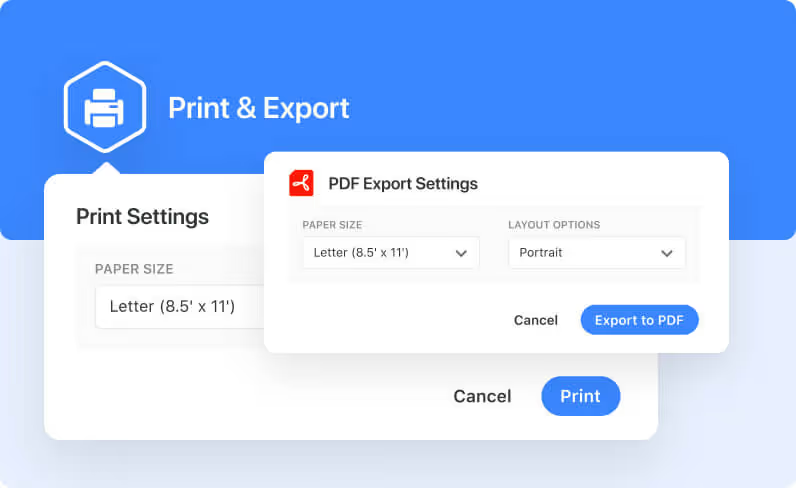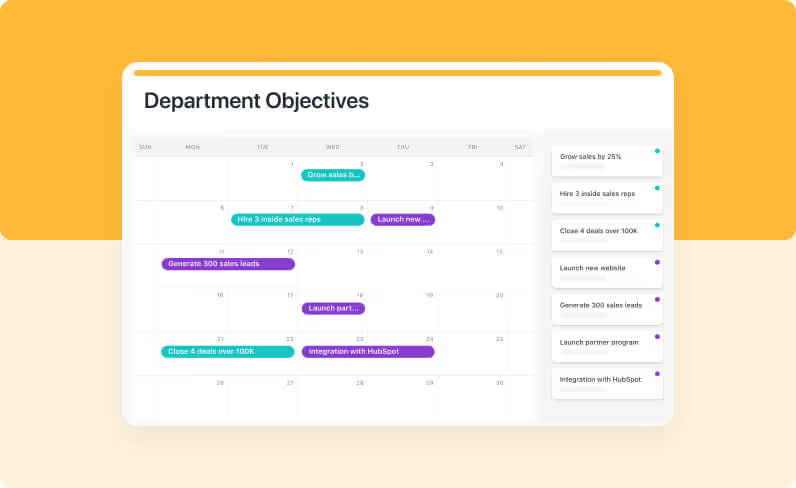View Items By
Date and Date Range
Calendar View offers powerful visualization for planners, project managers, and all of our favorite Type A personalities to view work by Date, Due Date, and Date Range. When you are trying to plan, manage priorities and ensure timelines are met, this is the view for you.