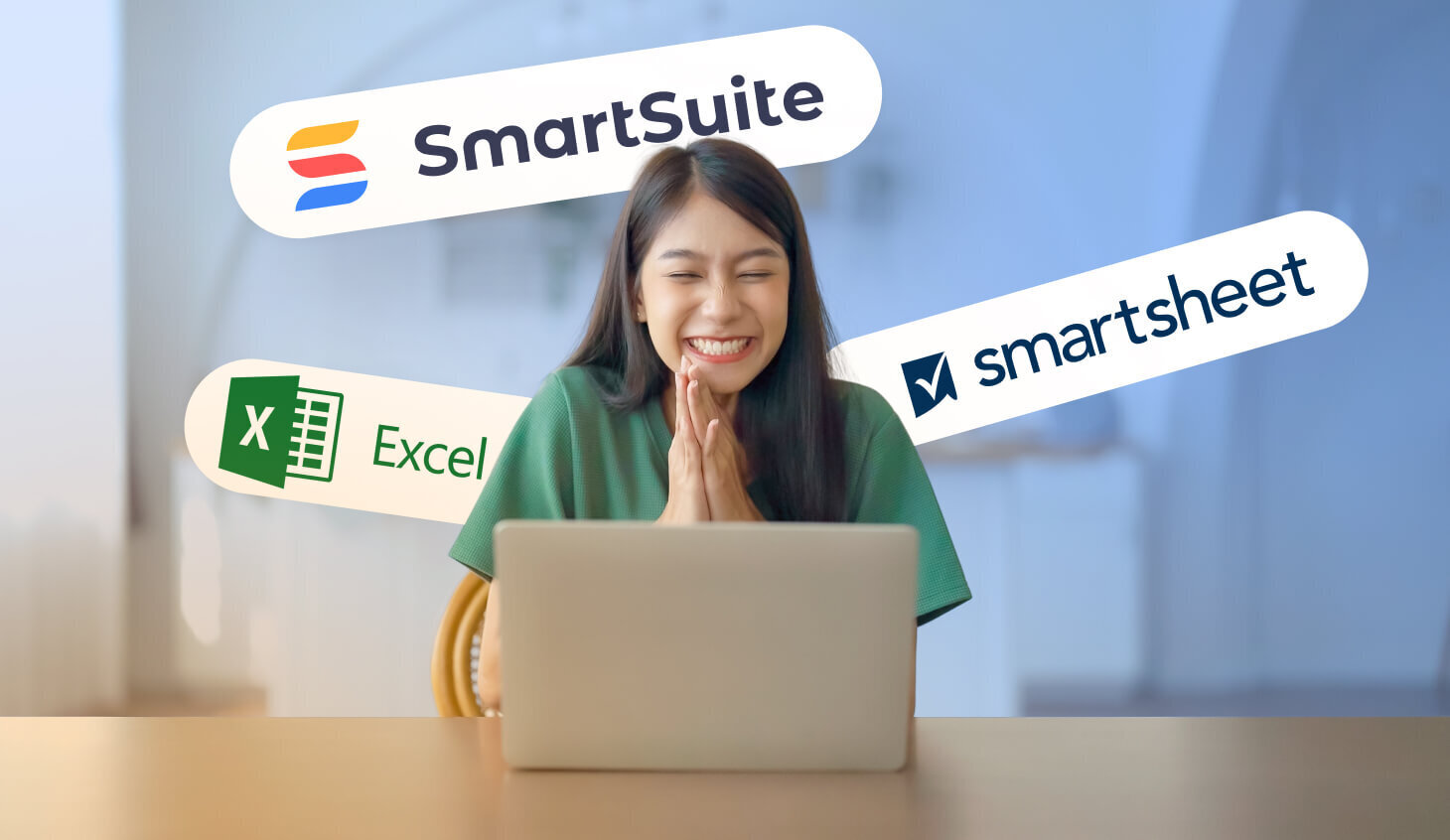Do you find yourself torn between Smartsheet and Excel when choosing a project management tool?
In 2026, teams have more choices than ever, and the right platform can make the difference between scattered tasks and a smooth, connected workflow that actually drives results.
But how to pick the right one?
That’s exactly what this guide is here for.
In it, I’ll cover:
- A clear breakdown of Smartsheet and Excel, highlighting what each does best (and where they fall short).
- A side-by-side comparison of features like automation, collaboration, views, reporting, and ease of use.
- A head-to-head look at integrations, pricing, and real user feedback.
- A flexible and versatile alternative to both Smartsheet and Excel, in case you figure out that neither really gets the job done for you - SmartSuite (that’s us!)
- A final verdict on which tool stands out in 2026 when you want more than just task lists or spreadsheets.
Ready? Let’s begin!
TL;DR
- Smartsheet takes a spreadsheet-style approach to project management, combining familiar grids with Gantt, Calendar, and Card views, automated reporting, and workload tracking. It’s best suited for enterprise teams that need structured, data-driven project oversight with advanced reporting and governance controls.
➡️ Choose Smartsheet if your workflows rely on detailed data tracking, portfolio-level visibility, and tight administrative control.
- Excel remains the industry standard for analysis, modelling, and forecasting. With Copilot AI, PivotTables, and Power BI integrations, it’s perfect for deep numerical work, though it lacks the collaborative structure of modern PM tools.
➡️ Choose Excel if your focus is analytics, modelling, and number-heavy project tracking within the Microsoft 365 ecosystem.
- SmartSuite merges database-style flexibility with built-in task management, automation, dashboards, and collaboration tools like Docs and Whiteboards. It’s a fully customizable no-code workspace that adapts to any workflow - from PMOs and marketing campaigns to client delivery and HR operations.
➡️ Choose SmartSuite if you want an all-in-one, no-code solution that lets your team plan, automate, and collaborate seamlessly in one connected platform.
Smartsheet vs. Excel vs. SmartSuite: Features
TL;DR
- Smartsheet combines the familiarity of spreadsheets with enterprise-level features like AI-generated formulas, bi-directional reporting, and detailed workload tracking, ideal for teams managing complex, multi-project operations.
- Excel remains the gold standard for data analysis, offering Copilot-powered insights, PivotTables, and advanced modelling tools, but it’s less suited for structured project management and real-time team collaboration.
- SmartSuite bridges both worlds with a modern, no-code workspace that unites task management, automation, reporting, collaboration, and resource planning, giving teams everything they need to plan, execute, and scale projects in one connected platform.
I’ll begin by going over each of the three tools’ key features, starting with Smartsheet.
Smartsheet’s features
1. AI-powered formula generation
One of Smartsheet’s most notable upgrades is its AI-powered formula and text generation.
This feature lets you build complex formulas or create contextual text directly inside your sheet just by describing what you want in plain language.
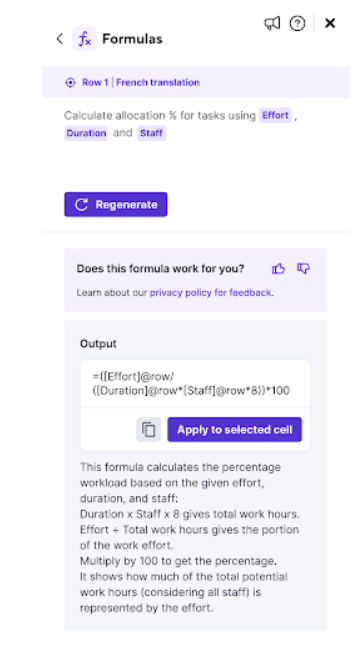
Instead of learning advanced syntax or functions, users can open the AI panel, type something like “calculate gross profit margin using Revenue and Expenses,” and Smartsheet automatically generates the correct formula.
The same tool can summarize, translate, or analyze text based on cell data.
Once created, formulas behave like any other Smartsheet formula and can be applied across multiple rows or converted into column formulas.
2. Robust reporting
Smartsheet’s reporting capabilities allow teams to turn raw project data into actionable insights.
You can create Row Reports for task-level tracking or Sheet Summary Reports for high-level portfolio overviews, with both pulling real-time information across projects.
Because reports are bi-directional, any changes made within them automatically sync with the underlying sheets, ensuring data consistency at all times.

You can also group, summarize, and filter key metrics to surface performance trends or track milestones across large portfolios, even when managing tens of thousands of sheets.
This makes Smartsheet particularly effective for organizations that need executive-level visibility and portfolio insights without granting full access to every operational sheet.
3. Resource tracking & management
Smartsheet’s resource tracking tools give teams a clear picture of who’s available, overbooked, or underutilized across projects.
By enabling workload tracking, you can visualize team capacity through a heatmap that highlights over-allocations in red and available bandwidth in grey tones, helping managers quickly identify and resolve bottlenecks.
The workload schedule expands this view into a detailed timeline that shows all assignments for each team member across multiple projects.
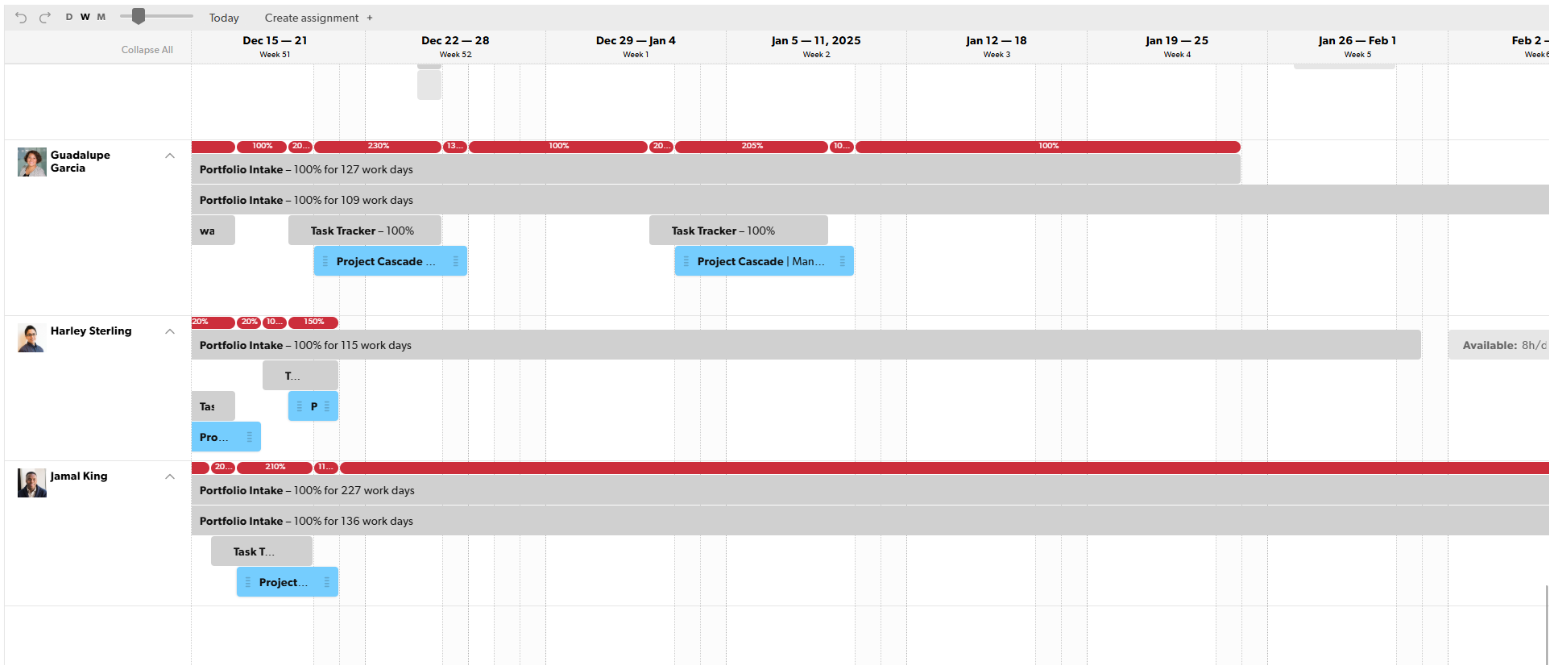
From there, you can rebalance workloads, adjust task durations, or shift deadlines, with changes syncing automatically to your project sheets.
4. Team collaboration
Smartsheet supports real-time and asynchronous team collaboration by integrating communication, document sharing, and feedback directly into its workspace.
Comments, @mentions and threaded discussions are built into sheets and rows, so feedback lives in context rather than in separate tools.
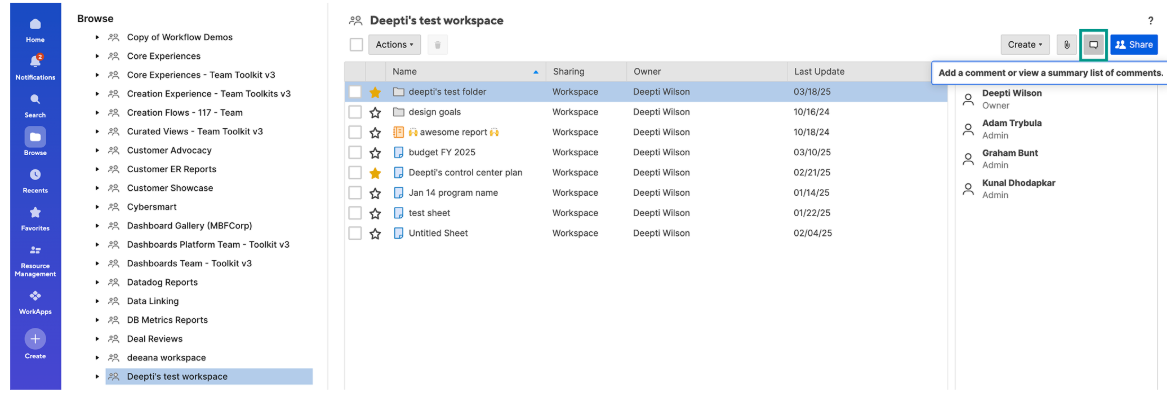
Plus, granular sharing and permission options let you include external partners or stakeholders without compromising data security.
Smartsheet is ideal if you:
✅ Manage complex, data-heavy projects that require detailed tracking across multiple sheets, workspaces, or departments.
✅ Need powerful automation and reporting to streamline updates, approvals, and portfolio summaries in real time.
✅ Rely on structured, spreadsheet-like views but want additional layers of collaboration, workflows, and integrations.
Smartsheet isn’t the best option if you:
❌ Prefer a lightweight, intuitive tool for smaller projects or teams with limited technical expertise.
❌ Have a tight budget, as some of Smartsheet’s most advanced features are paywalled.
❌ Want a highly customizable solution since it doesn’t offer as much flexibility as some of its competitors.
Excel’s features
1. Microsoft Copilot in Excel
Microsoft Copilot brings generative AI directly into Excel, allowing users to analyze, model, and visualize data using plain language prompts instead of complex formulas.
You can ask Copilot to identify trends, build pivot tables, summarize data, or even generate visualizations, all within your existing spreadsheet.
It’s especially useful for non-technical users who want to perform advanced data operations without mastering Excel’s formula syntax.
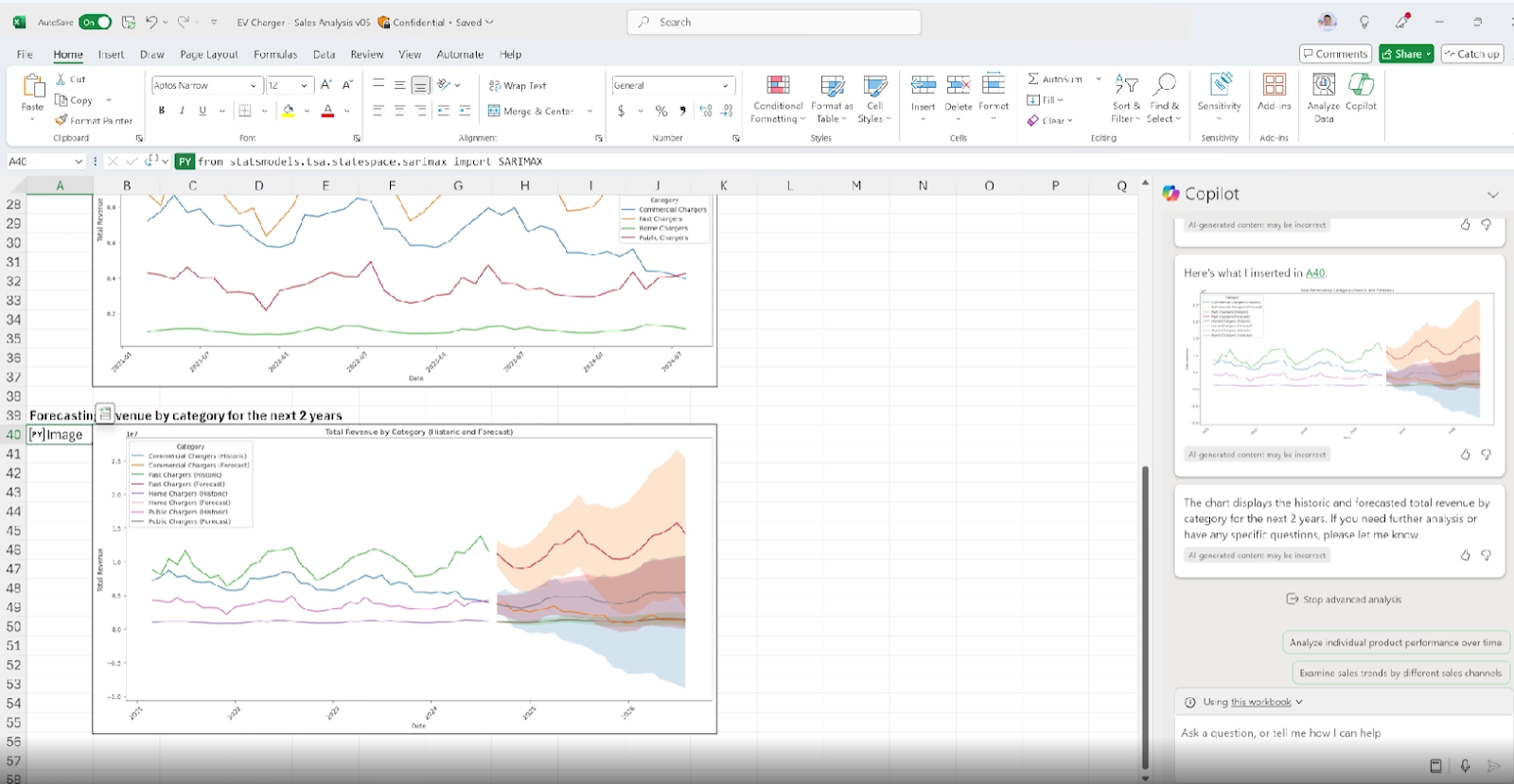
However, you should note that Copilot’s accuracy depends on the structure of your data and its connection to Microsoft 365’s cloud environment.
2. Share and collaborate with your team in Excel spreadsheets
Excel now goes beyond single-user workbooks with built-in real-time collaboration for Microsoft 365 subscribers.
You can share a workbook with teammates, assign permissions, and coauthor together, meaning multiple people can view, edit, and comment on the same file simultaneously.
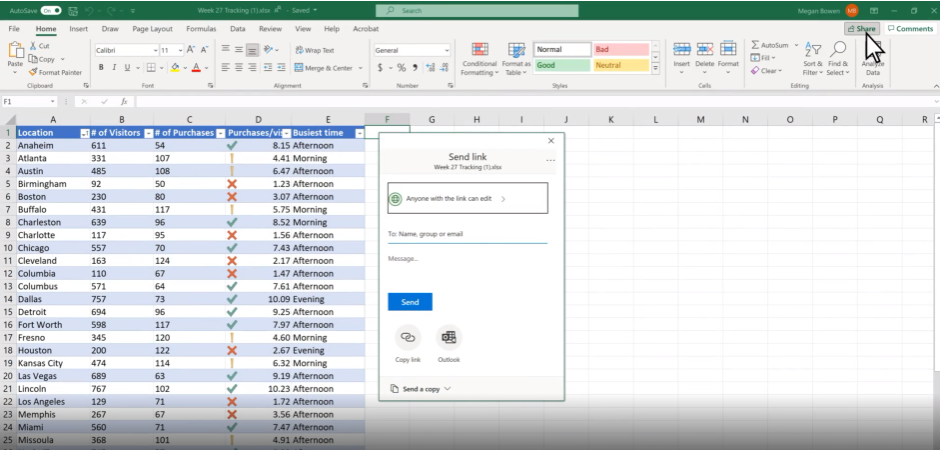
All changes sync automatically through OneDrive or SharePoint, with color-coded indicators showing who’s editing what in real time.
This makes Excel far more team-friendly than in the past, transforming it from a static desktop tool into a shared workspace for modern, cloud-connected teams.
3. Pivot tables and charts
Excel’s pivot tables and charts make it easy to analyze, summarize, and visualize large volumes of data without writing complex formulas.
You can quickly group, filter, and reorganize information to uncover patterns or trends, then visualize those findings with automatically updating charts.
Pivot tables let you calculate totals, averages, or percentages across categories, while pivot charts turn those results into interactive visuals that adjust in real time as your data changes.
Together, they give users a powerful way to explore data dynamically and present insights clearly.
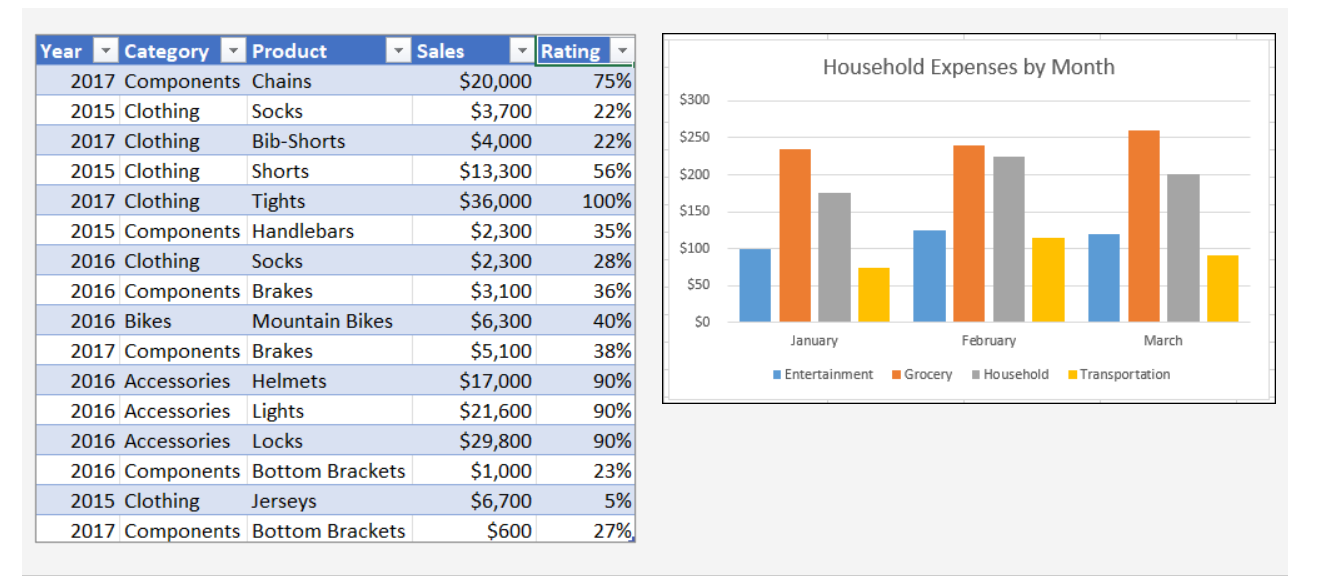
4. Customizable templates
Microsoft Excel offers a wide range of pre-built, customizable templates designed to jump-start projects, planning, and tracking, including everything from budgets and calendars to Gantt charts and invoices.
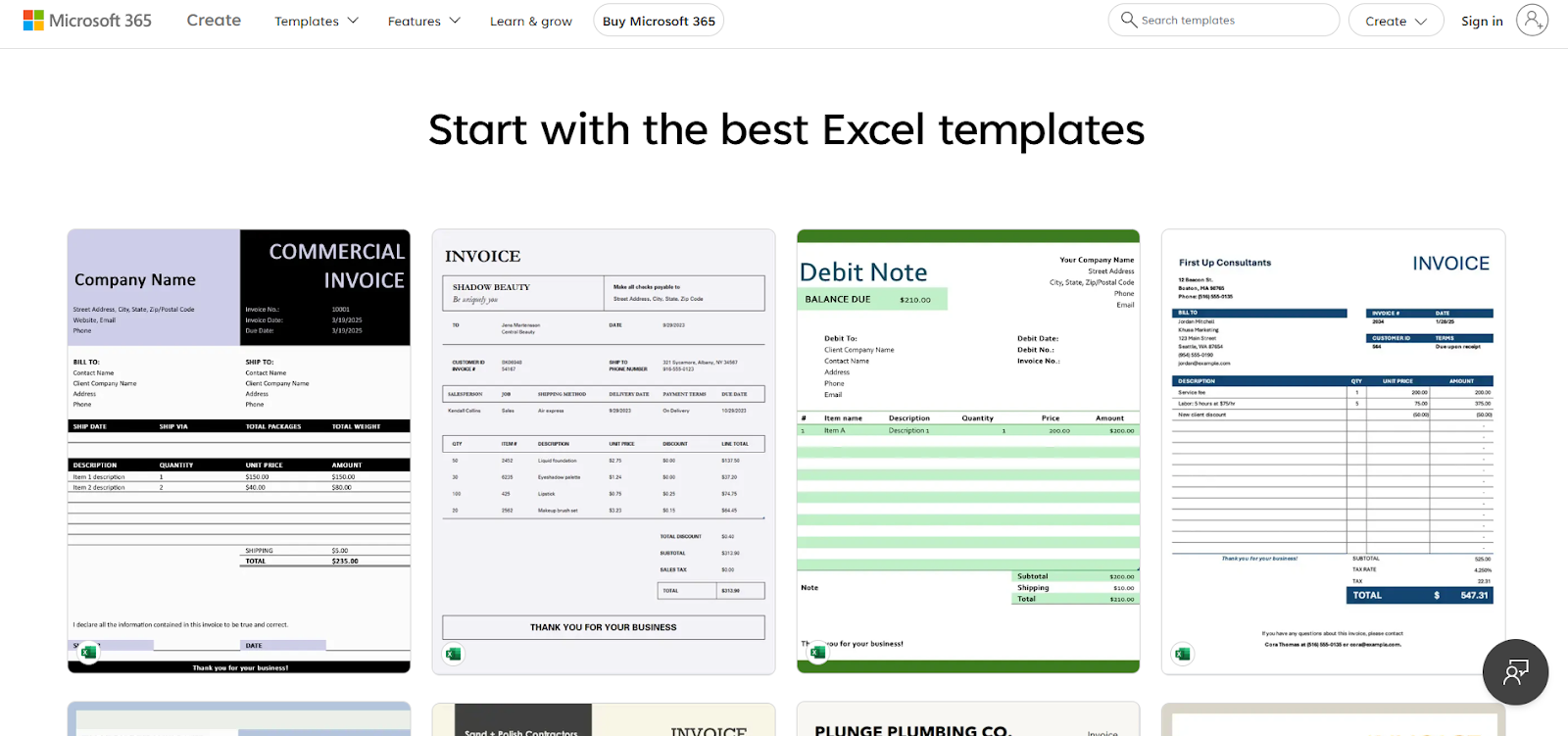
These templates come pre-formatted with layouts, formulas, fields and visual elements, allowing you to tailor them easily: change colours, swap logos, rename fields, adjust columns, or start from scratch and build your own based on the template’s structure.
This flexibility makes Excel a strong option when you need a familiar spreadsheet environment, rapid deployment of structured worksheets and consistency across teams.
Excel is ideal if you:
✅ Work primarily with numerical data and need advanced calculation, charting, or modelling capabilities.
✅ Prefer a familiar, flexible spreadsheet environment for budgeting, forecasting, or tracking performance.
✅ Already use Microsoft 365 and want seamless integration with tools like Teams, OneDrive, Power BI, and Outlook.
Excel isn’t the best option if you:
❌ Need built-in project management views such as timelines, Kanban boards, or automated workflows.
❌ Want to collaborate in real time without depending on Microsoft 365 cloud access.
❌ Manage complex, multi-team projects that require task dependencies, workload balancing, or centralized dashboards.
SmartSuite’s features
SmartSuite is an all-in-one no-code work management platform designed to help teams of all shapes and sizes to stay on top of their workload, manage and execute tasks, and allocate resources optimally.
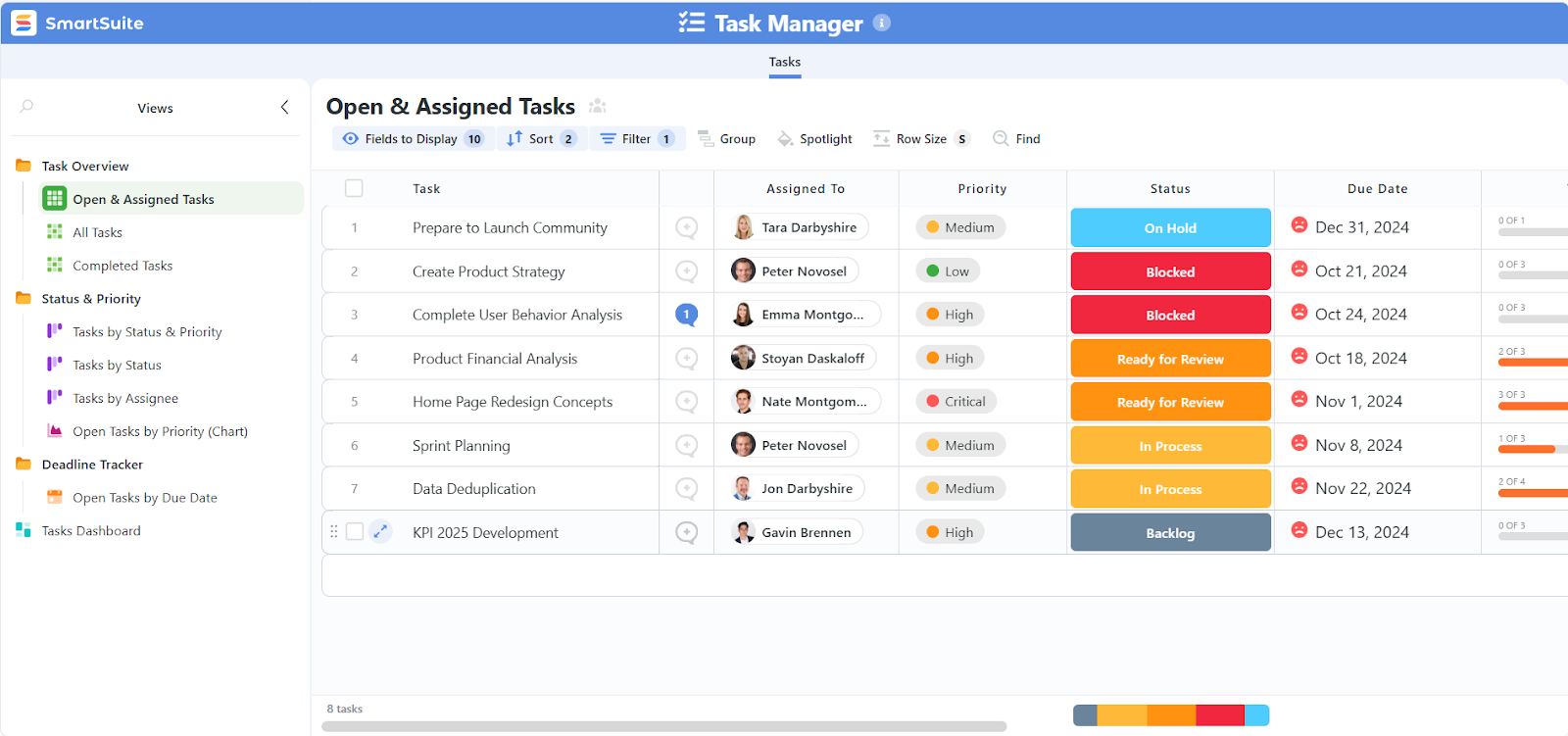
SmartSuite is built for agility and flexibility, meaning it has a wide range of versatile features, which allow it to easily adapt to all kinds of organizational needs.
Let’s get a closer look at some of its key work management features.
1. Comprehensive project management workspace
SmartSuite gives teams a truly unified environment to plan, execute, and track projects of any size - from small internal initiatives to large-scale programs.
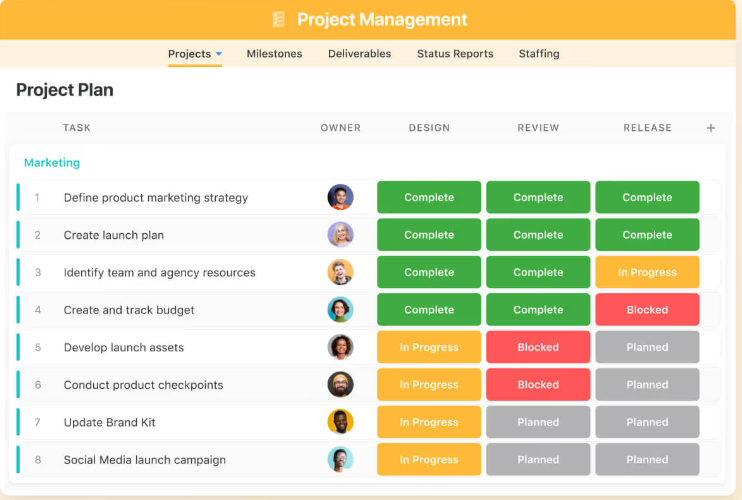
Everything happens in one connected workspace, ensuring that project managers, stakeholders, and contributors always share the same source of truth for tasks, timelines, resources, and progress.
Here’s what makes it stand out:
- All-in-one project hub: Centralize every aspect of your project, such as tasks, milestones, project-related risks, owners, files, discussions, and deliverables, in a single, organized workspace.
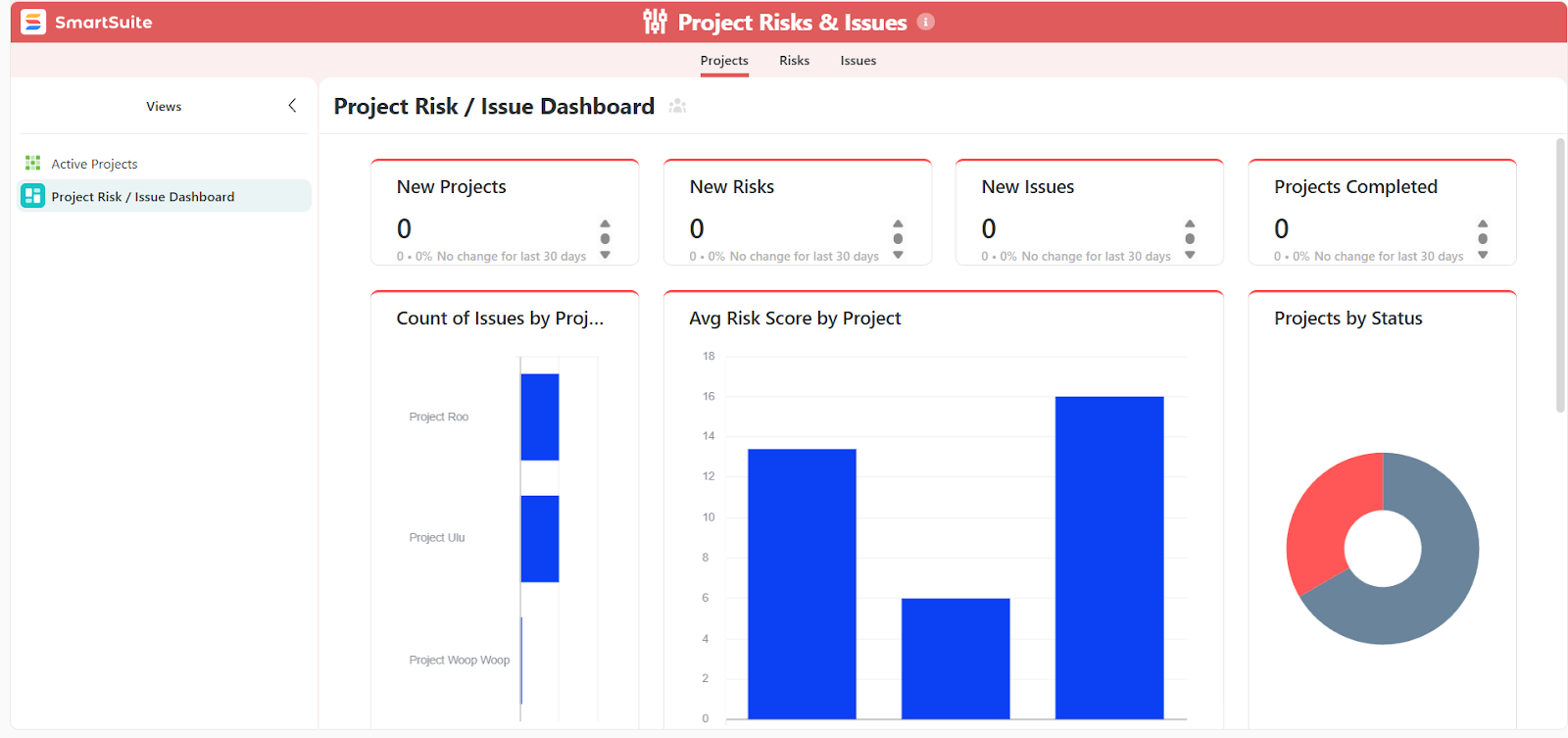
- Advanced task management: Break down complex initiatives into actionable tasks and subtasks, assign owners, set priorities and due dates, and track completion progress in real time.
- Flexible planning views: Choose from Grid, Kanban, Timeline, Calendar, or Chart views to visualize projects your way, whether managing sprints, roadmaps, or detailed execution plans.
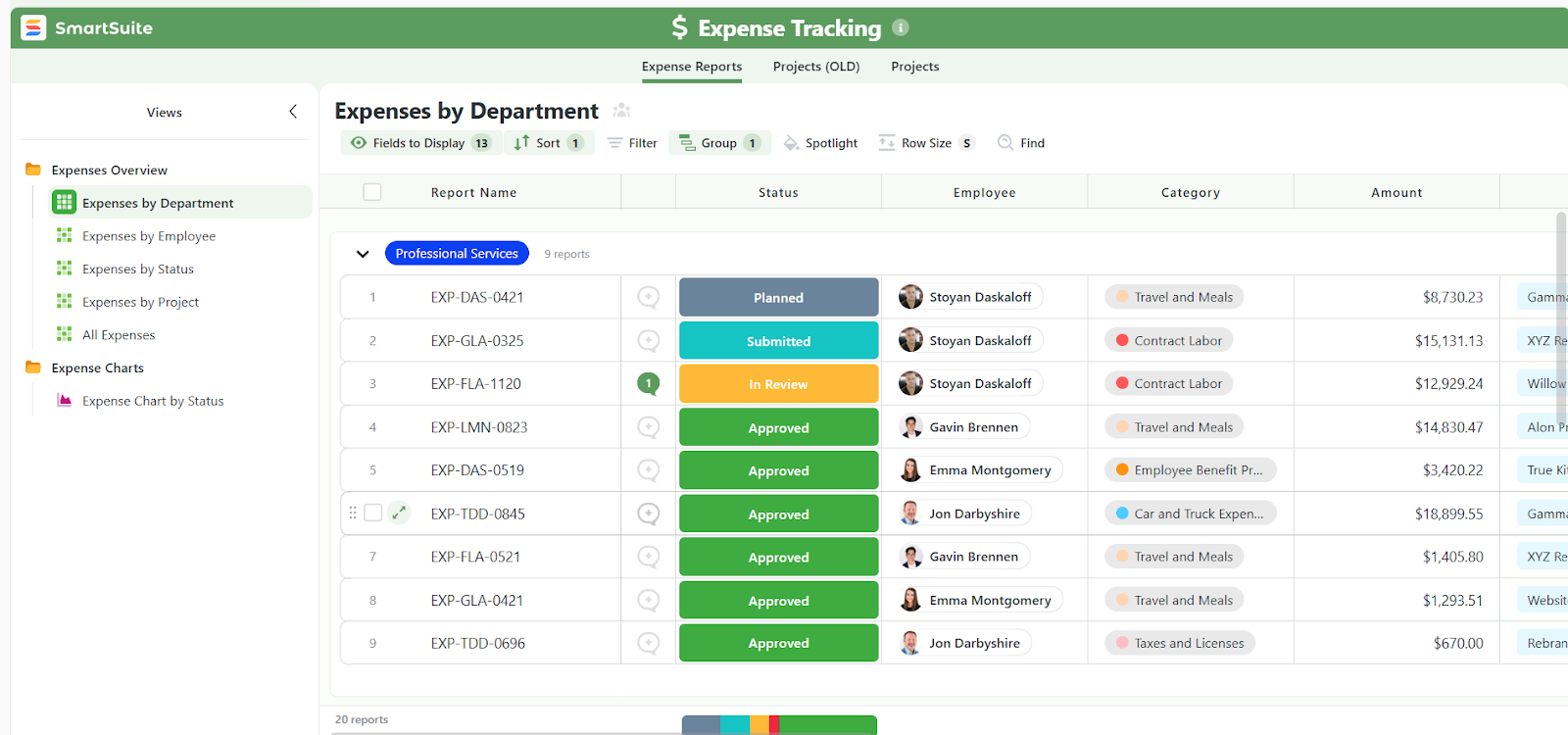
- Resource allocation and workload balance: Assign and track resources across projects, manage team capacity, and avoid over-allocation with built-in workload visibility.
- Integrated time tracking: Log time spent on individual tasks and projects, differentiate between billable and non-billable hours, and generate time reports to evaluate performance or optimize budgets.
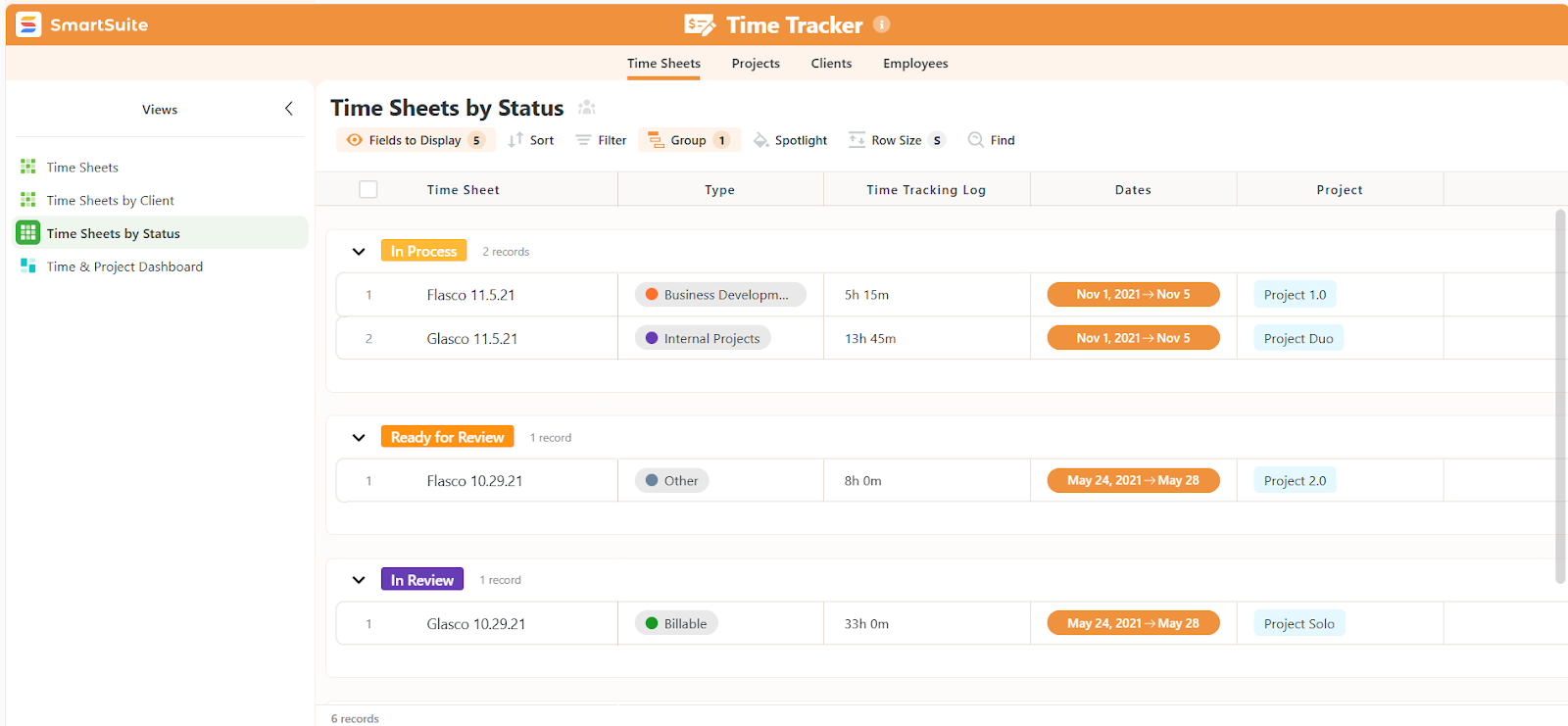
- Define timelines with phases and milestones: Visualize projects as a series of clear, trackable steps by defining phases and setting milestones, helping teams see how workstreams connect, identify delays early, and keep progress on course.
- Portfolio-level visibility: Gain a complete overview of project health, dependencies, and performance metrics through real-time dashboards and configurable reports.

2. Team collaboration where the work happens
SmartSuite makes collaboration a natural part of project execution - not something that happens in separate chats or endless email threads.
Conversations, updates, and shared content all live directly inside the same records where work gets done, so communication always stays in context.
Here’s what makes it effective:
- Conversations in context: Discuss projects, tasks, or deliverables directly within records. No need to jump between tabs or tools, as everything happens in one place.
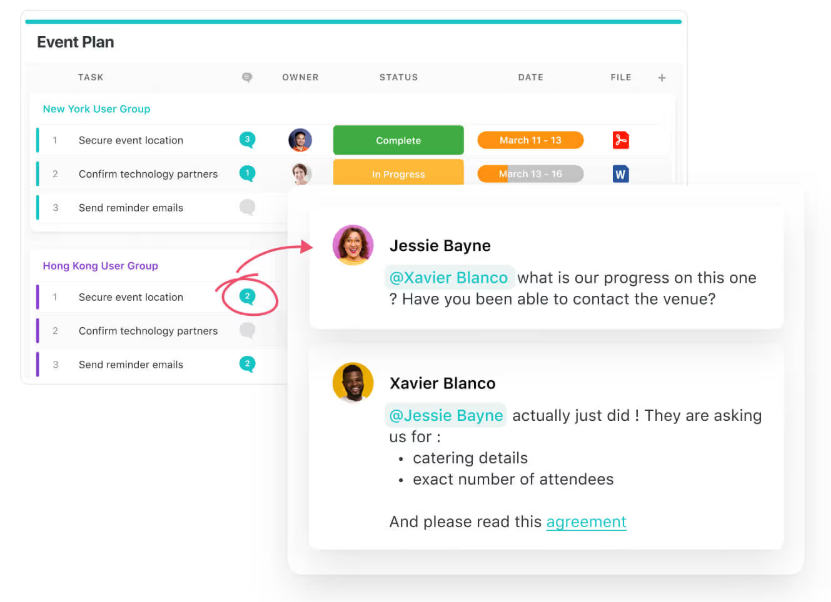
- Integrated communication center: Send and reply to emails right from SmartSuite, using pre-built templates and keeping all correspondence linked to the right project.
- @Mentions and notifications: Instantly bring teammates into discussions, tag them on tasks, or highlight important updates. Mentions appear in each user’s Notification Center for easy follow-up.
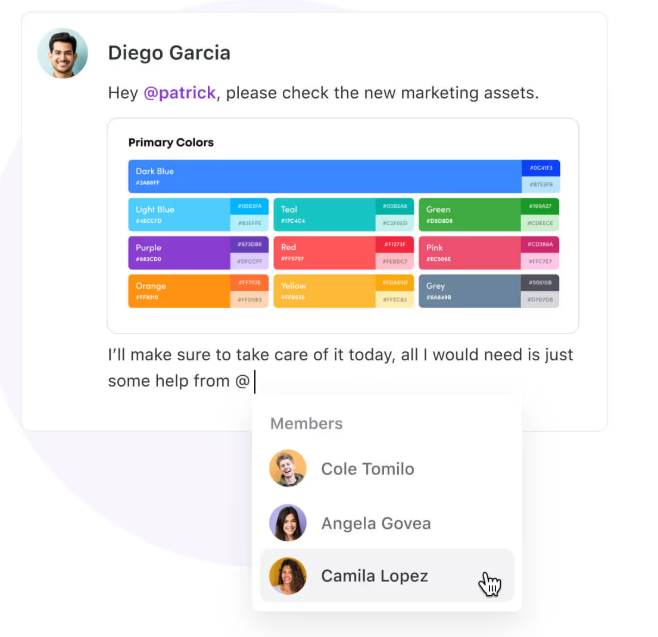
- Real-time collaboration: Multiple users can view and edit records simultaneously, with live presence indicators showing who’s working on what, ensuring everyone’s always on the latest version.
- Member directory and profiles: Build stronger team connections by viewing profiles, skills, and availability. See who’s online, celebrate milestones, and find the right collaborator fast.
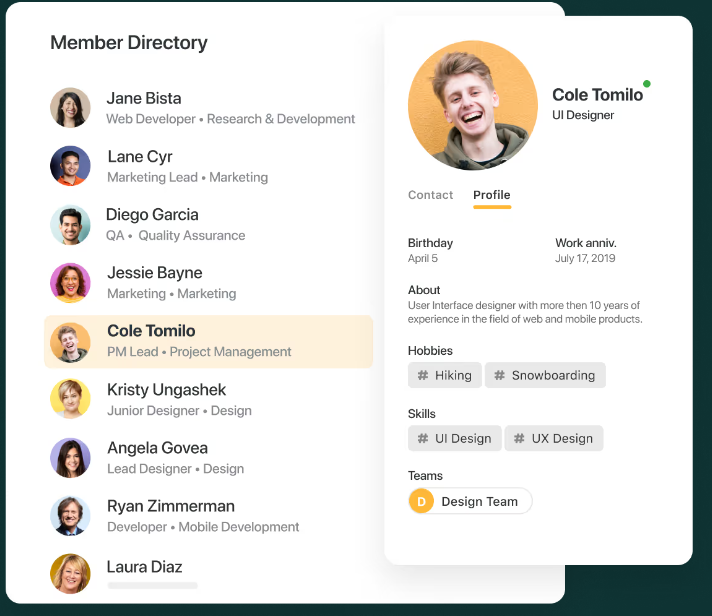
- Activity history: Get a transparent, time-stamped feed of updates and edits across projects so you can see what’s been done without chasing status updates.
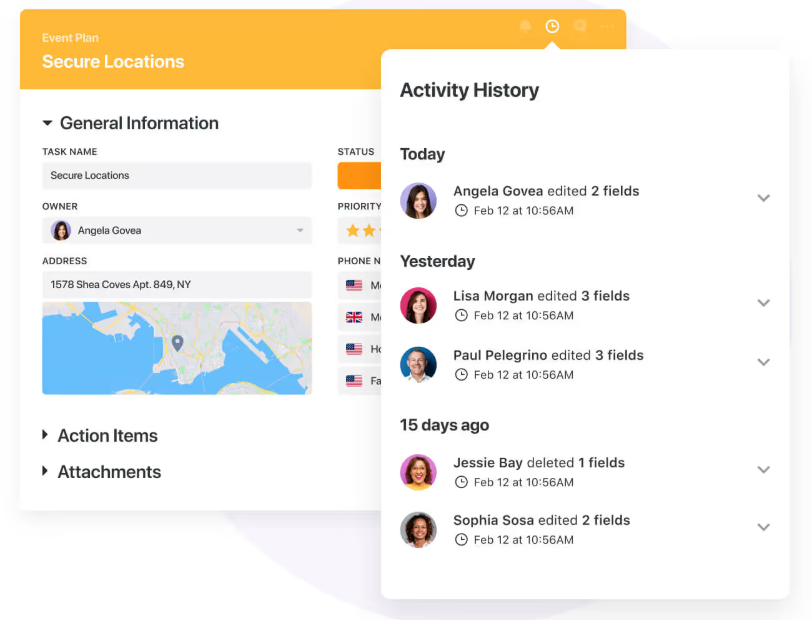
- Mobile-friendly interface: Team members can easily access SmartSuite’s workspaces from their phones, making it easy to collaborate on the go.
By combining structured work management with built-in communication, SmartSuite keeps teams aligned, informed, and engaged, whether they’re in the same office or across the world.
3. Visual reporting and real-time dashboards
SmartSuite’s reporting is not only functional, but also powerful, visual, and immediate.
Instead of manually compiling updates or juggling separate analytics tools, teams can track progress, visualize performance, and make data-driven decisions directly within the same workspace where projects live.
Here’s what sets it apart:
- Dynamic dashboards: Turn raw data into real-time visual insights using SmartSuite’s extensive widget library, including charts, metrics, tables, announcements, embedded videos, and more.
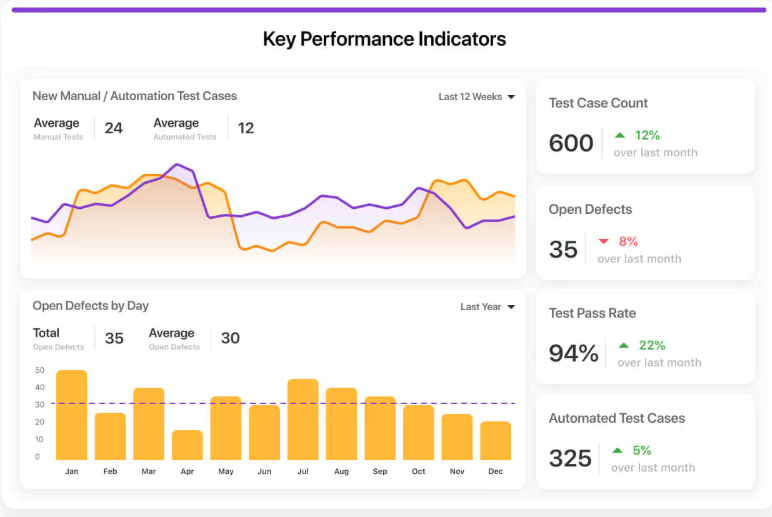
- Tailored visibility for every level: Create public reports for teams or private ones for personal use, and build executive dashboards that summarize organization-wide performance at a glance.
- Cross-platform access: View and share reports from anywhere via web, tablet, or mobile, ensuring everyone stays informed on the go.
- Seamless exporting and automation: Print or export reports to PDF, Excel, or Google Sheets, or schedule automated email updates so stakeholders always get the latest data.

4. Automation and AI that accelerate real work
SmartSuite brings automation and AI together to eliminate repetitive tasks, surface insights faster, and help teams focus on the work that actually moves projects forward.
Every workflow, from approvals to reporting, can be streamlined with zero coding thanks to SmartSuite’s no-code automation builder.
With it, you can configure automated workflows in minutes using simple rule-based triggers that let you automatically update task statuses, send reminders, assign owners, or generate follow-up actions based on changes in your projects.
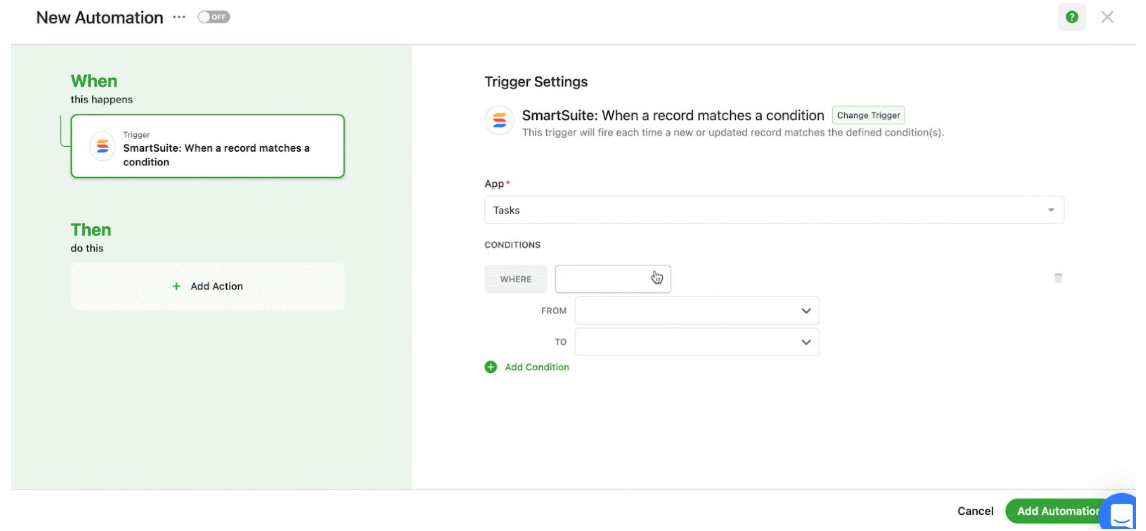
There are six pre-defined triggers and 15+ actions, with options to build custom ones.
SmartSuite AI, on the other hand, can also be used to build workflows from plain-language prompts, in addition to helping you summarize reports, assess risks, and generate all kinds of content.
Want to know more about SmartSuite AI? Check this video walkthrough for more details:
5. No-code customization and ready-to-use templates
SmartSuite is built for teams that want flexibility without complexity.
Its no-code customization tools and library of pre-built templates make it easy to design, launch, and scale project management systems that fit your exact workflow without developers.
Here’s what makes it powerful:
- Dozens of pre-built templates: Get started instantly with templates for project management, agile sprints, change requests, risk tracking, resource planning, and more, all professionally designed and fully customizable.

- Drag-and-drop customization: Add, remove, or rearrange fields, views, and workflows using an intuitive drag-and-drop interface. You can tailor every detail to match how your team actually works.
- Custom fields and workflows: Create your own data types, rules, and automation triggers. Whether you’re tracking KPIs, managing clients, or logging time, SmartSuite adapts to your process, not the other way around.
- Configurable permissions and roles: Control access at every level with granular permissions for teams, projects, and data, which is ideal for organizations managing complex, multi-department operations.

SmartSuite is ideal if you:
✅ Want an affordable solution with enterprise-grade functionalities.
✅ Need a flexible, no-code system that can adapt to any workflow, from agile sprints and PMOs to marketing campaigns, product launches, or compliance tracking.
✅ Require built-in real-time team collaboration with dashboards that update automatically as work happens.
✅ Manage cross-functional teams or portfolios and need comprehensive tools for time tracking, resource allocation, and milestone management.
✅ Want to reduce tool sprawl by combining project management, communication, and automation in one unified workspace.
SmartSuite isn’t the best choice if you:
❌ Rely heavily on complex spreadsheet-style modeling or advanced numerical analysis (platforms like Excel or Smartsheet are better suited there).
❌ Need extensive third-party integrations, as SmartSuite offers fewer integrations than Smartsheet and Excel.
Winner: SmartSuite
While Smartsheet and Excel both excel in their own domains, structured data management and spreadsheet-based analysis, SmartSuite stands out as the most versatile and intuitive project management platform for modern teams, offering the flexibility of a database, the collaboration of a workspace, and the automation of an enterprise tool, all in one no-code platform.
Integrations: Smartsheet vs. Excel vs. SmartSuite
Smartsheet integrations
Smartsheet connects with hundreds of business tools to streamline workflows across departments and systems.
Native integrations include Microsoft 365, Google Workspace, Salesforce, Jira, Slack, and Adobe Creative Cloud, making it easy to sync data and collaborate across platforms.
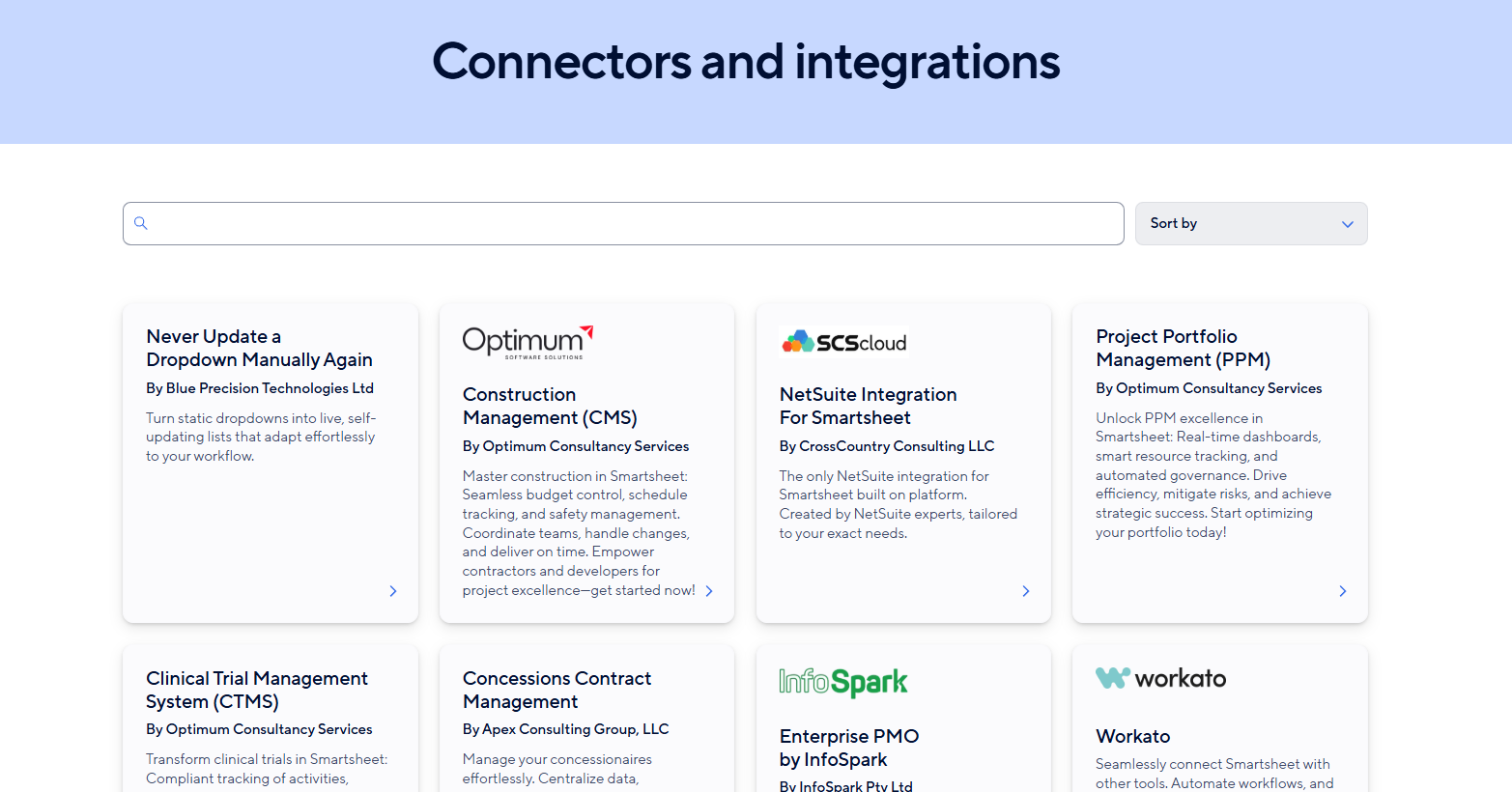
For enterprise users, Smartsheet also offers Power BI, Tableau, and DocuSign connectors, along with Data Shuttle and Bridge for custom data automations.
You should also note that some Smartsheet integrations are included in Business and Enterprise accounts, while some integrations are paid add-ons.
Excel integrations
Excel integrates tightly with the Microsoft 365 ecosystem, making it easy to connect data across Teams, SharePoint, Power BI, and OneDrive.
This ecosystem connection allows teams to coauthor workbooks in real time, visualize results in Power BI dashboards, and automate workflows through Power Automate and Power Apps.
Beyond Microsoft tools, Excel supports thousands of third-party add-ins and APIs, from accounting platforms like QuickBooks to analytics tools, CRMs, and databases.

Users can also connect external data sources via Power Query, import from cloud services, or use the Office Scripts and VBA editors for advanced automation.
SmartSuite integrations
SmartSuite integrates with major business platforms to help teams centralize data and automate workflows without leaving the app.
Native integrations include Salesforce, HubSpot, Jira Cloud, Slack, Twilio, OpenAI, and Intercom, allowing teams to sync contacts, update records, send messages, leverage generative AI, and manage projects seamlessly.
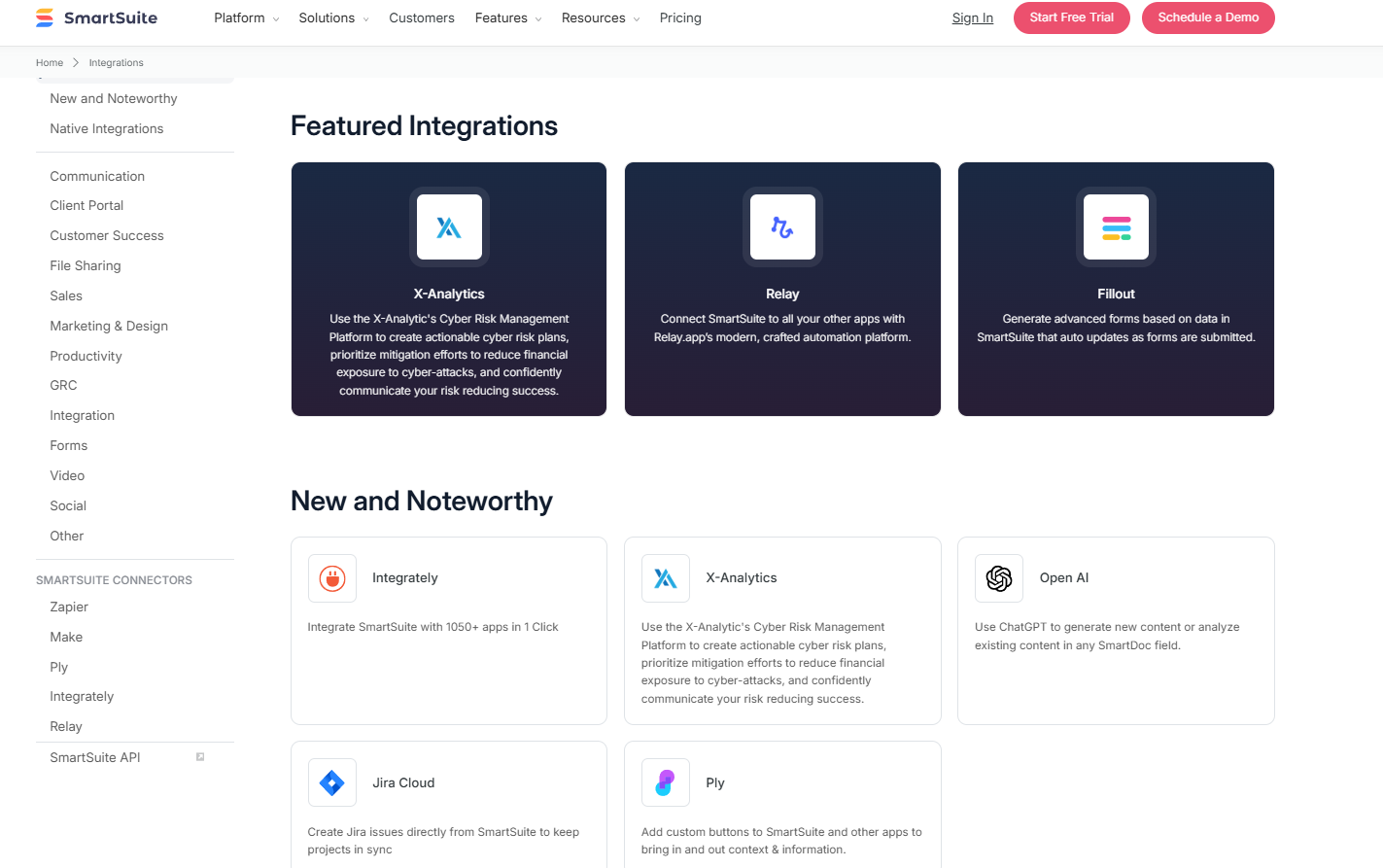
Through Zapier, Make , Integrately, Relay, and Ply, SmartSuite connects to 1,000+ additional apps, covering everything from email marketing and CRM to accounting and HR tools.
These connectors make it simple to push or pull data between systems, trigger automations, and keep every team aligned.
Winner: Smartsheet
When it comes to integrations, all three tools bring something valuable to the table, but Smartsheet takes the lead for breadth and enterprise-grade flexibility.
Excel is deeply embedded within the Microsoft 365 ecosystem, making it perfect for organizations already running on Microsoft infrastructure. It connects seamlessly with Power BI, Power Automate, and other Microsoft tools but is less intuitive for third-party workflows.
SmartSuite delivers impressive no-code integration coverage via Zapier, Make, and native connections to platforms like Salesforce, HubSpot, and Slack. However, its integration depth still trails behind Smartsheet’s enterprise connectors.
Pricing: Smartsheet vs. Excel vs. SmartSuite
Smartsheet pricing
Smartsheet offers flexible plans tailored to teams of all sizes, from small project groups to enterprise organizations managing complex portfolios:
- Pro: $12 per user/month, includes unlimited free viewers, Gantt, table, board, and calendar views, basic formulas and reporting, up to 250 automations per month, etc.
- Business: $24 per user/month, includes everything in Pro, plus timeline view, team workload tracking, advanced admin and user controls, unlimited automations, etc.
- Enterprise: Custom pricing, includes everything in Business, plus AI-powered formulas, text, and charts, SAML-based SSO and directory integrations, unlimited storage, work insights, etc.
- Advanced Work Management: Custom pricing, includes everything in Enterprise, plus control center and dynamic view, Data Shuttle, DataMesh, Calendar and Pivot apps, premium support and portfolio-level governance, etc.
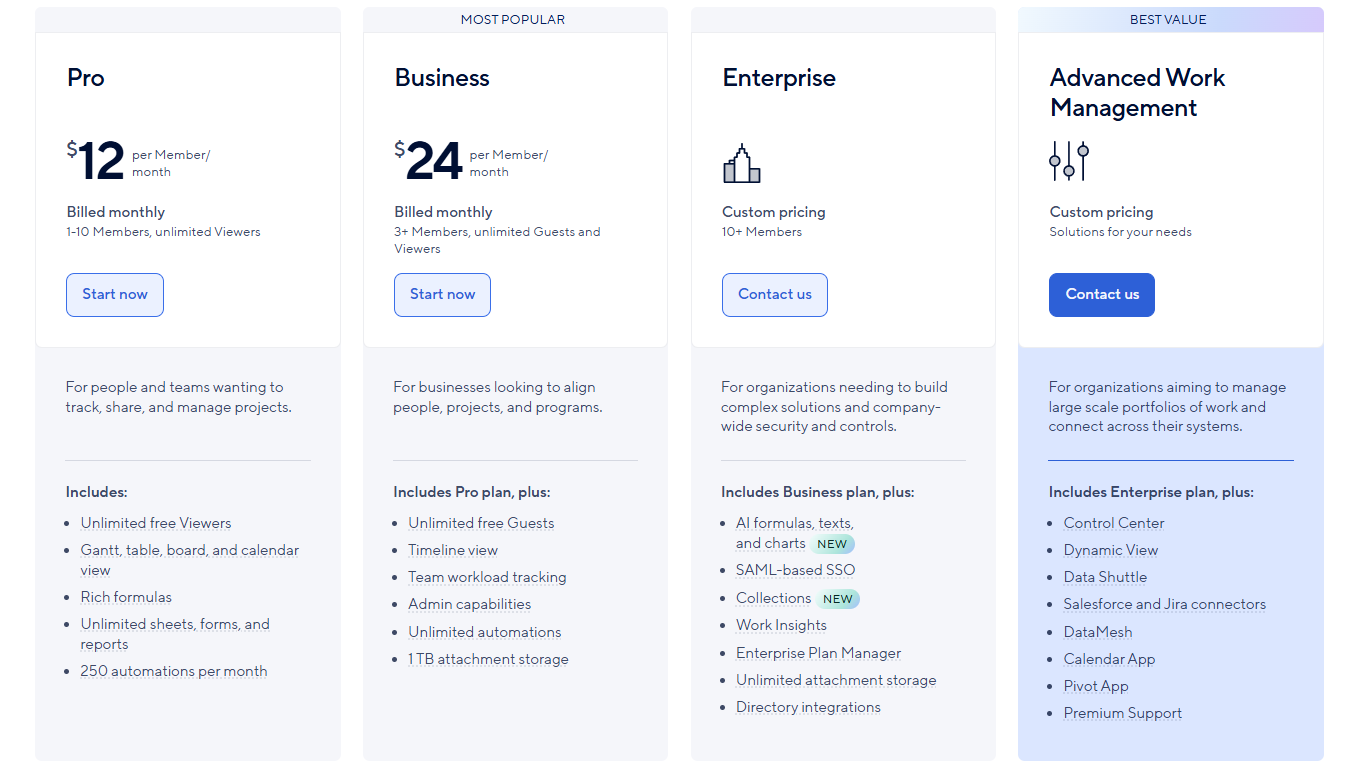
Smartsheet also offers a 30-day free trial so you can test its capabilities before subscribing.
If you need a more detailed breakdown of Smartsheet’s pricing tiers and value for money, take a look at our in-depth pricing guide.
Excel pricing
Microsoft Excel is available both as a free standalone web app and as part of the broader Microsoft 365 ecosystem, which unlocks AI-powered features, desktop apps, and enterprise-level collaboration tools.
Microsoft offers two sets of tiers - one for individuals and the other for business users.
There are four options for individual users:
- Excel: Free, provides access to the web version of Excel with basic functionality, 5 GB of OneDrive storage, and sharing and collaboration. Best for casual users who need simple spreadsheets online.
- Microsoft 365 Personal: $9.99/month, for one person, includes full desktop and mobile versions of Excel, Word, PowerPoint, and Outlook, plus 1 TB of OneDrive storage, Microsoft Copilot, Designer, and Clipchamp.
- Microsoft 365 Family: $12.99/month, for up to 6 people, includes all Personal plan features with 1 TB per user (6 TB total). Each user can use up to five devices simultaneously.
- Microsoft 365 Premium: $19.99/month, expands the Family plan with higher Copilot usage limits and additional exclusive AI features for power users.

When it comes to businesses, there are also several options to choose from:
- Microsoft 365 Business Standard: $12.50/user/month (annual), adds Teams, Exchange email, and 10+ extra business apps like Planner, Forms, and Clipchamp.
- Microsoft 365 Business Premium: $22.00/user/month (annual), includes everything in Standard plus enterprise-grade security, device management, and cyberthreat protection.
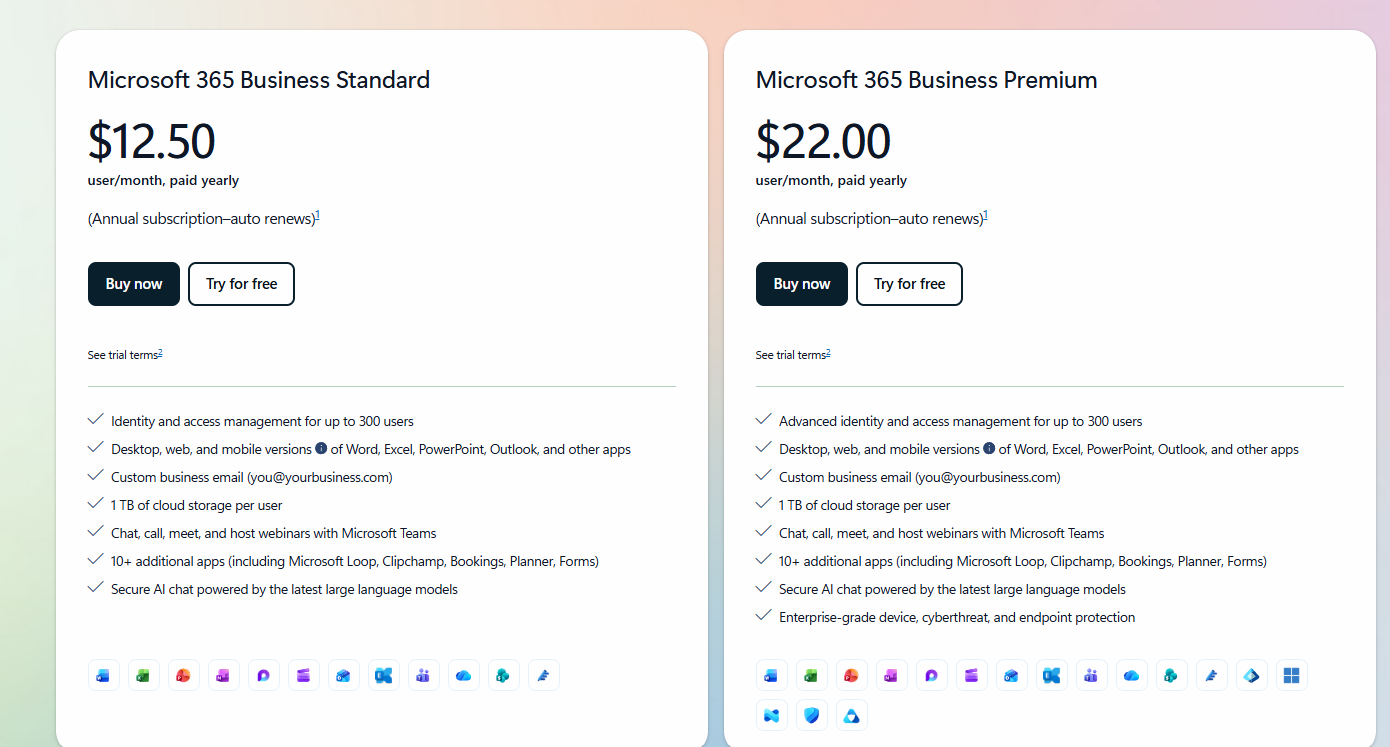
Note: Standard and Premium plans are also available without Microsoft Teams, making their prices $9.29/user/month and $18.79/user/month respectively.
Alternatively, you can purchase a Microsoft 365 Apps for Business subscription, coming at $8.25/user/month (annually) and including desktop versions of Word, Excel, PowerPoint, and Outlook with 1 TB of OneDrive storage per user.
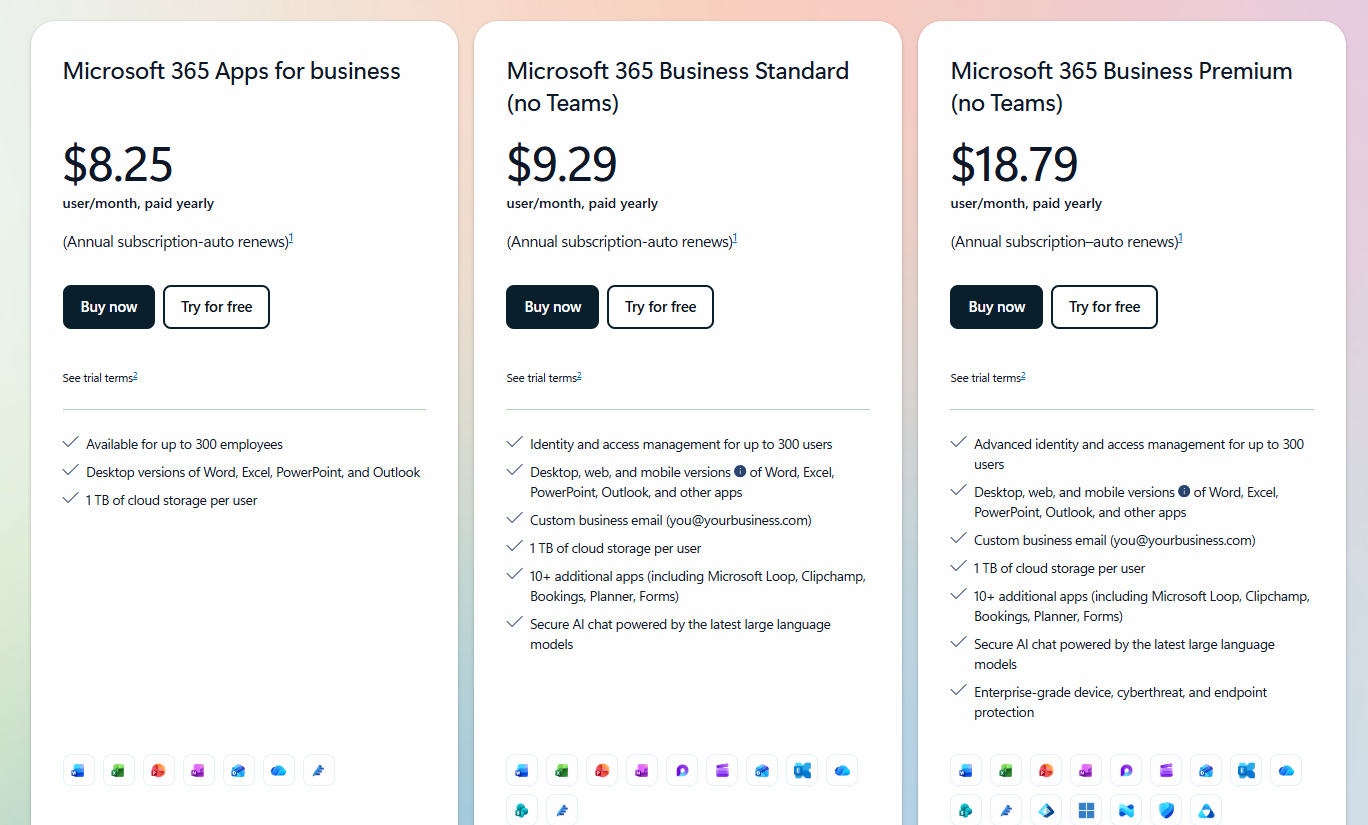
SmartSuite pricing
SmartSuite includes a Free Forever plan tailored for individuals and small teams who want to explore its core capabilities without commitment.
It provides access to essential features like templates, dashboards, reporting, and real-time collaboration, supporting up to 3 users, 5 solutions, and 1,000 records per solution, making it a great fit for startups or teams testing SmartSuite’s project management tools before scaling.
When you’re ready to expand, SmartSuite’s four paid tiers grow effortlessly with your organization, unlocking advanced functionality, automation, and enterprise-grade customization as your needs evolve:
- Team: $12/user/month, includes everything in Free, plus unlimited solutions, 5,000 records per solution, 50GB of file storage, advanced collaboration tools, and a 30-day recycle bin.
- Professional: $30/user/month, includes everything in Team and adds advanced permissions, two-factor authentication, Gmail & Outlook integrations, AI features, and 100GB of file storage.
- Enterprise: $45/user/month, includes everything in Professional, plus audit logs, data loss prevention, up to 50,000 monthly API calls, and 500GB of file storage.
- Signature: Custom pricing, a fully tailored plan with no predefined limits, offering extended storage, API capacity, records, automations, and advanced enterprise security options such as SCIM provisioning and regional data residency.
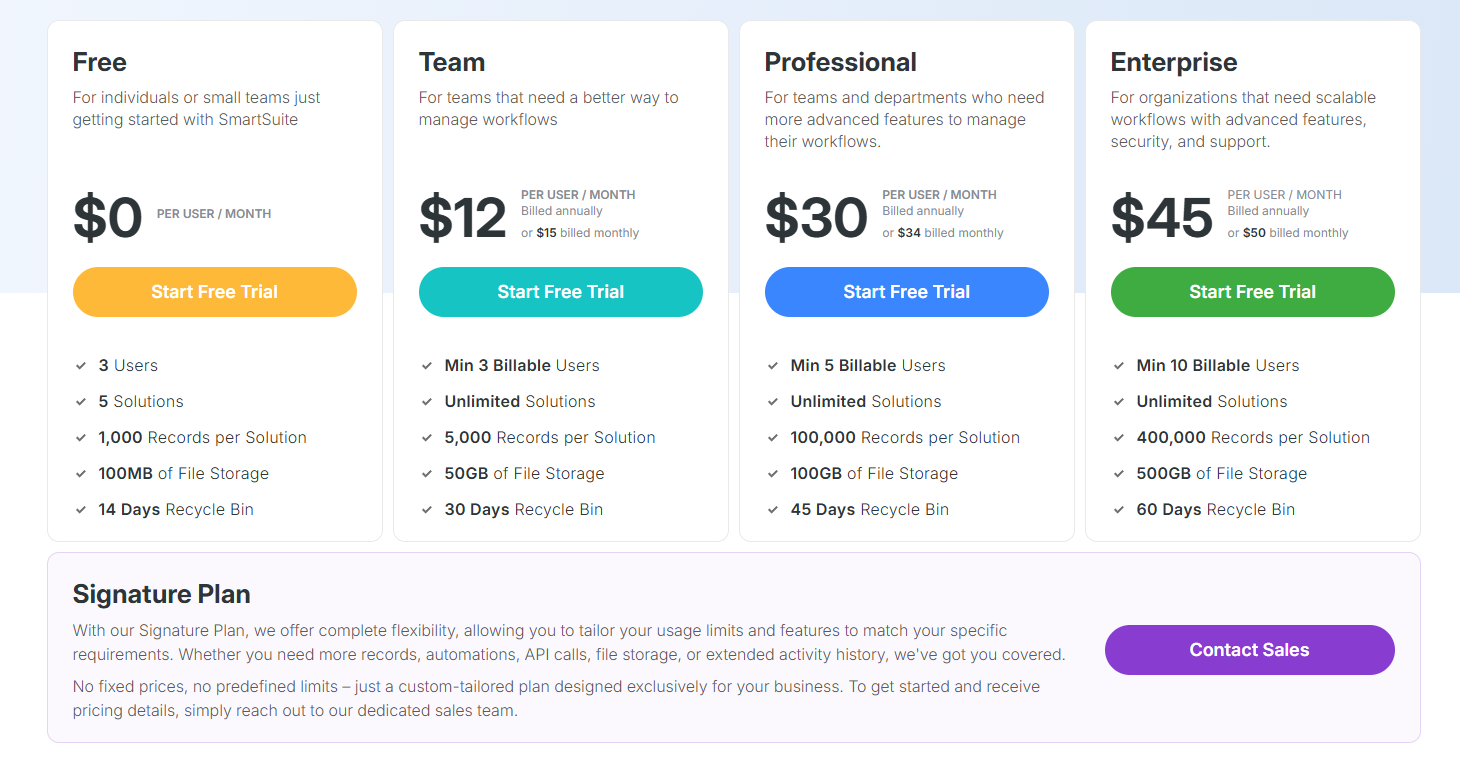
To help teams evaluate the platform with confidence, SmartSuite includes a 14-day free trial across its first three paid tiers.
This way, you can try every feature, build real workflows, and see the impact before making a purchase.
Winner: SmartSuite
While Smartsheet and Excel both offer strong value within their ecosystems, SmartSuite delivers the best balance of pricing, scalability, and built-in functionality.
With plans starting at $12/user/month, a Free Forever tier, and a no-credit-card 14-day trial, it provides enterprise-level tools, such as automation, AI, collaboration, and reporting, at a far more accessible cost.
What are the customers saying about Smartsheet, Excel, and SmartSuite?
TL;DR
- Smartsheet (4.4★) is praised for flexibility and collaboration but can be complex and pricey for small teams.
- Excel (4.7★) remains the powerhouse for data analysis and modeling, though it’s heavy on learning and struggles with massive files.
- SmartSuite (4.9★) stands out as the most balanced, being easy to use, intuitive, highly customizable, and affordable, making it ideal for SMBs wanting enterprise-grade functionality without the friction.
Smartsheet reviews
G2 Rating: 4.4/5.
What users love:
- Improved collaboration through real-time updates, notifications, and comments.
- The spreadsheet-style interface that feels intuitive, while adding layers of workflow automation.
- Flexible structure that lets them choose between grid, Gantt, calendar, or card views, customizing workflows to fit different departments.
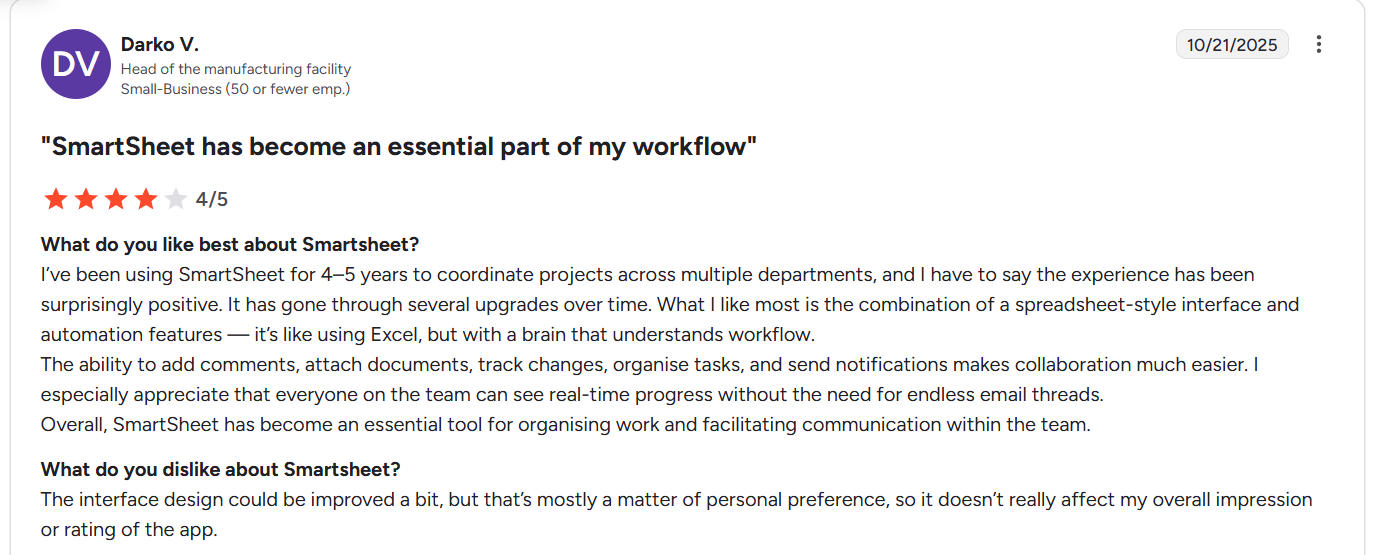
“The ability to add comments, attach documents, track changes, organise tasks, and send notifications makes collaboration much easier. I especially appreciate that everyone on the team can see real-time progress without the need for endless email threads.” - G2 Review
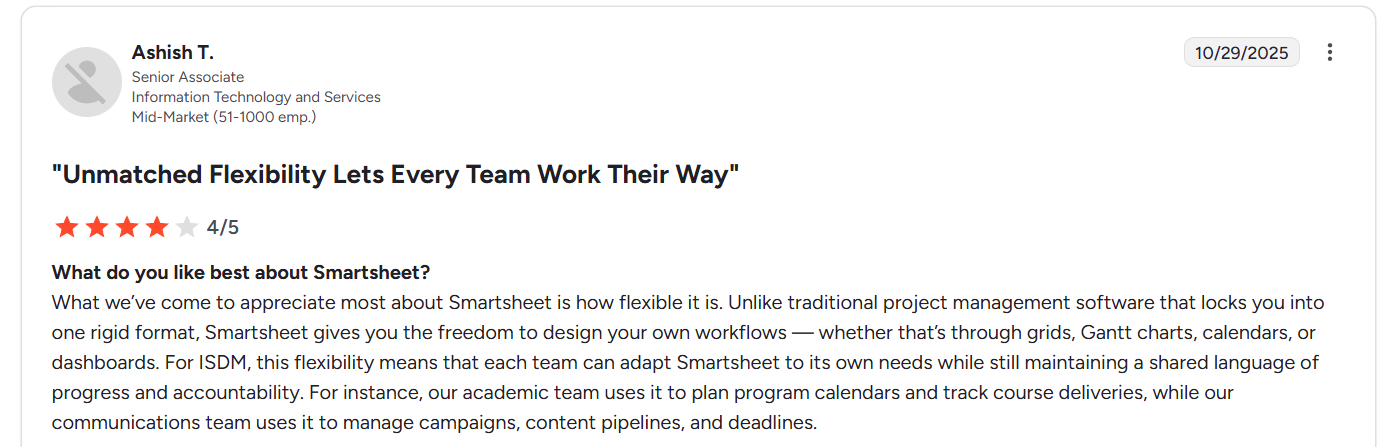
“What we’ve come to appreciate most about Smartsheet is how flexible it is. Unlike traditional project management software that locks you into one rigid format, Smartsheet gives you the freedom to design your own workflows — whether that’s through grids, Gantt charts, calendars, or dashboards.” - G2 Review
Common complaints include:
- Steep learning curve, as new users often find advanced functions, reports, and formulas complex without proper onboarding.
- Can become sluggish or require frequent reloads when handling high data volumes.
- Many key capabilities (AI tools, Data Shuttle, premium connectors) are locked behind Enterprise or paid add-ons.
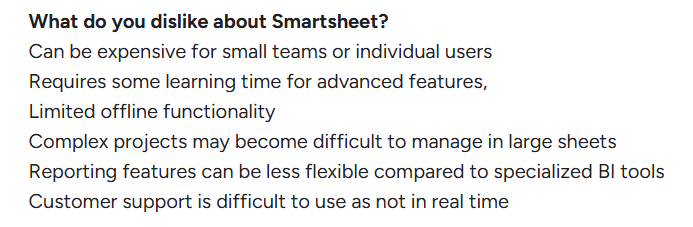
“Can be expensive for small teams or individual users. Requires some learning time for advanced features. Complex projects may become difficult to manage in large sheets.” - G2 Review

“It can feel a bit sluggish when working with larger sheets. There’s no offline mode, which can sometimes be inconvenient if the internet connection drops. Finally, when you are working as a team, the updates aren't always immediate, and sometimes you have to reload the whole tab.” - G2 Review
Excel reviews
G2 Rating: 4.7/5
What users love:
- Versatility, as Excel is suitable for countless use cases, including financial analysis, project tracking, budgeting, dashboards, and more.
- Powerful functionality, such as advanced formulas, PivotTables, Power Query, and macros.
- Real-time collaboration through Microsoft 365 integration.
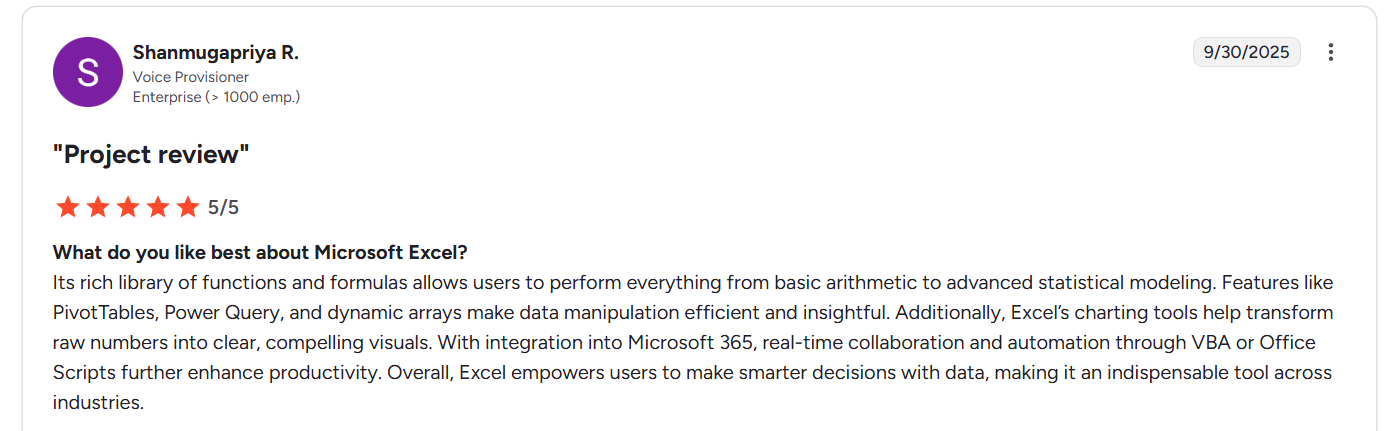
“Its rich library of functions and formulas allows users to perform everything from basic arithmetic to advanced statistical modeling. Features like PivotTables, Power Query, and dynamic arrays make data manipulation efficient and insightful. Additionally, Excel’s charting tools help transform raw numbers into clear, compelling visuals. With integration into Microsoft 365, real-time collaboration and automation through VBA or Office Scripts further enhance productivity.” - G2 Review.

“Microsoft Excel is incredibly versatile and powerful. I like that it can handle everything from simple data entry to complex financial modeling without requiring extra software. Its combination of formulas, pivot tables, charts, and conditional formatting makes it easy to analyze, visualize, and present data in a way that’s both professional and actionable. I also appreciate its flexibility - whether I’m using it for budgets, project tracking, dashboards, or ad-hoc data analysis, it adapts to the task. Plus, the integration with other Microsoft products (like Power BI, Teams, and SharePoint) makes collaboration and sharing seamless.” - G2 Review
Common complaints include:
- Very steep learning curve.
- Performance issues on large datasets, as spreadsheets with hundreds of thousands of rows often lag or crash.
- Its cost can feel excessive for individual or casual users.

“While Excel is extremely powerful, it does have a steep learning curve - especially when it comes to formulas, functions, and advanced features. It can feel overwhelming to remember the right syntax or troubleshoot when something doesn’t work. I also wish there were more ready-made templates built in for common tasks, so users could get started faster without having to design everything from scratch.” - G2 Review

“While Excel is powerful, it can be overwhelming for new users due to its complexity. Advanced features like pivot tables, VBA, and formulas have a steep learning curve. It also struggles with large datasets and can slow down or crash. Collaboration in the desktop version is limited compared to cloud-based tools like Google Sheets. Lastly, the subscription cost may not be ideal for individual or casual users.” - G2 Review
SmartSuite reviews
G2 Rating: 4.9/5
What users love:
- Intuitive UI, short onboarding, and a wide variety of ready-made templates let non-technical teams set up robust solutions quickly.
- Flexibility and versatility - can be adjusted to virtually any use case and specific organizational needs.
- In-context real-time collaboration via comments, real-time editing, and status reporting.
- Affordability paired with enterprise-grade functionality.
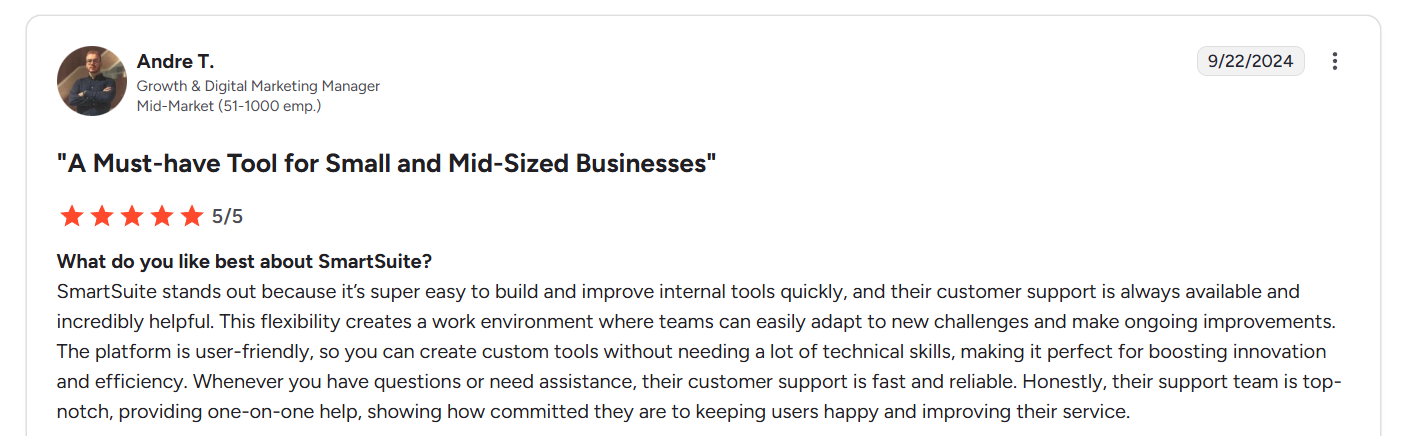
“SmartSuite stands out because it’s super easy to build and improve internal tools quickly, and their customer support is always available and incredibly helpful. This flexibility creates a work environment where teams can easily adapt to new challenges and make ongoing improvements. The platform is user-friendly, so you can create custom tools without needing a lot of technical skills, making it perfect for boosting innovation and efficiency.” - G2 Review
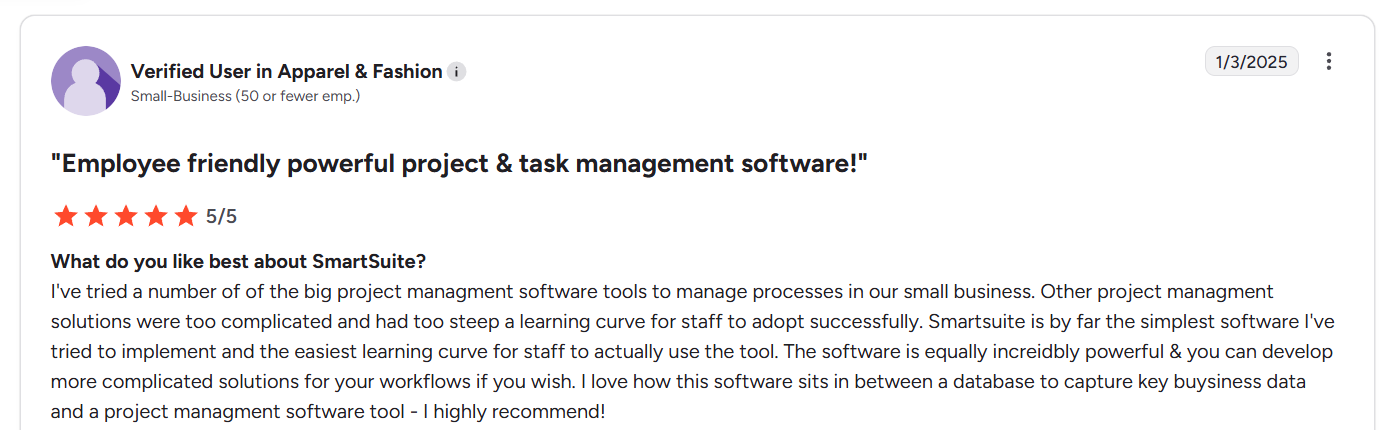
“I've tried a number of of the big project management software tools to manage processes in our small business. Other project management solutions were too complicated and had too steep a learning curve for staff to adopt successfully. SmartSuite is by far the simplest software I've tried to implement and the easiest learning curve for staff to actually use the tool. The software is equally incredibly powerful & you can develop more complicated solutions for your workflows if you wish. I love how this software sits in between a database to capture key business data and a project management software tool - I highly recommend!” - G2 Review
Common complaints include:
- Lack of a mid-tier between Team and Professional.
- Mobile app doesn’t work as smoothly as the desktop version.
- Some advanced features are still in development.

“The lack of a mid-tier between the Team and the Professional plan. Also, although it has amazing customer support, for European customers like myself, a bigger team of support for the European Market would be really appreciated.” - G2 Review

“Could use a better "My Tasks" view. Mobile app could be improved. Would like to see an option for more compact rows in the Grid View.” - G2 Review
Smartsheet vs. Excel vs. SmartSuite: Summary
Get started with SmartSuite for free today
In the end, Smartsheet is great for structured, enterprise-level project tracking, and Excel remains the go-to for advanced data analysis and modelling.
But if you want a platform that combines the best of both - the flexibility of a database, the power of automation, and the simplicity of no-code - SmartSuite is your best bet.
Here’s what makes it stand out:
- Generous free plan: Includes multi-view support (Kanban, Chart, Map, Timeline, Card, and Calendar), 100 automations/month, and more.
- Powerful no-code automation builder: Set up to 500,000 trigger/action workflows to eliminate repetitive work.
- Built-in productivity tools: Track time, manage task statuses, and create detailed checklists without leaving your workspace.
- Seamless collaboration: Use built-in whiteboards and SmartSuite Docs for real-time planning and documentation (features competitors like Asana don’t offer).
- Resource management: Allocate workloads, balance capacity, and monitor utilization across projects and teams.
- Deep customization: 40+ field types with the option to create fully custom fields tailored to your workflows.
You can start building, automating, and managing projects today - no credit card, no setup hassle.
Try SmartSuite for free and see how effortless project management can really be.
Or, book a demo with our team of experts to get a closer look at its full functionality first.
Read more
- 10 Best Project Management Tools For Remote Teams In 2026 - Discover the top platforms helping remote teams stay aligned, productive, and connected, no matter the time zone.
- Smartsheet vs. Wrike vs. SmartSuite: Which One Is Better? [2026] - We compare three of 2026’s most popular project-management tools to reveal which one truly delivers on collaboration, automation, and value.
- Monday.com Review: Is It Worth It in 2026? [In-Depth] - A complete breakdown of Monday.com’s features, pricing, and real user feedback to help you decide if it’s still worth the hype.
- Asana Pricing: Is It Worth It in 2026? [Reviewed] - Here’s exactly what Asana costs in 2026, plus what you actually get at each tier and whether the value matches the price.
- 10 Best Jira Alternatives & Competitors in 2026 [Reviewed] - From agile teams to enterprise PMOs, explore the top Jira alternatives redefining flexibility, usability, and cost.
- AI For Project Management: Best Software & Use Cases In 2026 - See how AI is reshaping project management with smarter automation, predictive insights, and tools that actually save time.

Run your entire business on a single platform and stop paying for dozens of apps
- Manage Your Workflows on a Single Platform
- Empower Team Collaboration
- Trusted by 5,000+ Businesses Worldwide