Are you trying to figure out what the best project management solution is for your organization?
A good project management platform can improve your team’s productivity by providing a centralized platform for task management, real-time collaboration, and effective communication.
In this article, I’ll go over the 10 best project management platforms for 2026, including their top features, pricing structure, and pros and cons.
Factors To Consider When Evaluating Project Management Tools
Before we begin with the list of the best PM tools, I wanted to go over the factors I took into consideration:
#1: Depth of project management features
If I were to look for a project management solution for our team right now, I’d start by looking at the key features required to plan, manage, and execute projects, such as:
- Task management: You can start by assessing if the software caters to your project management methodology, such as agile. You want to see the different views of visualizing your tasks, such as Kanban board, Gantt charts, and Timeline views.
- Automation capabilities: Check if the platform comes with a native automation builder or offers integrations with your existing automation solution, like Zapier.
- Team collaboration capabilities: Look for features like a native document builder, comments, @mentions, whiteboards, and communication tools.
- Reporting: Check the report types you can build and whether the tool offers a customizable dashboard that can curate data from different projects.
- Time-tracking and budgeting so you can keep track of billable hours by contractors.
- Resource management: Explore the platform’s resource management features and see how it helps you allocate, manage, and report your resources.
- Risk management features, such as identifying risks associated with projects, including overdue tasks or potential impact on projects.
#2: Customizability
As you work on multiple projects, some of them will require a tailored approach.
The best project management tools will allow you to:
- Create workflows that match your specific processes, regardless of whether you follow Agile, Waterfall, or another methodology.
- Customize your dashboard to display the metrics, KPIs, and tasks to be done for different projects.
- Get access to a variety of templates that you can use and tailor to your needs. These standardized templates are ready-to-use, such as a risk matrix template.
#3: Range of integrations
If you are looking to create a cohesive project management workflow with your team, you need to be looking for a PM solution that connects with your existing productivity tool stack.
For example, if the platform has a native integration with Slack, that would facilitate instant communication, and there wouldn’t be a need to switch platforms.
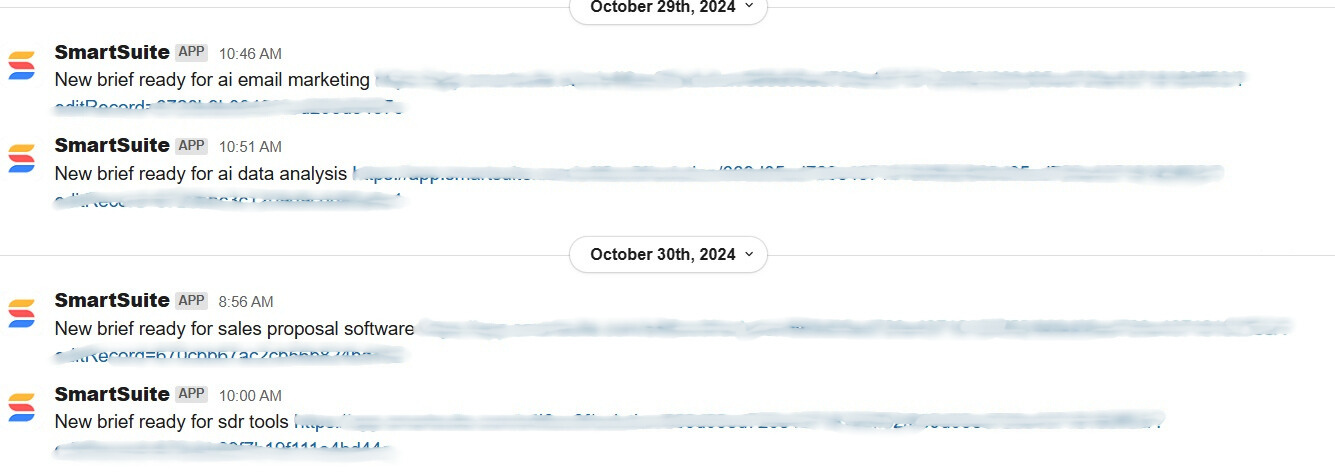
#4: Intuitiveness and ease of use
Your team and clients wouldn’t want a tool that takes ages to figure out and requires extensive training to figure out how to use.
Project leaders prefer tools that are intuitive and quick to learn to avoid disrupting their workflow.
Here are a few questions you can ask to make informed decisions.
- How easy is it to understand the hierarchical structure of all the tasks?
- Can my team navigate the interface without getting confused?
- Is the navigation menu clear and outlines all the options?
- How easy will it be for my team members to update the task’s status?
- Would you need to configure the tool according to your enterprise project's goals and deliverables?
In such cases, look for the onboarding and set-up support offered.
💡 For example, when you purchase 25 or more user seats on SmartSuite (that’s us), you get a dedicated customer success manager who offers personalized training and continued support.
#5: Pricing structure
Lastly, you’ll need to consider the pricing structure of each project management platform before you can make the final decision.
Since almost all project management tools’ pricing is based on seats, it’s crucial to consider which tool gives your large or small team the best value for your buck.
➡️ Some of the platforms we will review also have a generous free plan that you can use to get a sense for their platform before committing to a paid plan.
What Are The Best Project Management Tools In 2026?
#1: SmartSuite: An all-in-one project management solution that lets you plan, manage, and track projects, resources, and stakeholders.
#2: ClickUp: Manage complex projects in a custom-built interface.
#3: Monday.com: Advanced reporting and workflows.
#4: Asana: Build advanced workflows through dependencies and automation.
#5: Smartsheet: Manage multiple projects using a spreadsheet-like interface.
#6: Todoist: Manage complex tasks via checklists and subtasks.
#7: Miro: Intuitive and simplistic project management tool.
#8: Basecamp: Simplify task management and cross-department communication between different teams and clients.
#9: Wrike: Manage complex workflows across multiple departments in your company.
#10: Airtable: Manage workflows through relational databases.
#1: SmartSuite
SmartSuite offers the best project management tool on the market that lets you manage all your projects on a centralized platform with built-in automation and a communication centre.
But we are not trying to add to the noise of other project management solutions on the market.
Our solution aims to create one unified no-code platform that runs the entire operation, from project management to process automation to real-time collaboration.
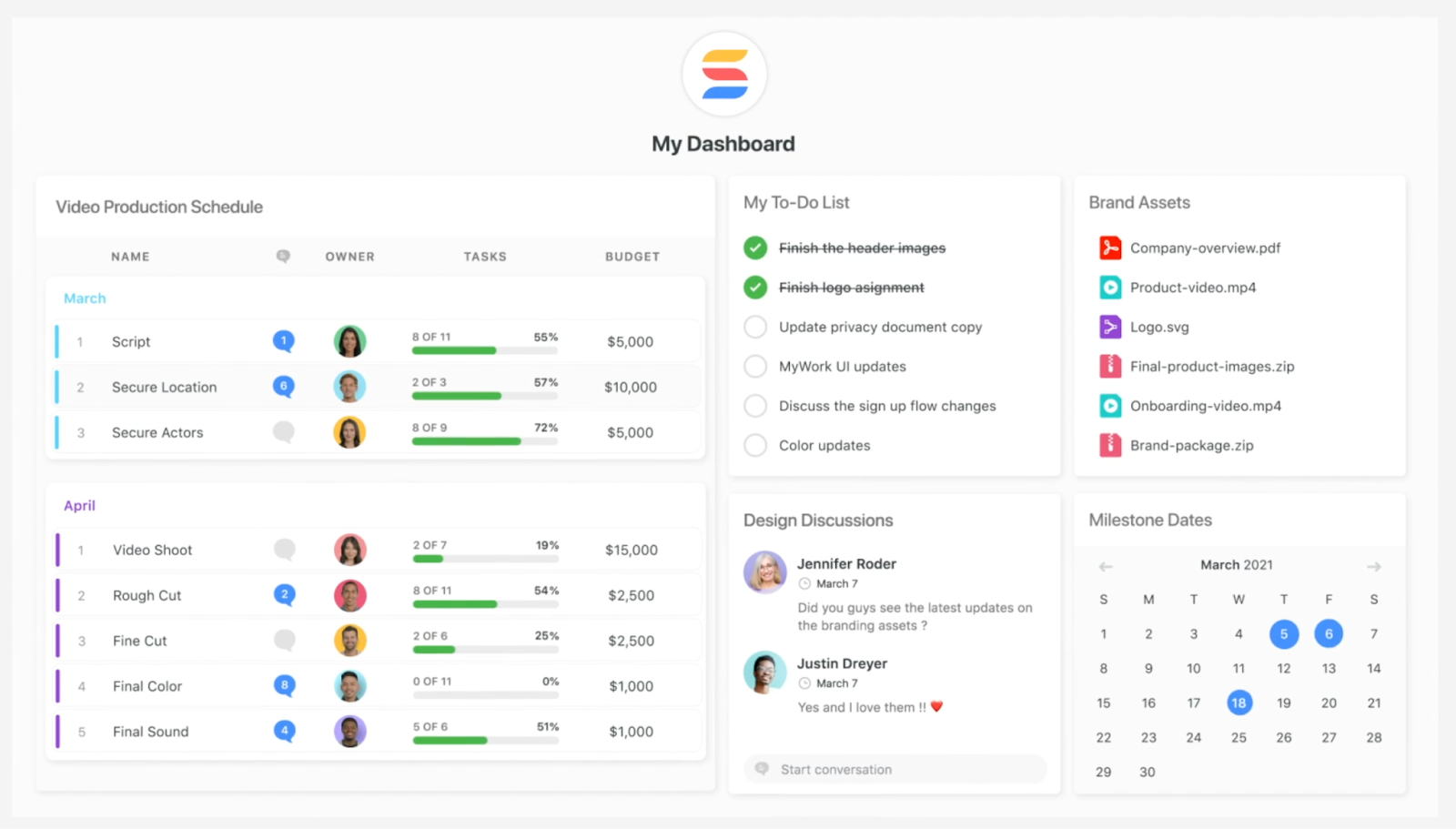
Let’s go over the features that make SmartSuite the ideal choice for companies looking for a comprehensive project management solution: 👇
Plan, Track & Manage Simple To Complex Projects
SmartSuite’s project management features help teams plan, track, and manage multiple projects at scale.
To simplify the process, your team will get numerous built-in, intuitive features to execute your tasks.
💡 Interested in how other team leaders are using SmartSuite? You can check out our video walkthrough:
Here are the features that teams from all over the world love the most about SmartSuite:
- Smart task management: You can turn any item field into a task—a checklist item, comments, or sub-item. It’s possible to build a solid task list and assign it to the right person with a due date and priority status.
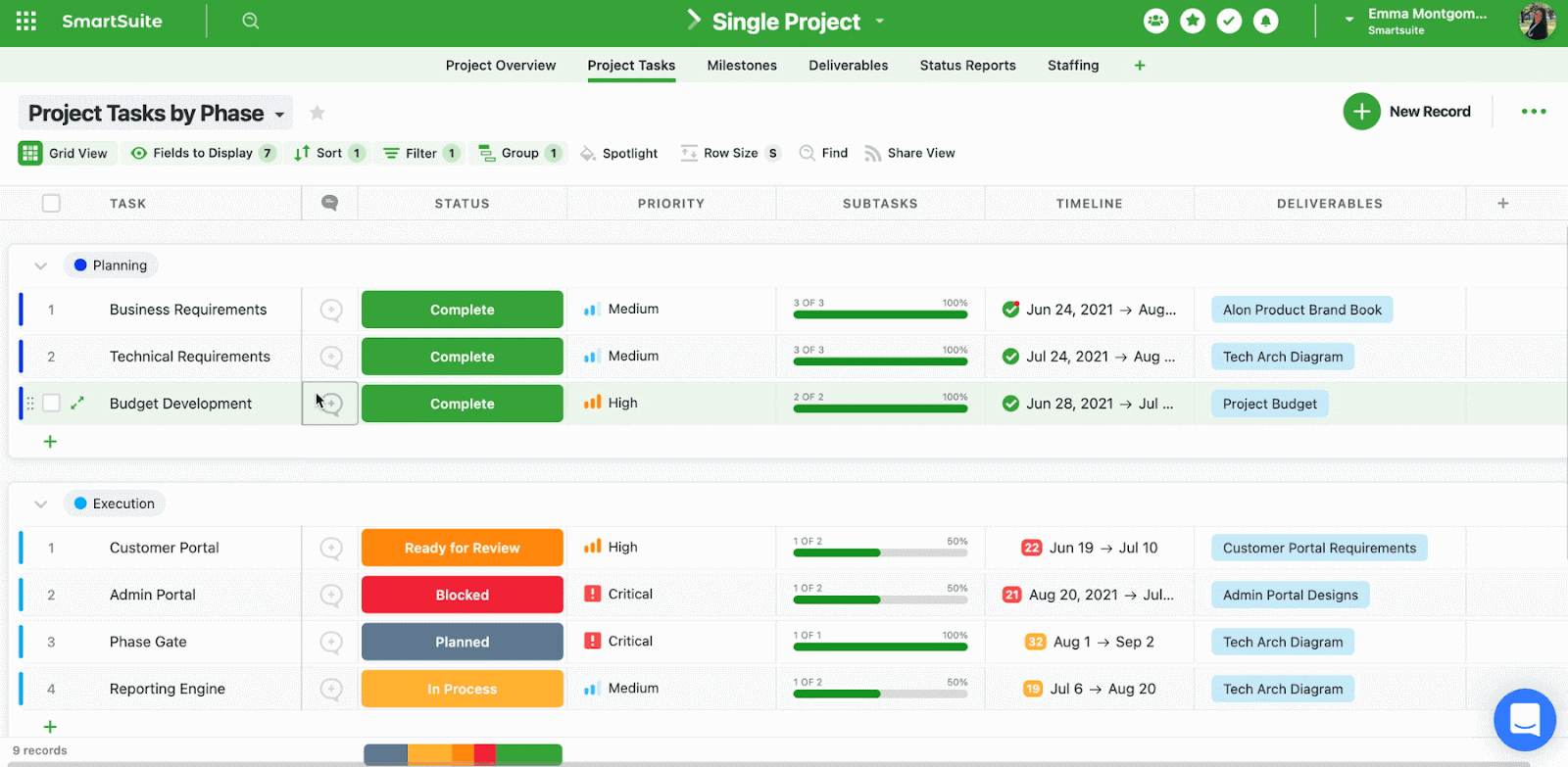
- Project phases and milestones: Ensure your project stays on track and moves towards the objective. With SmartSuite, you can set milestones, monitor through your reporting dashboard, and flag issues.
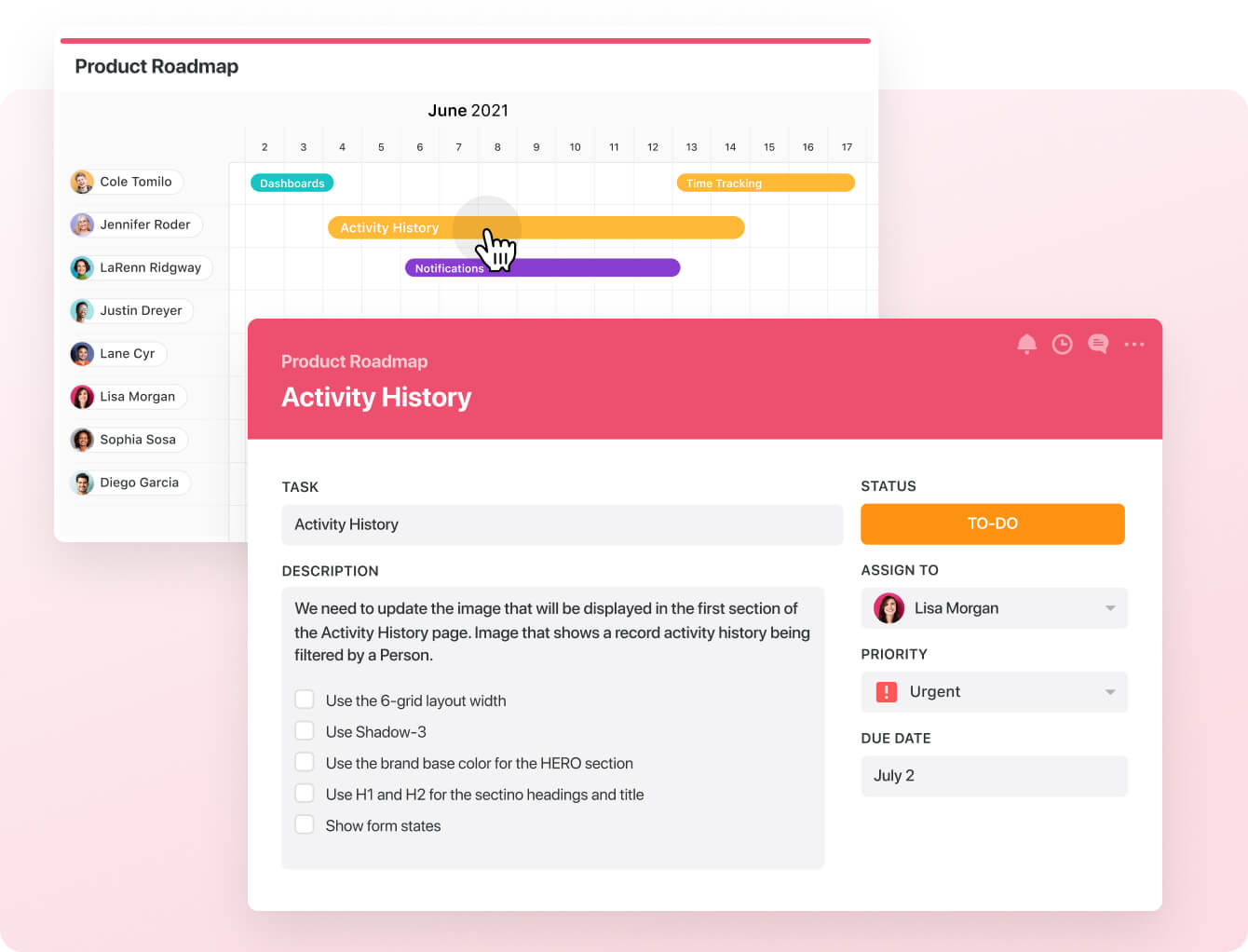
- Files and project deliverables: Manage and organize all your documents. It is also possible to attach project-related files, share feedback with your team, and manage version history, all within your work context.
💡 SmartSuite supports formats like PDF, GIF, CSV, PNG, and MP4 and integrates with Dropbox, Google Drive, Box, and Microsoft OneDrive, making adding files to your team’s workflows easy.
You can add images directly in SmartSuite by connecting your social media and Unsplash accounts.

- Native time tracking: Teams can monitor and evaluate task and project completion times. Built-in tracking helps group time entries, see estimates, and segment billable and non-billable entries.
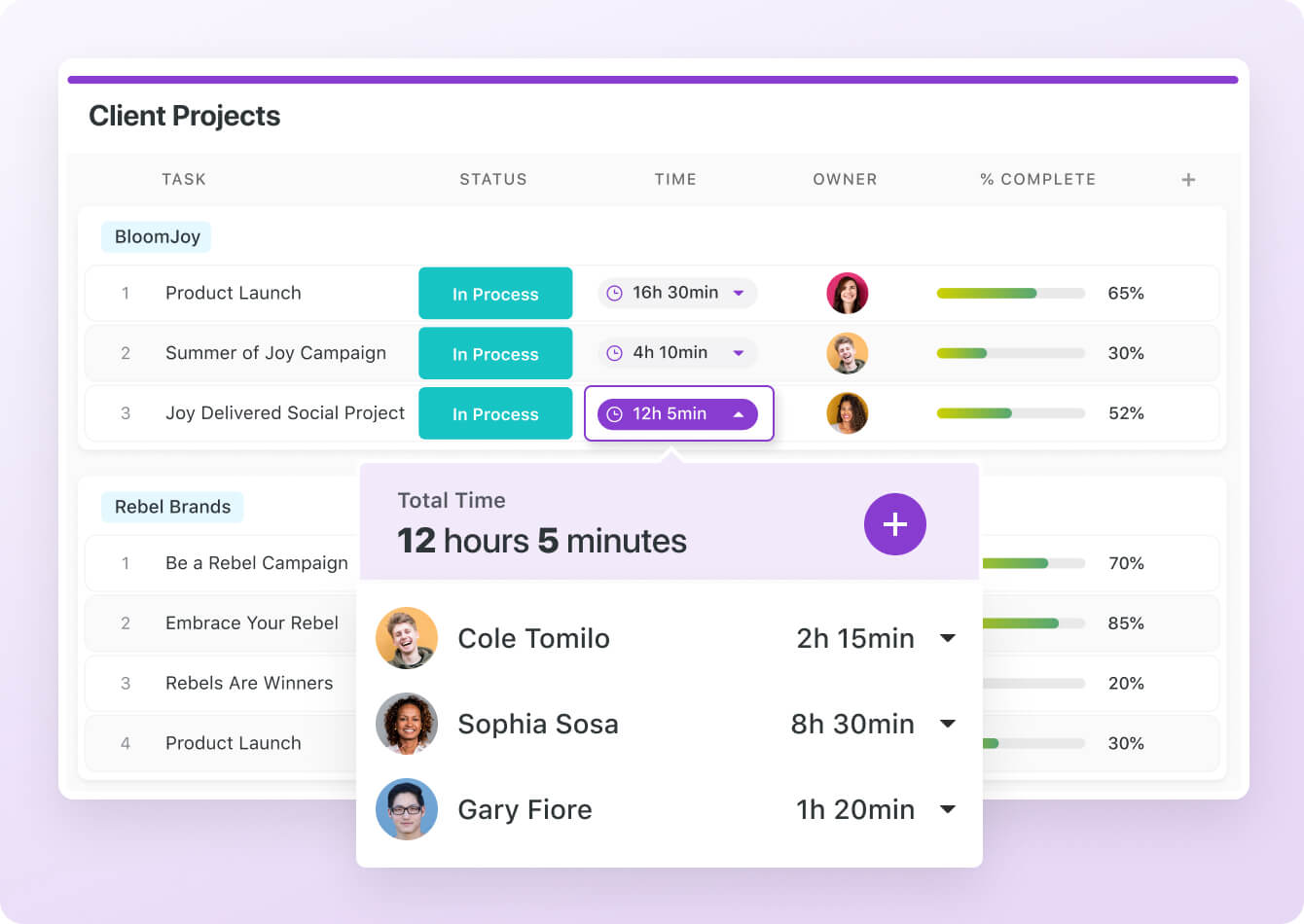
Native Team Collaboration
Crucial feedback on tasks is likely getting lost in long email threads or Slack messages if your team is not using a dedicated project management platform.
SmartSuite’s built-in communication and collaboration features help centralize communication.
The conversation happens where the work is, in your project management tool.
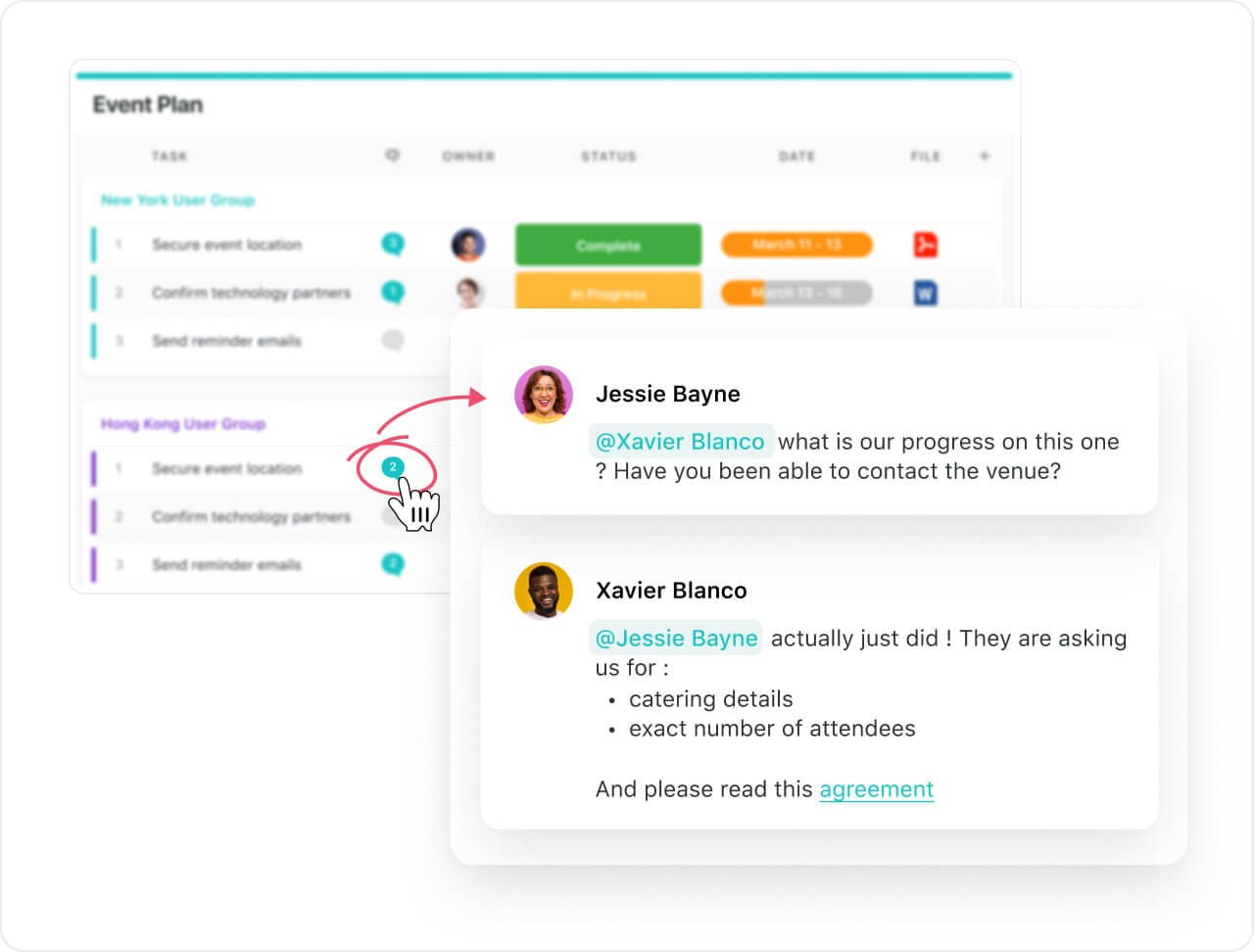
Here are the key features that make collaboration easy in SmartSuite:
- Built-in communication centre for connecting with peers in group chats or 1:1 conversations for quick feedback and keeping stakeholders updated throughout the project.
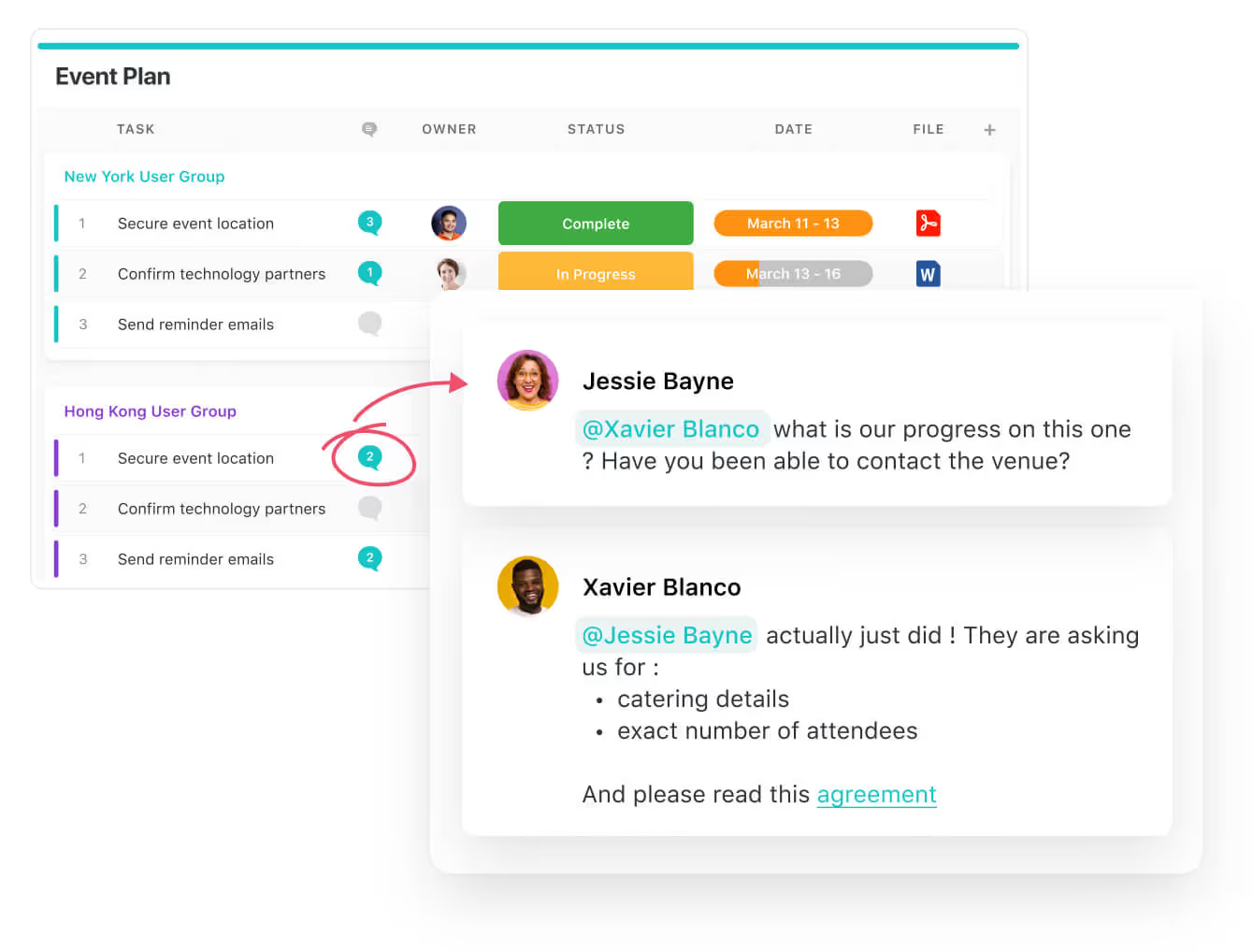
- The member’s directory lets you see all the details about your co-workers, including their availability status and job profile, making it efficient to contact the right people.
- SmartSuite docs help you brainstorm with your teams, map out the campaign’s resources, or do a SWOT analysis.
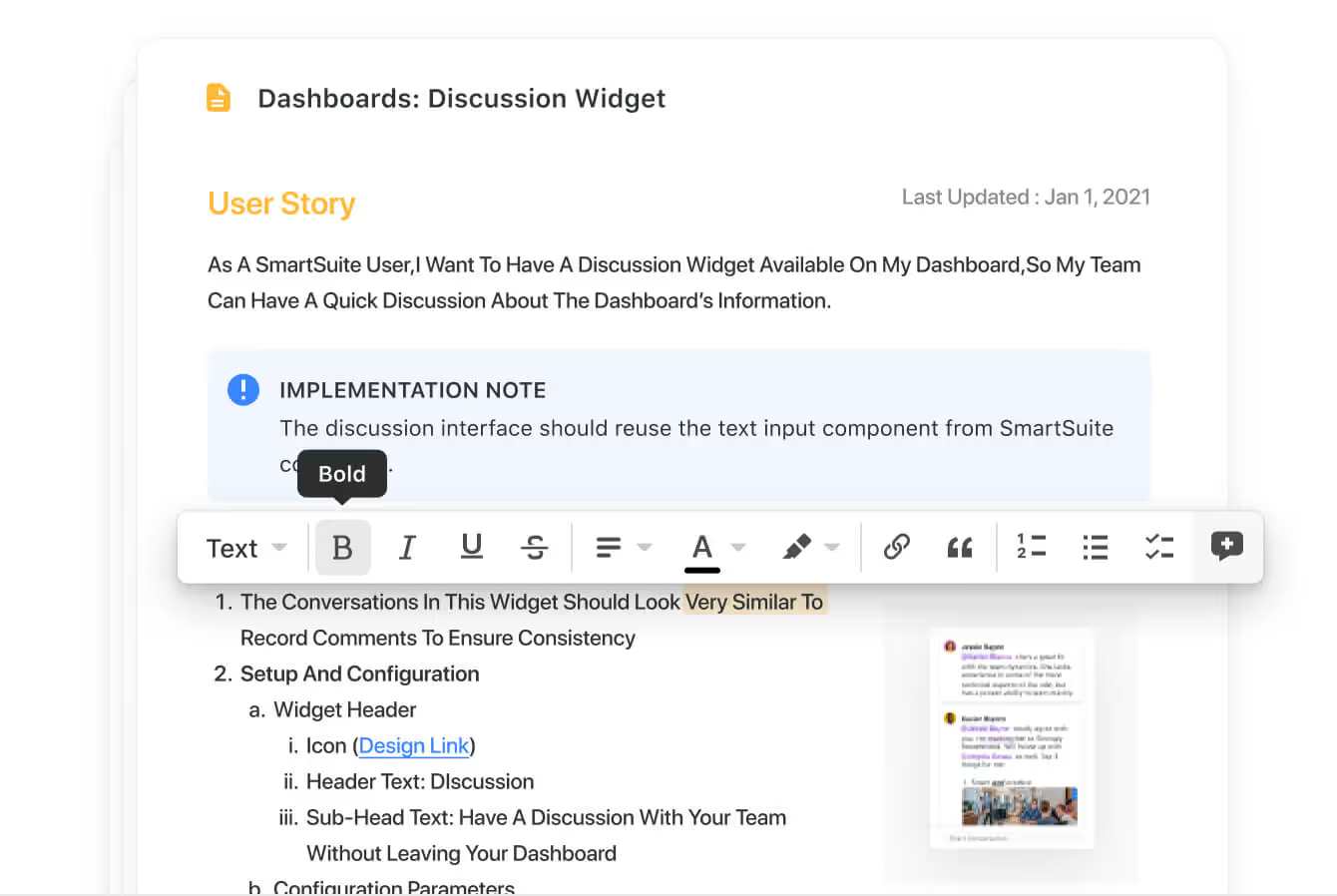
- SmartSuite also integrates with Gmail and Outlook, allowing you to send and receive email within your workspace.
Comprehensive Project Reporting & Custom Dashboards
Our platform has a dynamic project analytics tool with configurable charts and graphs.
The reporting dashboard helps you track project performance, understand resource allocation, and identify slow-moving projects.
Based on that information, you can develop plans to overcome roadblocks and get the project back on track.
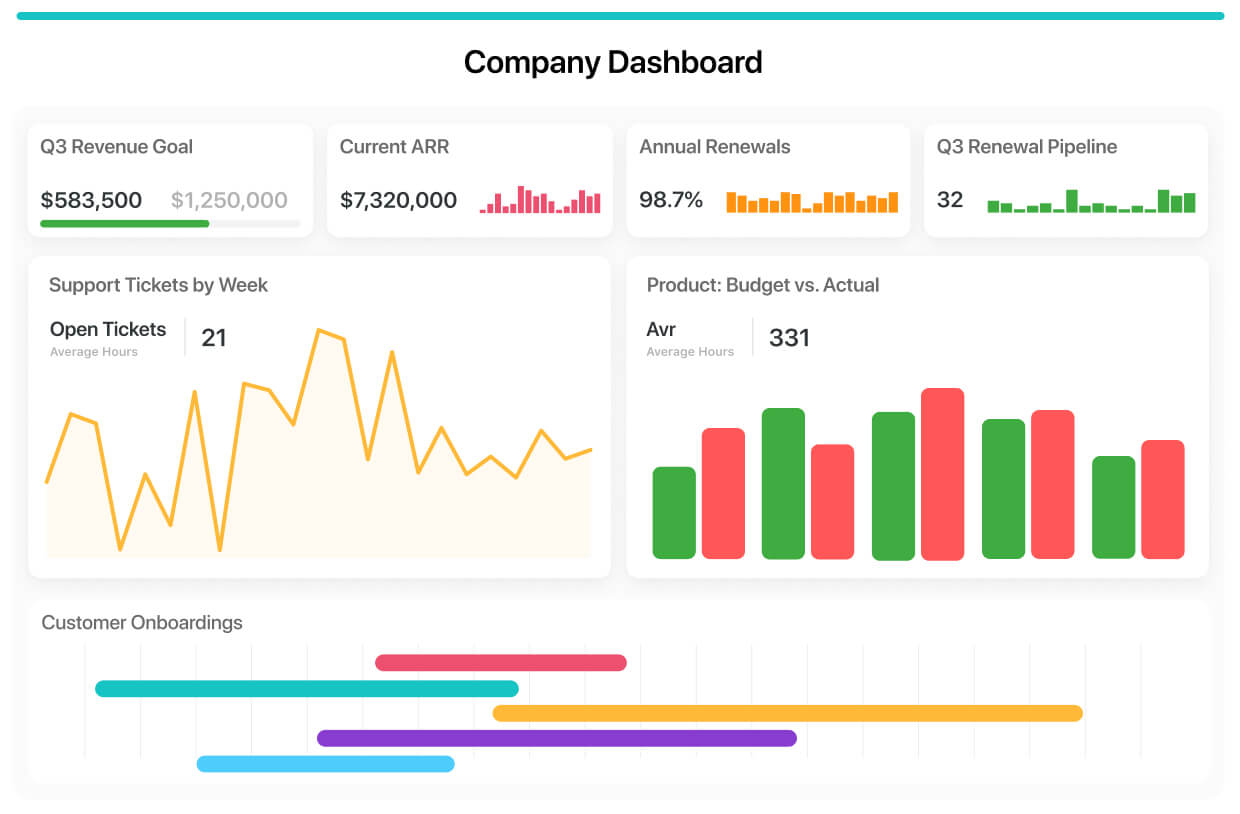
Your team can visualize reporting in Grid, Card, Kanban, Timeline, Map, Calendar, or Dashboard views.
You can add as many as needed to build a visual storyboard for your project’s progress.
To share reports with your stakeholders or clients, you can make the report public and share the necessary access.

No-Code Automation Builder
SmartSuite's no-code automation builder lets teams automate some of the repetitive tasks that they face in day-to-day operations.
For example, you can assemble automation at the task and project level and automate repetitive tasks based on triggers like changing dates, sending notification emails, or updating statuses.
There are six pre-defined triggers and 15+ actions, with options to build custom ones.
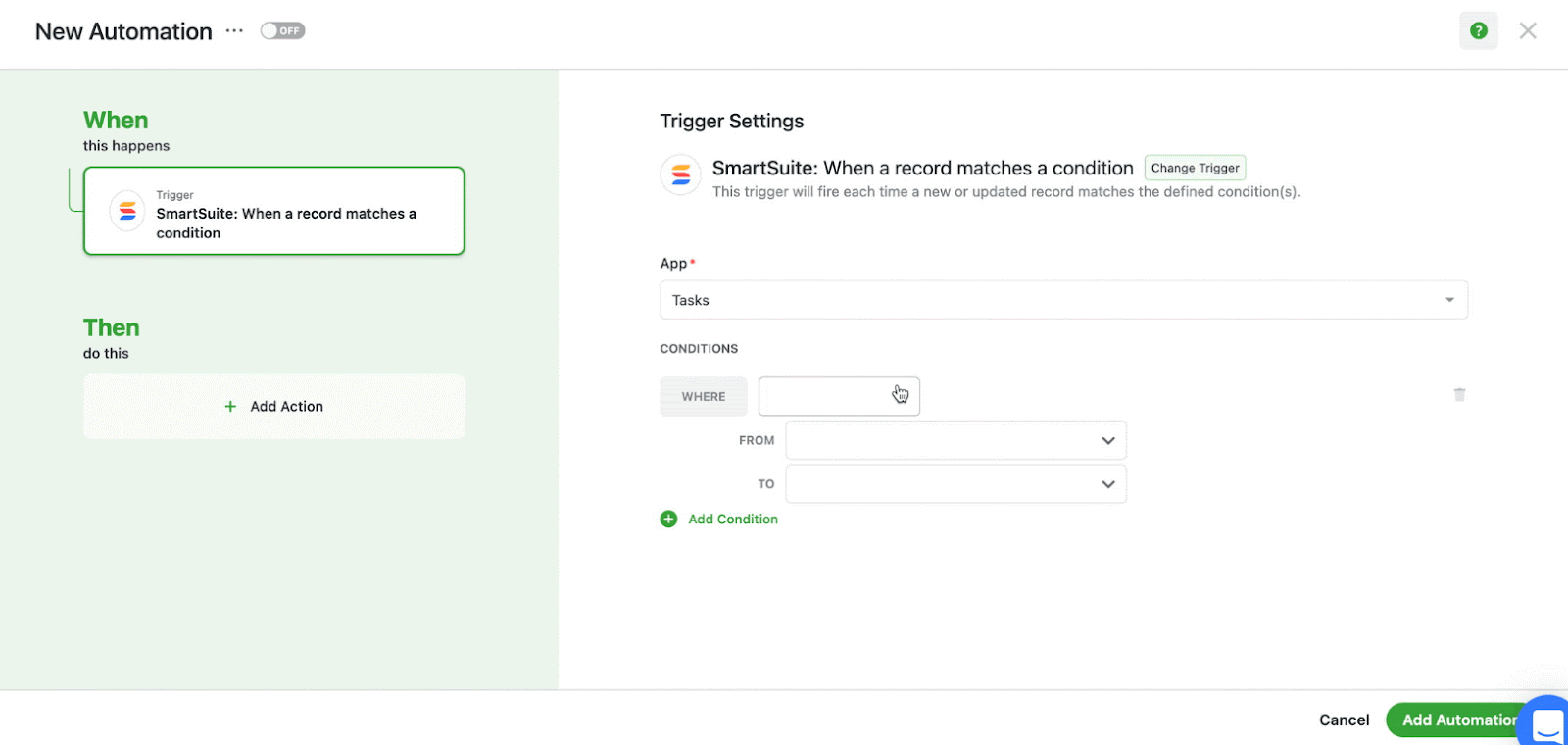
Once you’ve set up a workboard in SmartSuite, head to “Automations” and automate anything from record creation to updates to task assignments and notifications.
Here’s more information about SmartSuite’s workflow automations: 👇
SmartSuite Pricing
SmartSuite offers a free plan with access to 250+ automation actions, team collaboration, multi-dashboard views, and more.
There are four paid plans with a 14-day free trial:
- Team: Starts at $10/user per month, including Gantt charts, timeline views, 5000 automation runs, and time tracking.
- Professional: Starts at $25/user per month and adds two-factor authentication, Gmail & Outlook integrations, and unlimited editors.
- Enterprise: Starts at $35/user/month and includes access to audit logs, data loss prevention, and 50,000 monthly API calls.
- Signature: A custom plan tailored to your organization’s needs and team size with no predefined limits.
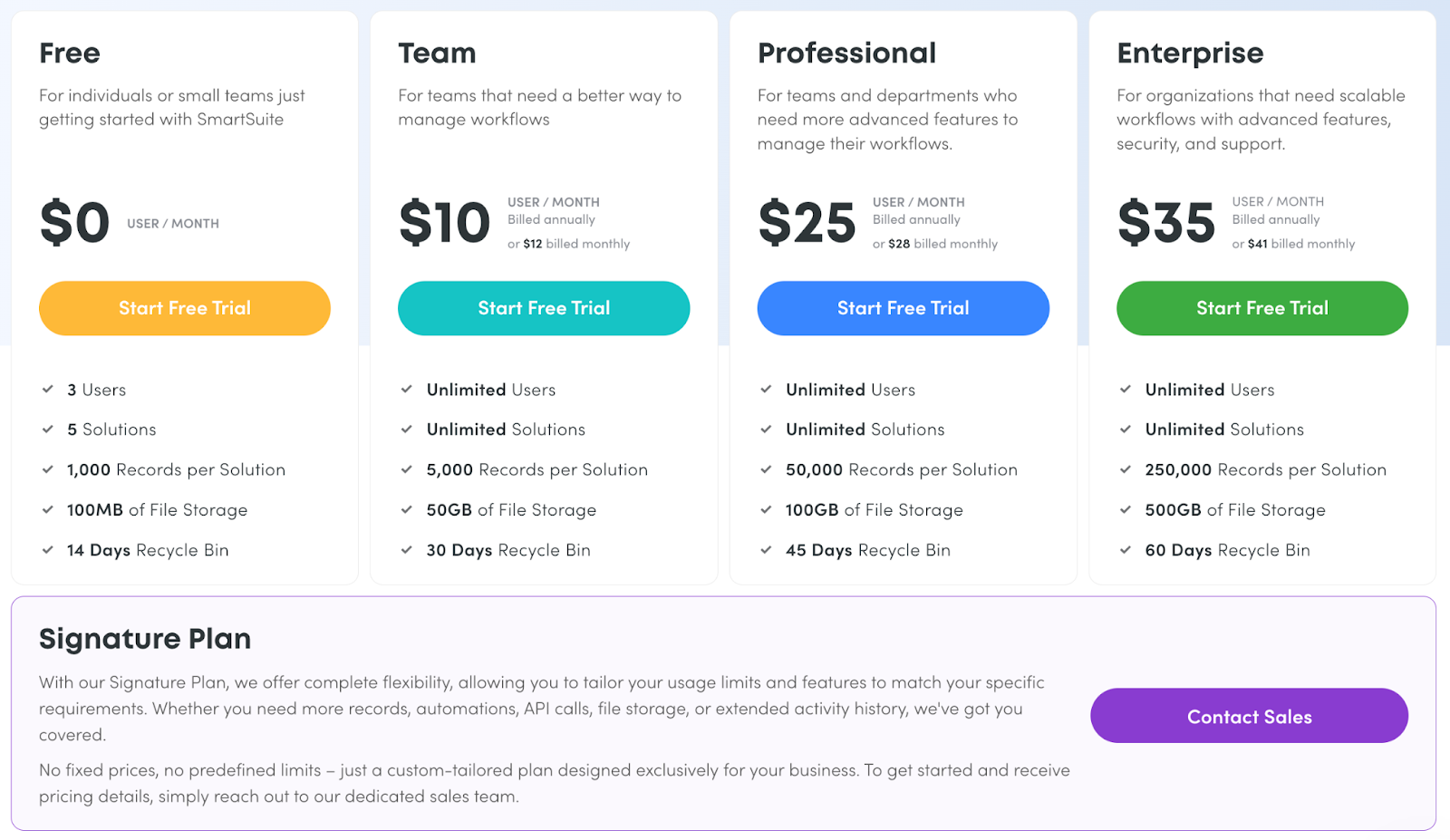
SmartSuite Pros and Cons
✅ The free plan includes access to advanced features.
✅ 200+ project templates for various business use cases.
✅ Dynamic dashboards and reporting that are easy to navigate.
✅ Integrated document and file management.
✅ Comprehensive workflow automation.
❌ Fewer native integrations when compared to other alternatives.
#2: ClickUp
Best for: Managing complex projects in a custom-built interface.
Similar to: Monday.com, Asana.
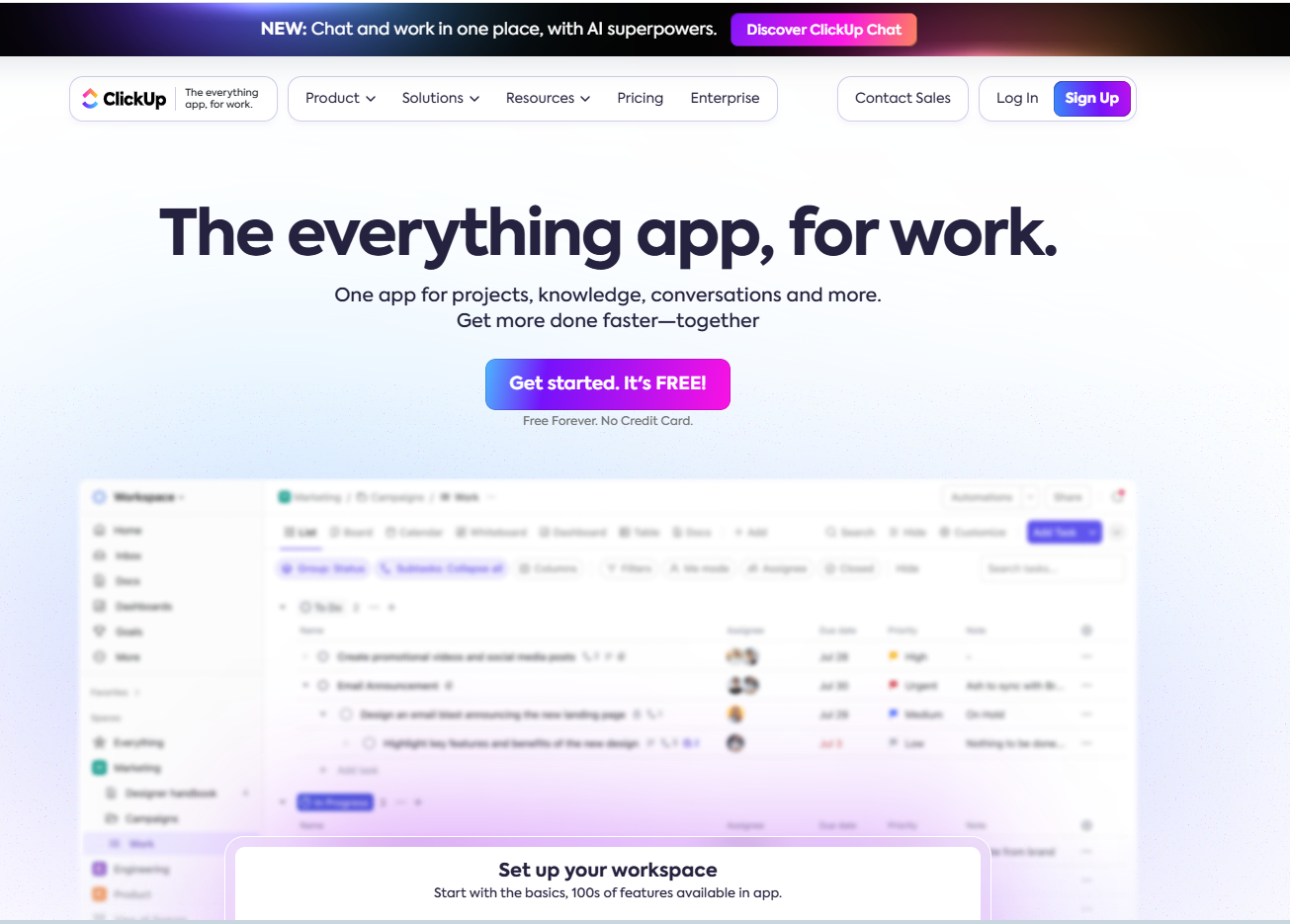
ClickUp offers a cloud-based project management platform that helps teams automate workflows and manage tasks.
The solution gives you access to Gantt charts, board views, and portfolios that you can use to simplify your work management, as well as advanced reporting features.
Who Is It For?
ClickUp is best for large teams looking for customization options so they can tailor the platform for different use cases and standardize their process.
ClickUp’s Top Features
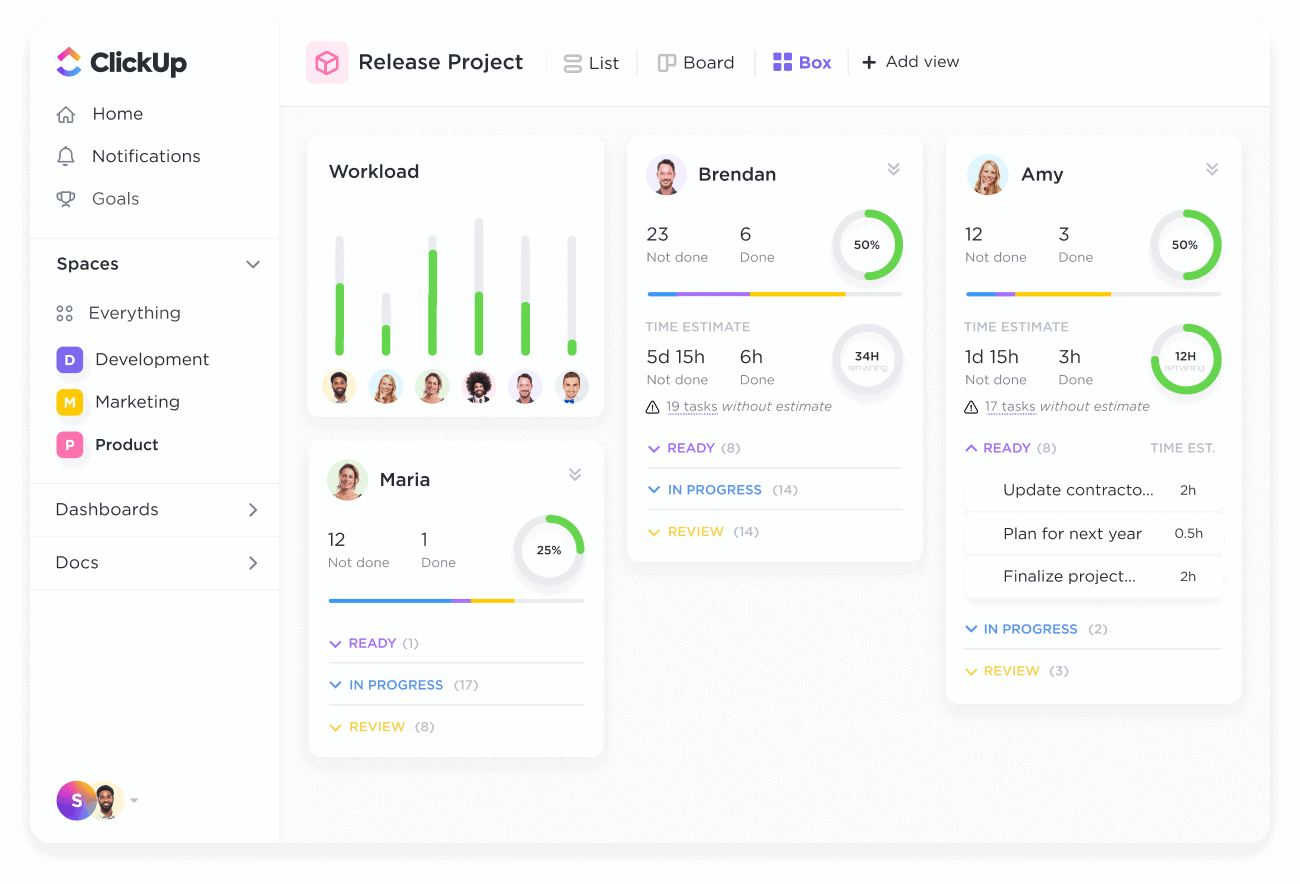
- Task management: You can get an overview of each project's tasks with the app’s multiple task views, custom fields, dependencies, and comment-based collaboration.
- Whiteboards: A virtual canvas where your team can build agile workflows, outline dependencies, and figure out action items to meet the project’s objectives.
- Sync time tracking to improve your team’s productivity and billable hours for your HR team.
➡️ Learn more about ClickUp and its features in our comprehensive ClickUp review.
ClickUp Pricing
ClickUp’s pricing offers a free plan that includes unlimited task creation, access to 100 MB of storage, and collaborative docs.
The platform has three paid plans with a 14-day free trial:
- Unlimited: Starts at $7 per user/month, which includes access to unlimited custom views, timesheets, guest access, and 100 mind map creations.
- Business: Starts at $12 per user/month and adds private docs, sprint reporting, and all dashboard views.
- Enterprise: Custom price that adds white labelling, enterprise-grade security, and AI features.
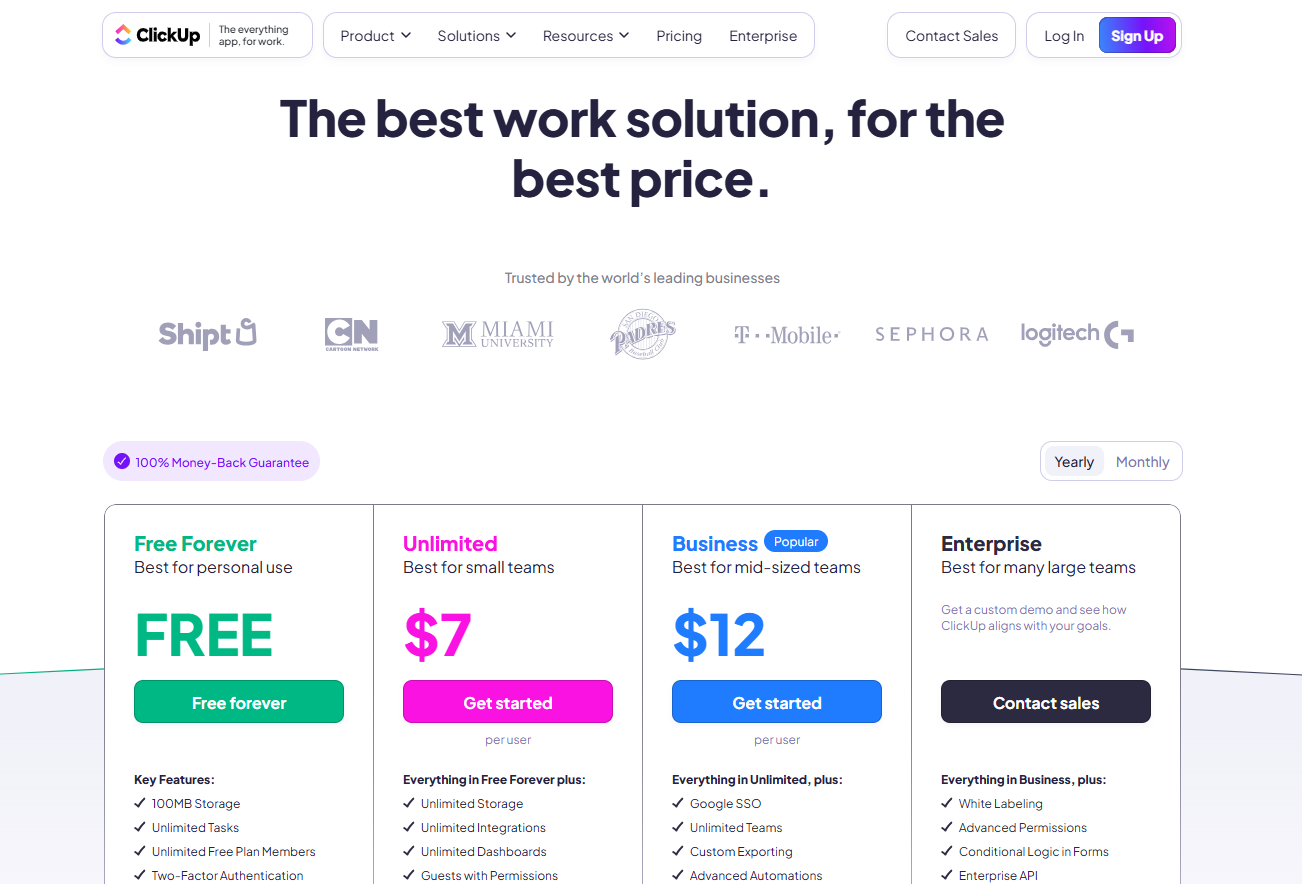
ClickUp Pros and Cons
✅ Low entry-level pricing plans for smaller teams.
✅ Highly customizable with a comprehensive range of built-in tools for large enterprises.
✅ Solid team management and collaboration tools.
❌ Can get overwhelming for new users due to the platform’s complex interface, which is why some organizations have been looking for ClickUp alternatives.
❌ It can take longer to set up a dashboard that fits the bill, according to some G2 reviews.
#3: Monday.com
Best for: Teams that are looking for advanced reporting and workflows.
Similar to: Asana, SmartSuite.

Monday.com offers an all-in-one project management app with an excellent range of features for organizations of all sizes, such as work management, automations, and reporting.
The PM software helps you build project-level goals, plan resources and budgets per project, and assign responsibilities to employees and contractors.
Who Is It For?
I think of Monday.com as ideal for medium to large enterprises (such as consultants) looking to equip their team with best-in-class reporting and automations.
Monday.com’s Top Features

- No-code automation builder: Build automations and send timely alerts or update status to clients and employees.
- Organize multiple projects: Portfolio management features that let your team track overall progress and assign resources and budgets to each project.
- Custom work forms: Build custom forms to collect and share feedback from your company. Your team can then sync form responses by adding them to relevant projects.
➡️ Learn more about Monday and its features in our in-depth Monday review.
Monday.com Pricing
Monday.com offers a free plan for up to 2 seats, where you can test out the tool’s basic project management features.
💡 In our guide on Monday’s pricing, we discuss the platform’s pricing structure and aim to figure out if it has good value-for-money plans.
To access the platform’s advanced features, you’d need to be on one of their four paid plans:
- Basic: Starts at $17 per user/month and adds Kanban board view and unlimited users with view-only access.
- Standard: Starts at $20 per user/month and adds 250 automated actions/month, 3+ dashboard views, and Zoom integration.
- Pro: Starts at $32 per user/month, and adds all five dashboard views, time tracking, and 2-factor authentication.
- Enterprise: Custom price, which adds a dedicated customer success manager, enterprise-level reporting, and administration control.
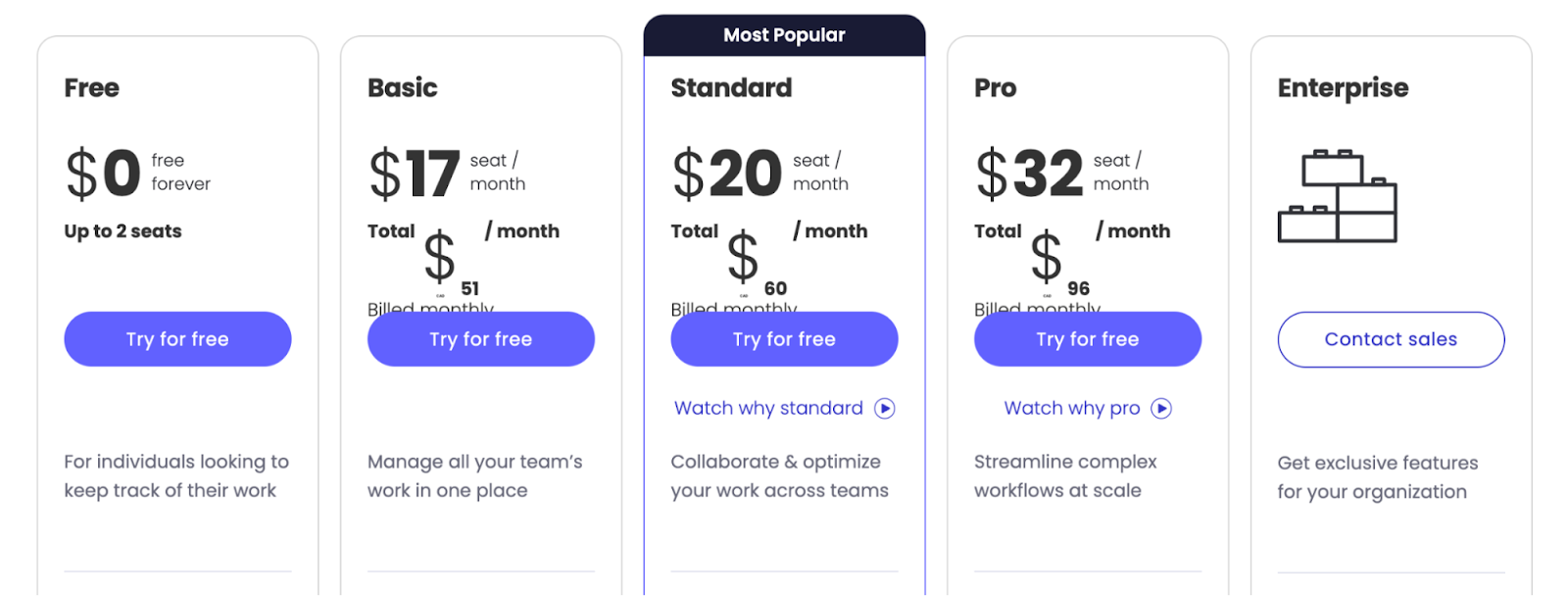
Monday.com’s Pros and Cons
✅ Advanced reporting and analysis at the project and portfolio level, which is ideal for large teams that work with clients.
✅ 200+ integrations across apps, including communication and productivity.
✅ Custom work forms that you can turn into actionable tasks for your team members.
❌ Plan upgrade available in set increments of 5 and 10 users, making it not ideal for start-ups or smaller businesses.
❌ Automation features are gated to the more expensive plans, which is why lower-budget teams have been looking for alternatives to Monday.
#4: Asana
Best for: Building advanced workflows through dependencies and automation.
Similar to: Wrike, SmartSuite.

Asana is a project management solution built for large organizations that helps teams of all sizes streamline processes through workflows and work portfolios.
The project management platform lets you organize multiple projects with access to all documents, tasks, and due dates in one place, so you would not have to switch between projects each time.
Who Is It For?
I think of Asana as ideal for medium-to-large-sized marketing teams looking to manage multiple client projects simultaneously.
Asana’s Top Features
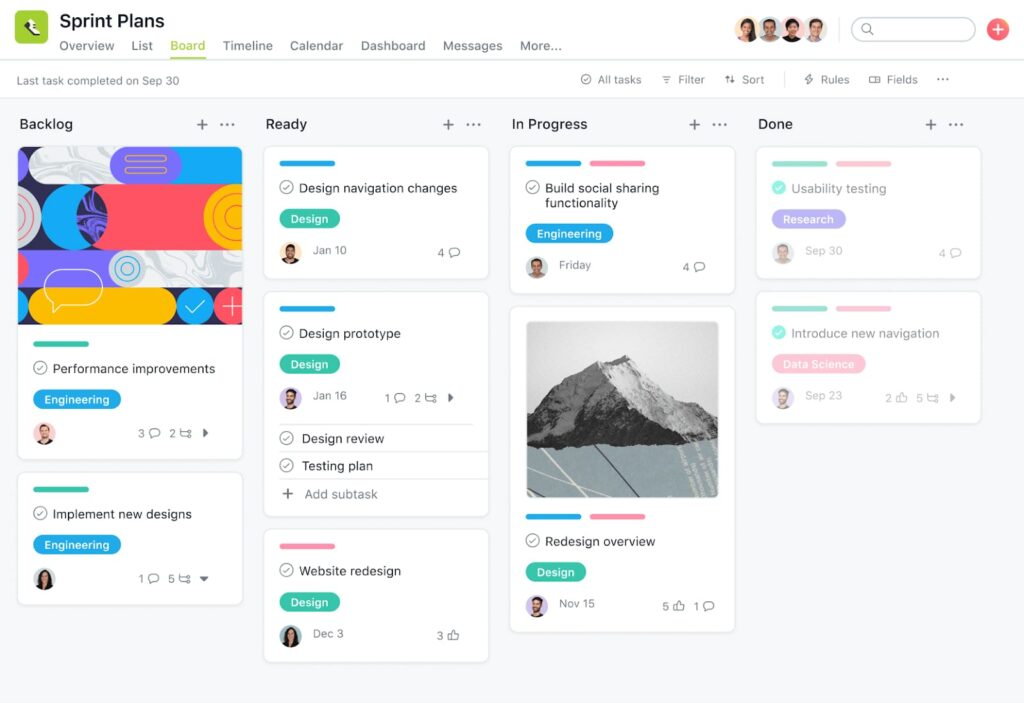
- You’ll be able to create standardized forms to send to your prospective and new clients to collect all of their details right away.
- Advanced capacity planning: Teams can allocate and optimize resources (time, people, and cost) to each project throughout its lifecycle.
- Dedicated portfolios for client work to organize multiple projects: Each portfolio can be personalized to your clients and provides an overview of work status and go-live dates.
➡️ Learn more about Asana and its features in our in-depth Asana review.
Asana Pricing
Asana’s pricing offers a free plan for up to 10 users with unlimited file storage (100MB per file), and three task views: board, list, and calendar.
The platform has four paid plans with a 30-day free trial:
- Starters: Starts at $10.99/user/month for up to 500 members, which includes Asana AI, private projects and teams.
- Advanced: Starts at $24.99/user/month, which includes 25,000 automations/month, 100 portfolios, universal reporting, and goal tracking.
- Enterprise: Custom pricing, which includes advanced integrations, unlimited seats, portfolio, and automation bundles.
- Enterprise +: Custom pricing, which includes audit log API, HIPAA compliance, and data loss prevention integrations.

Asana Pros and Cons
✅ Good workflow automations with no coding skills required.
✅ 270+ native integrations with other productivity apps.
✅ AI features, such as smart chat, smart fields, and smart status, to get quick updates on your projects.
❌ Lack of built-in collaboration tools, so your team might have to rely on its integration with Slack.
❌ Limited customization fields, unlike other alternatives to Asana.
#5: Smartsheet
Best for: Managing multiple projects using a spreadsheet-like interface.
Similar to: Airtable, SmartSuite.
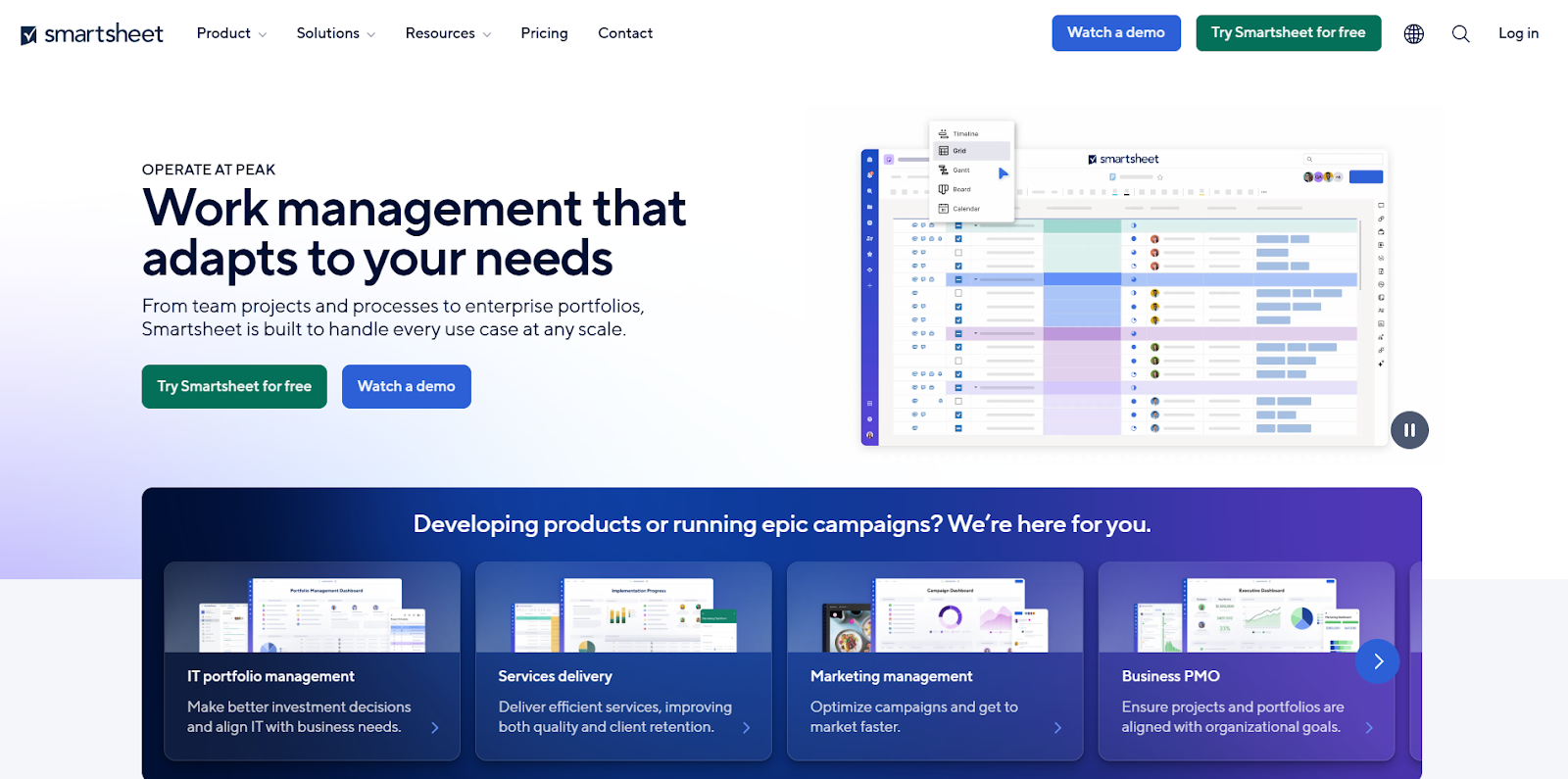
Smartsheet offers an enterprise-grade project management solution that helps teams plan, track, and manage client work in a spreadsheet-like interface.
The platform stands out from its competitors with its variety of pre-built templates, one of which is its risk matrix template, which can help you visualize potential impacts on projects.
Who Is It For?
I see Smartsheet as ideal for accountants working in large organizations looking to manage complex and numerous projects in a spreadsheet interface.
Smartsheet’s Top Features
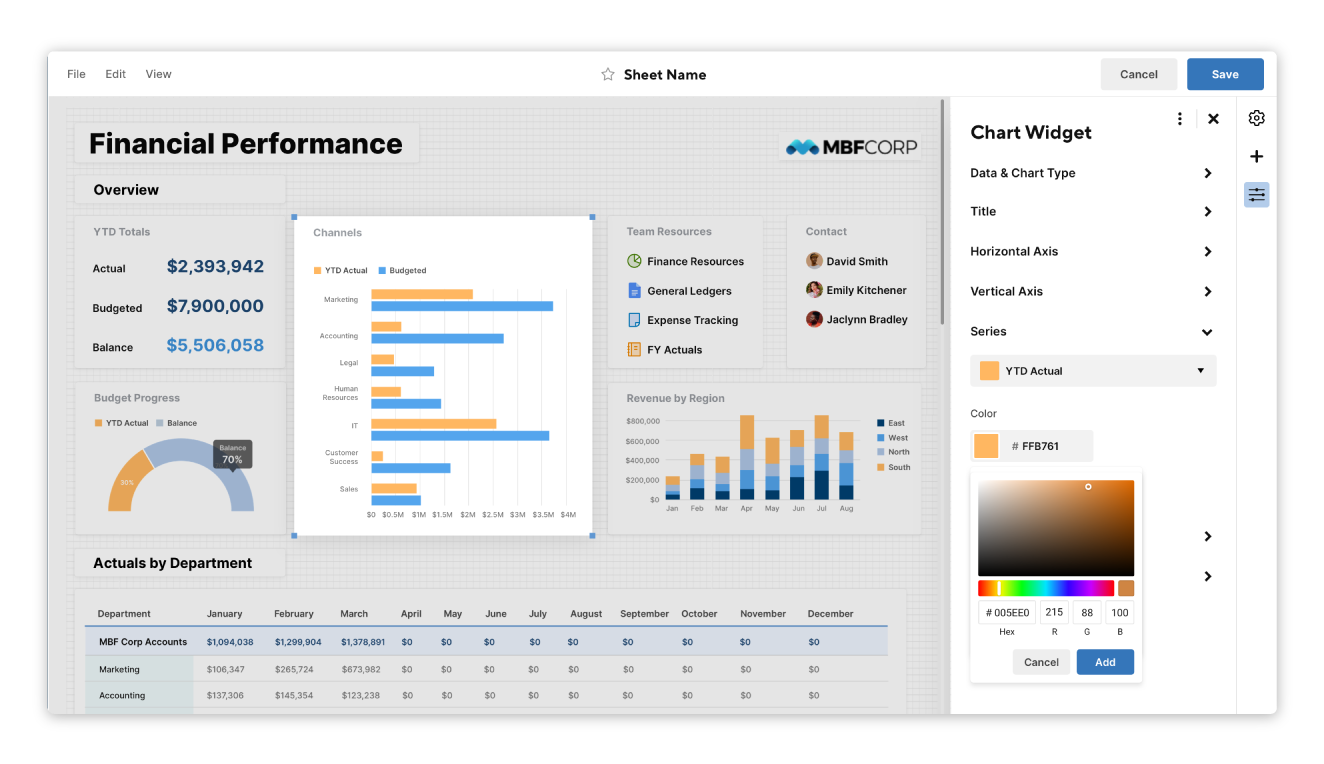
- Built-in proofing that helps you expedite content planning and approval. Your team can invite collaborators to review, edit, and approve images, videos, documents, and PDFs.
- Plan resource consumption with the platform’s resource management features, where you can review usage throughout the process and then take action to keep projects on track.
- Build workflow automation: You can set up automations, such as sending due date reminders, requesting signatures via DocuSign integration, and performing calculations.
➡️ Learn more about Smartsheet and its features in our detailed Smartsheet review.
Smartsheet Pricing
Unlike the other tools in this buyer guide, Smartsheet’s pricing does not offer a free plan (anymore) for its solution.
There are 4 paid tiers:
- Pro: Starts at $12 per member/month and includes private sheet creation and unlimited form access with a 10-user limit.
- Business: Starts at $24 per member/month for a minimum of 3 user seats, which offers unlimited automated workflows, PowerBI, Tableau, and Adobe Creative Cloud integration.
- Enterprise: Custom pricing that adds unlimited storage, enterprise plan manager, and AI tools.
- Advanced Work Management: Custom pricing that adds portfolio management and a premium support package.
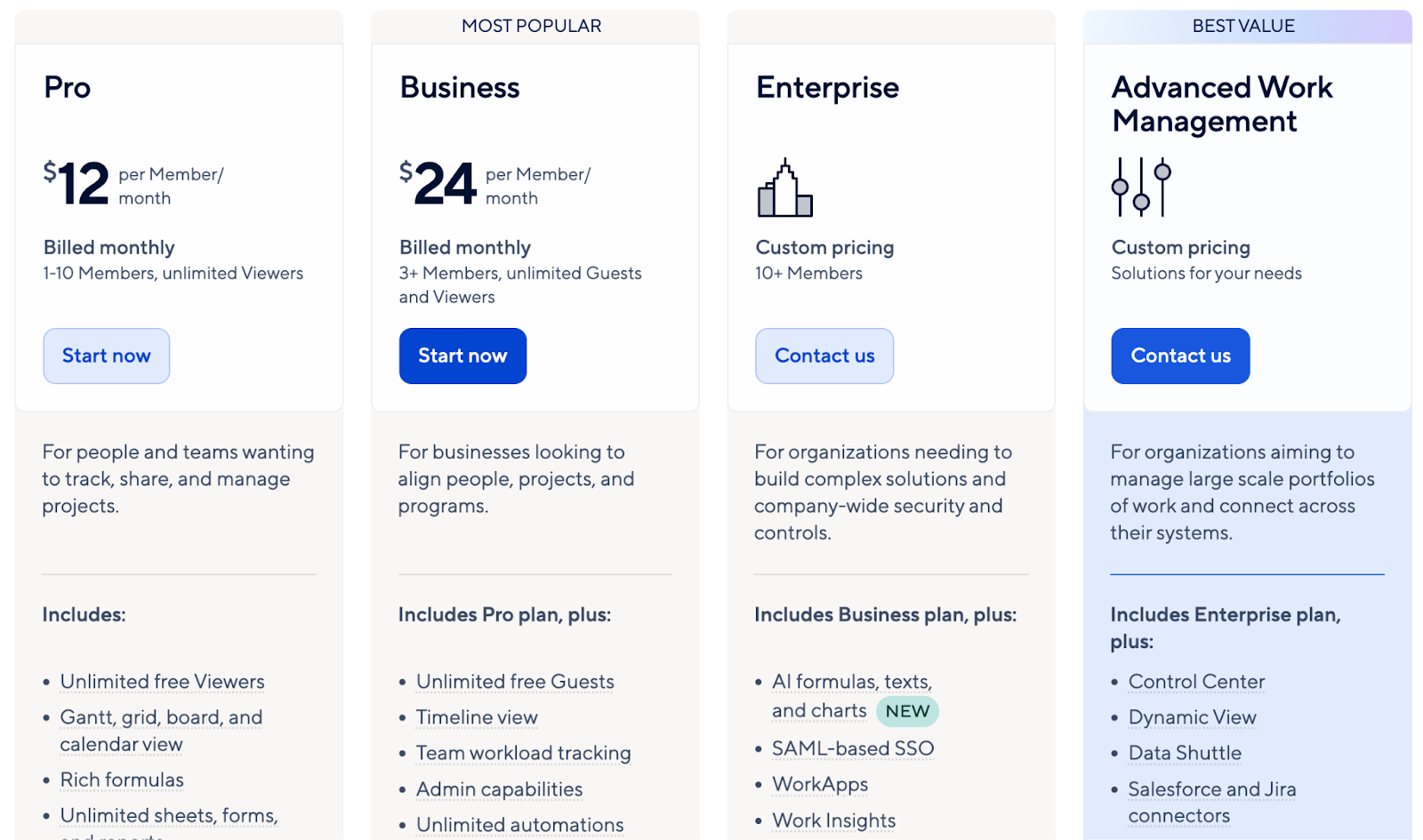
Smartsheet Pros and Cons
✅ Comprehensive library of project templates.
✅ Powerful analytics and reporting tools for enterprise teams.
✅ Integrations with tools like Jira and Salesforce.
❌ Steep learning curve for spreadsheet beginners, according to G2 reviews.
❌ Data is not updated in real-time, unlike some of the other Smartsheet alternatives.
#6: Todoist
Best for: Managing complex tasks via checklists and subtasks.
Similar to: Asana, Smartsheet.
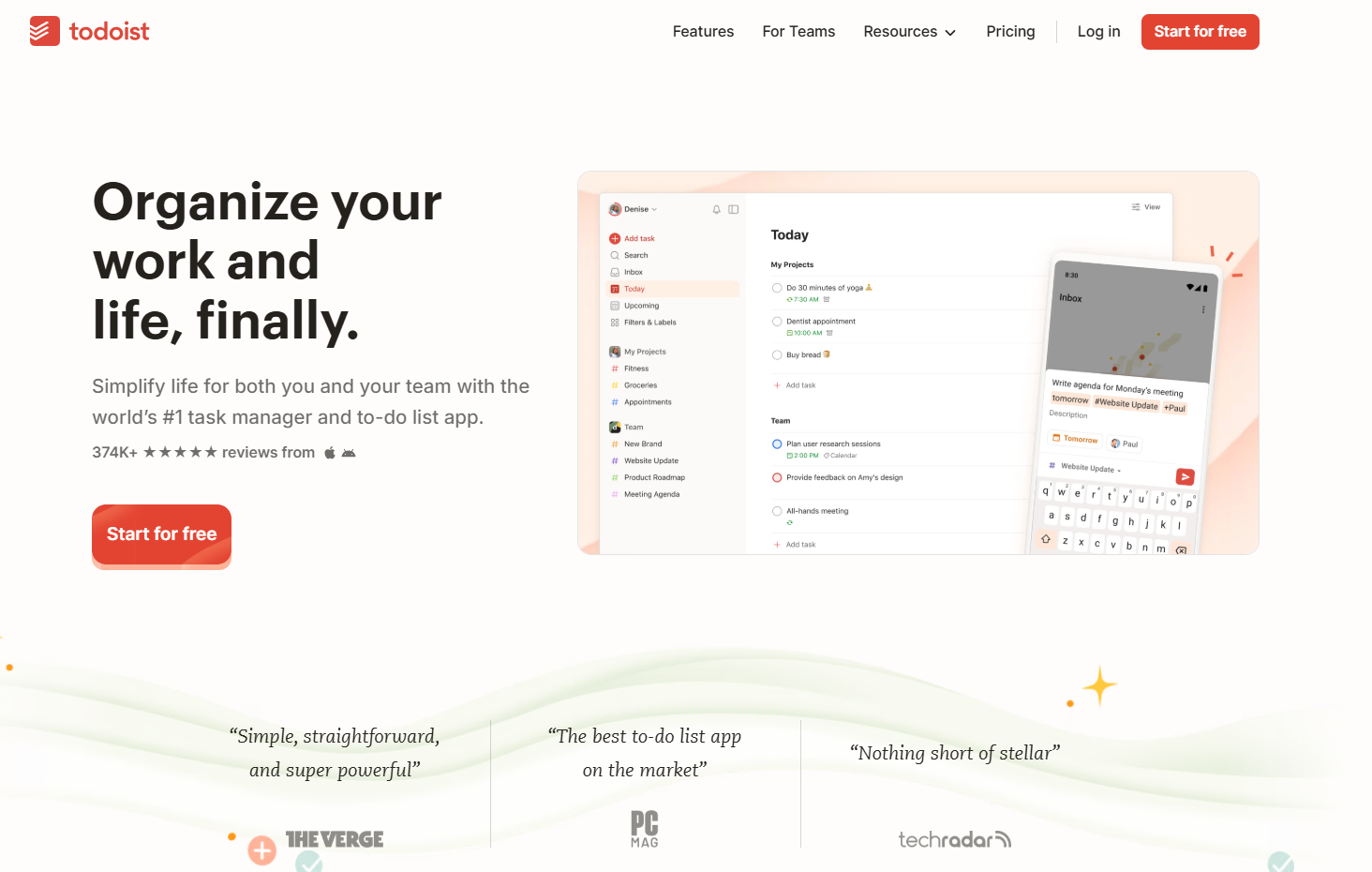
Todoist is a task management software that helps teams manage complex tasks by breaking down tasks into smaller work blocks.
Your organization can filter and sort set priorities, and attach labels to keep tasks organized and visible across your workspace.
Who Is It For?
I think of Todoist as ideal for small-sized teams and individual freelancers (such as writers) who have a complex but limited number of tasks to manage.
Todoist’s Top Features
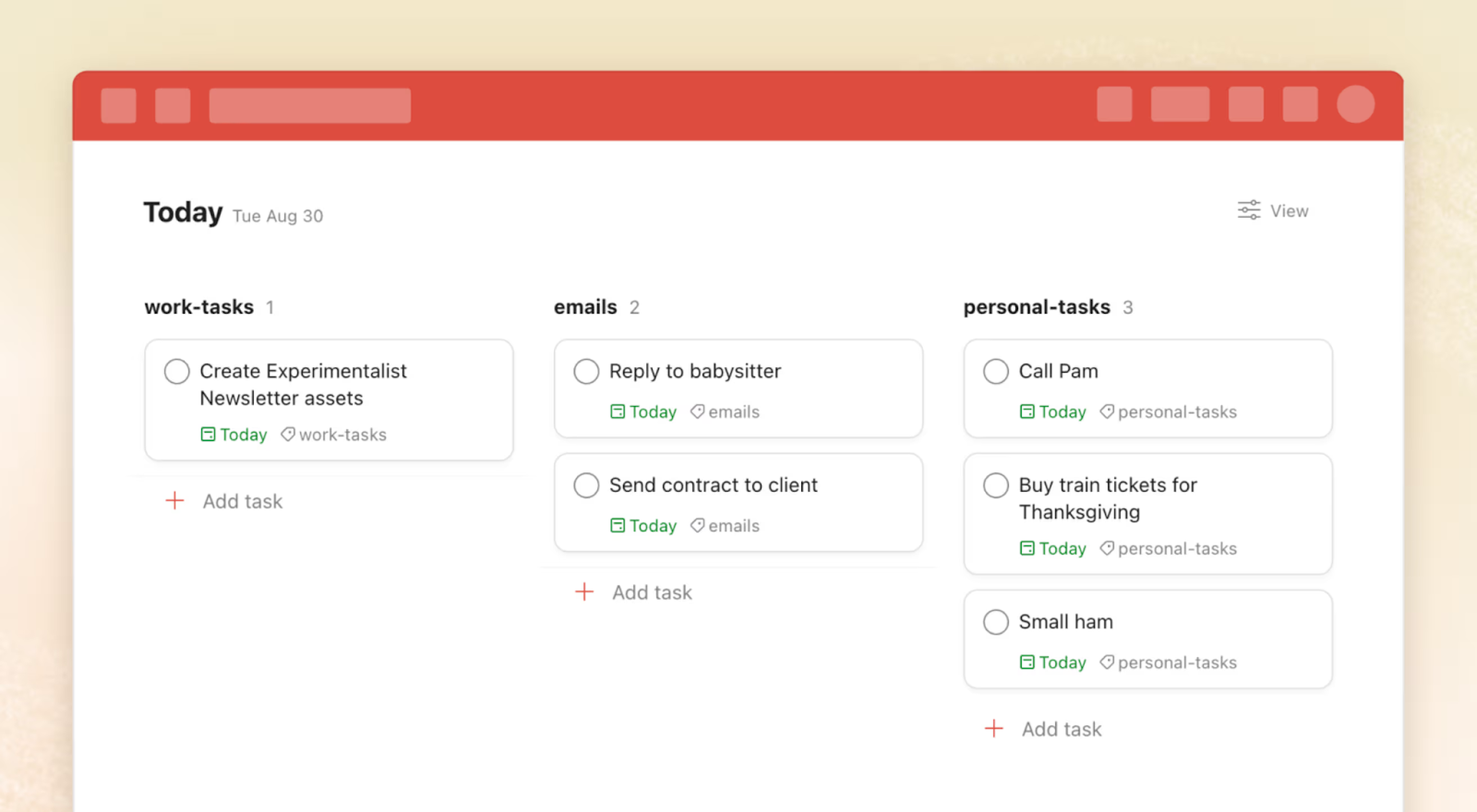
- Subtasks and checklists: Your team will be able to use subtasks and checklists to break down bigger projects or tasks into manageable ones.
- Team collaboration: You can assign tasks, share updates via comments, and build shareable projects with your clients.
- Custom views: Add filters, sort, and grouping options and save them as custom views. Each custom view can then be used across the workspace.
Todoist Pricing
Todoist’s beginner plan is available for free and lets you create up to 5 projects with access to a 1-week history to see your tasks in the list and board layouts.
The project management software has two paid plans for both individuals and teams:
- Pro (individuals): Starts at $5/month, including 300 personal projects, unlimited activity history, and Calendar layout.
- Business (Teams): Starts at $8 per user/month and adds shared team workspace, 1,000 team members and guest invites, and centralized team billing.
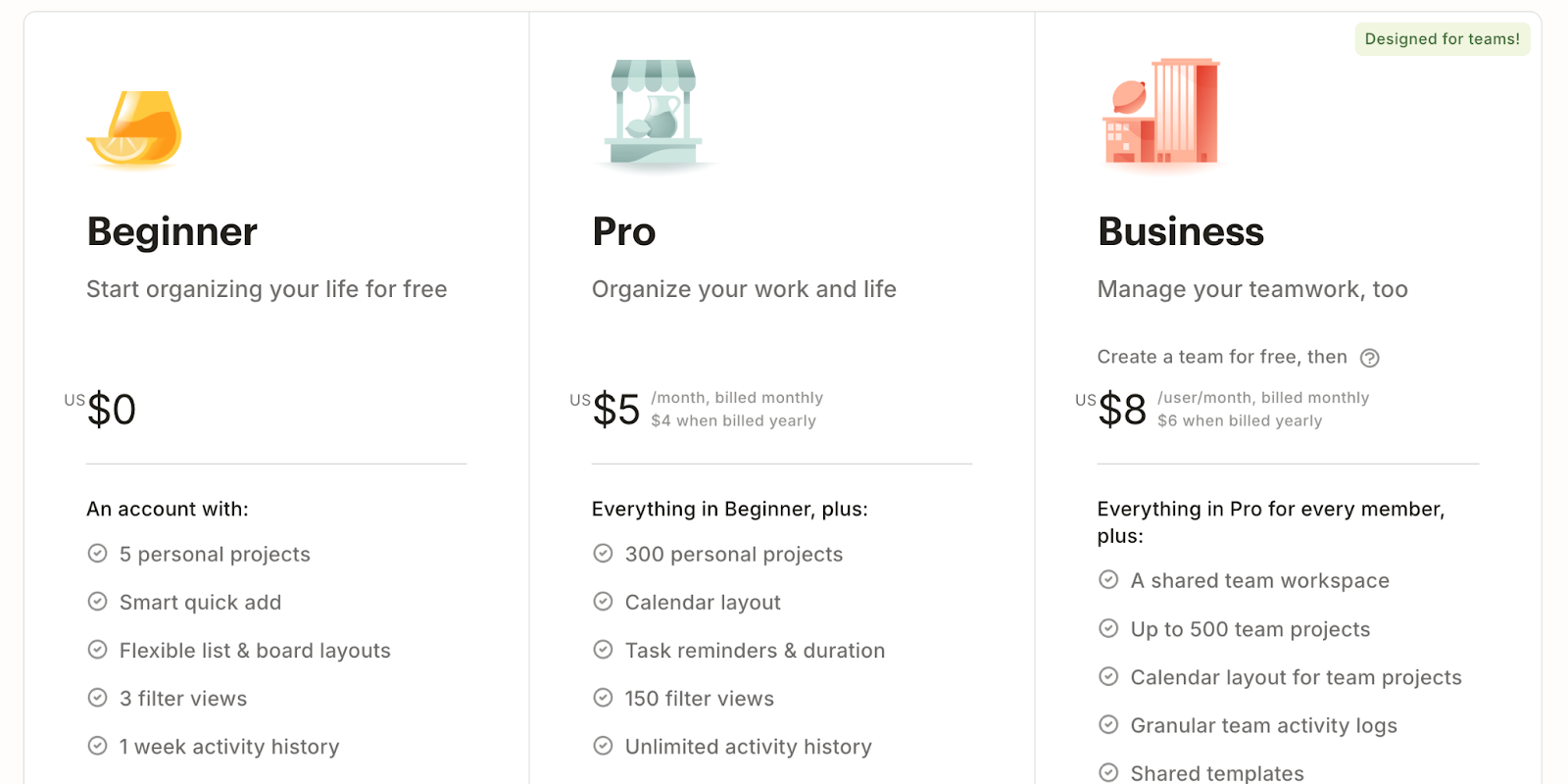
Todoist’s Pros and Cons
✅ Synchronization across all devices and platforms.
✅ Work reports, including productivity and team activity.
✅ Relatively affordable when compared to other solutions on the market.
❌ No advanced automation features, unlike alternatives like ClickUp, Airtable and SmartSuite.
❌ No built-in team communication option.
#7: Miro
Best for: Teams looking for an intuitive and simplistic project management tool.
Similar to: SmartSuite, Asana.
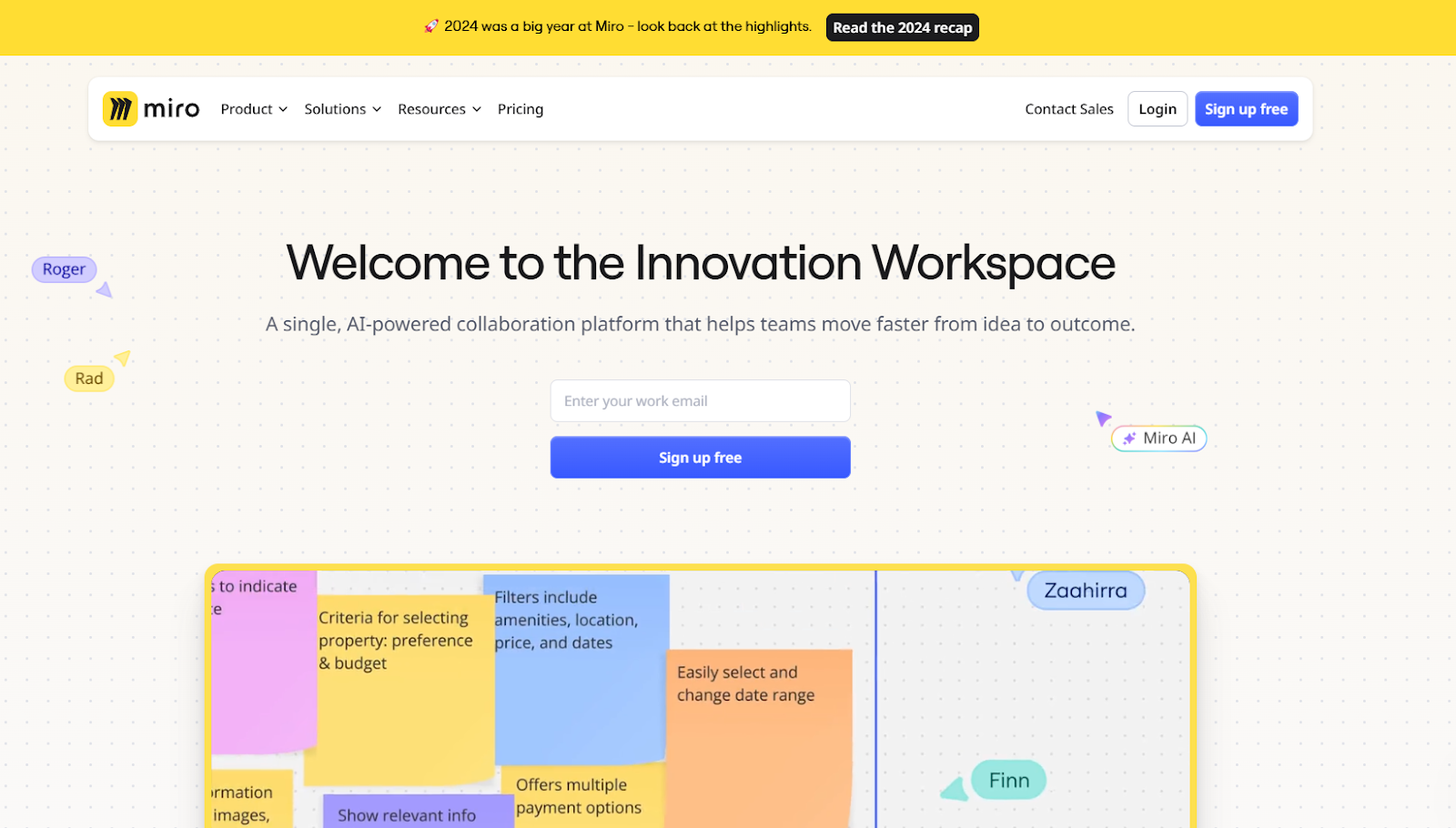
Miro offers a digital whiteboard solution that was built for visual collaboration, making it ideal for teams who need a space for brainstorming and conceptual work.
Who Is It For?
I see Miro as the right choice for ideal for creative leads who collaborate with UX and UI teams.
Miro's Top Features
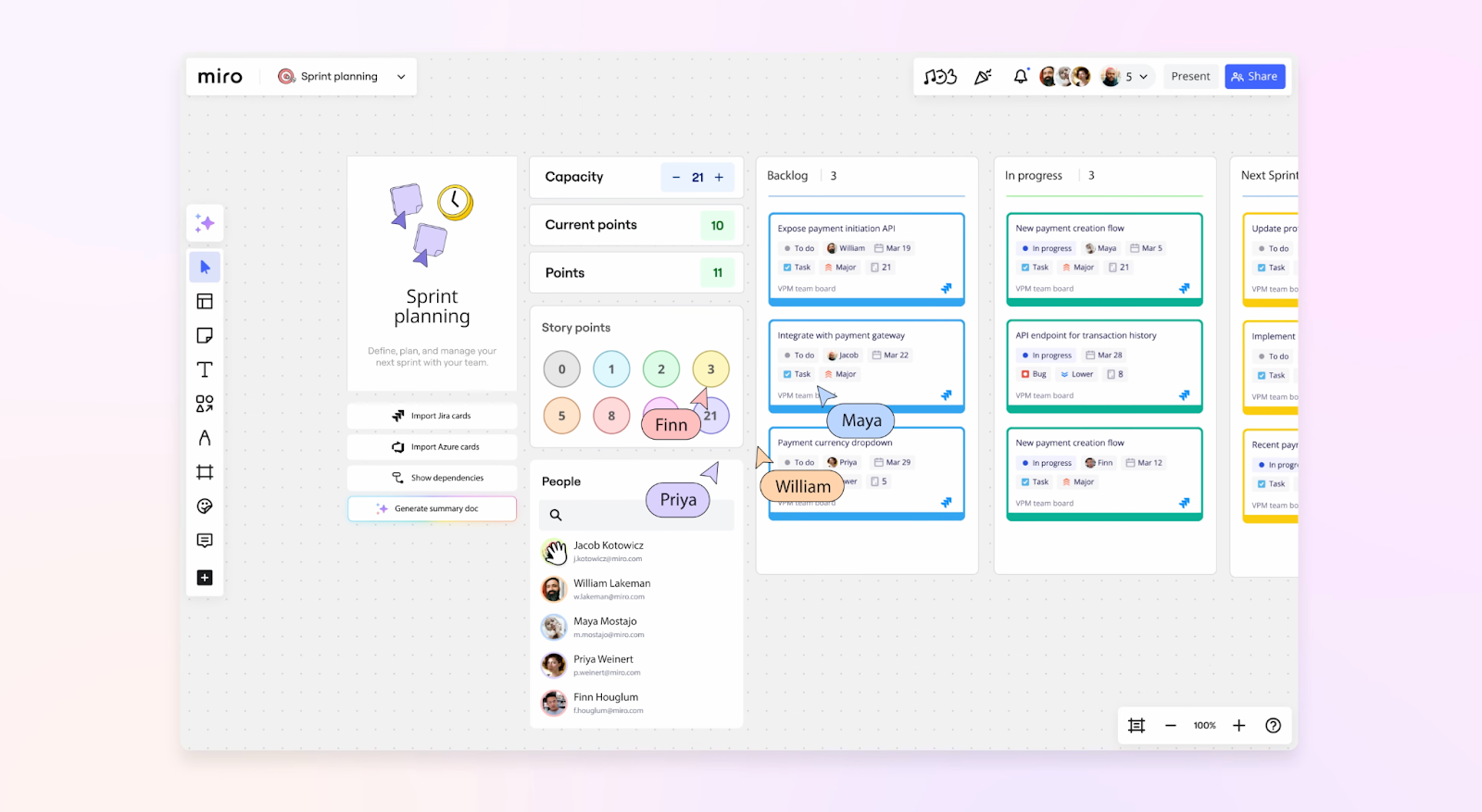
- AI-powered canvas: Your co-workers can create expansive visual workspaces for road mapping, sprint planning, and task organization.
- A built-in documentation tool: You’ll be able to create SOPs, outline proposals, and keep track of the team’s feedback.
- Real-time collaboration: Multiple employees can work on the same board at the same time for brainstorming.
Miro Pricing
Miro offers a free plan with unlimited contributors that includes 3 editable boards, 10 AI credits, and access to 150+ integrations.
To access the platform’s advanced features for more editable boards, you’d need to be on one of their 3 paid plans:
- Starter: Starts at $8/user/month, which adds a private mode, 25 AI credits per member/month, brand centre, and task timeline estimation app.
- Business: Starts at $16/user/month, which includes 50 AI credits per member/month, a smart diagramming tool, dependencies and a task planner.
- Enterprise: Custom pricing with a minimum team size of 30, which adds advanced administration control, dedicated support, and premium security.

Miro's Pros and Cons
✅ Visual interface that aligns well with designers’ work style.
✅ Good for collaboration and virtual workshops.
✅ Extensive integration capabilities with other project management and productivity tools.
❌ Limited project management features for more complex projects.
❌ Pricing can get steep for larger teams.
#8: Basecamp
Best for: Simplifying task management and cross-department communication between different teams and clients.
Similar to: SmartSuite, ClickUp.
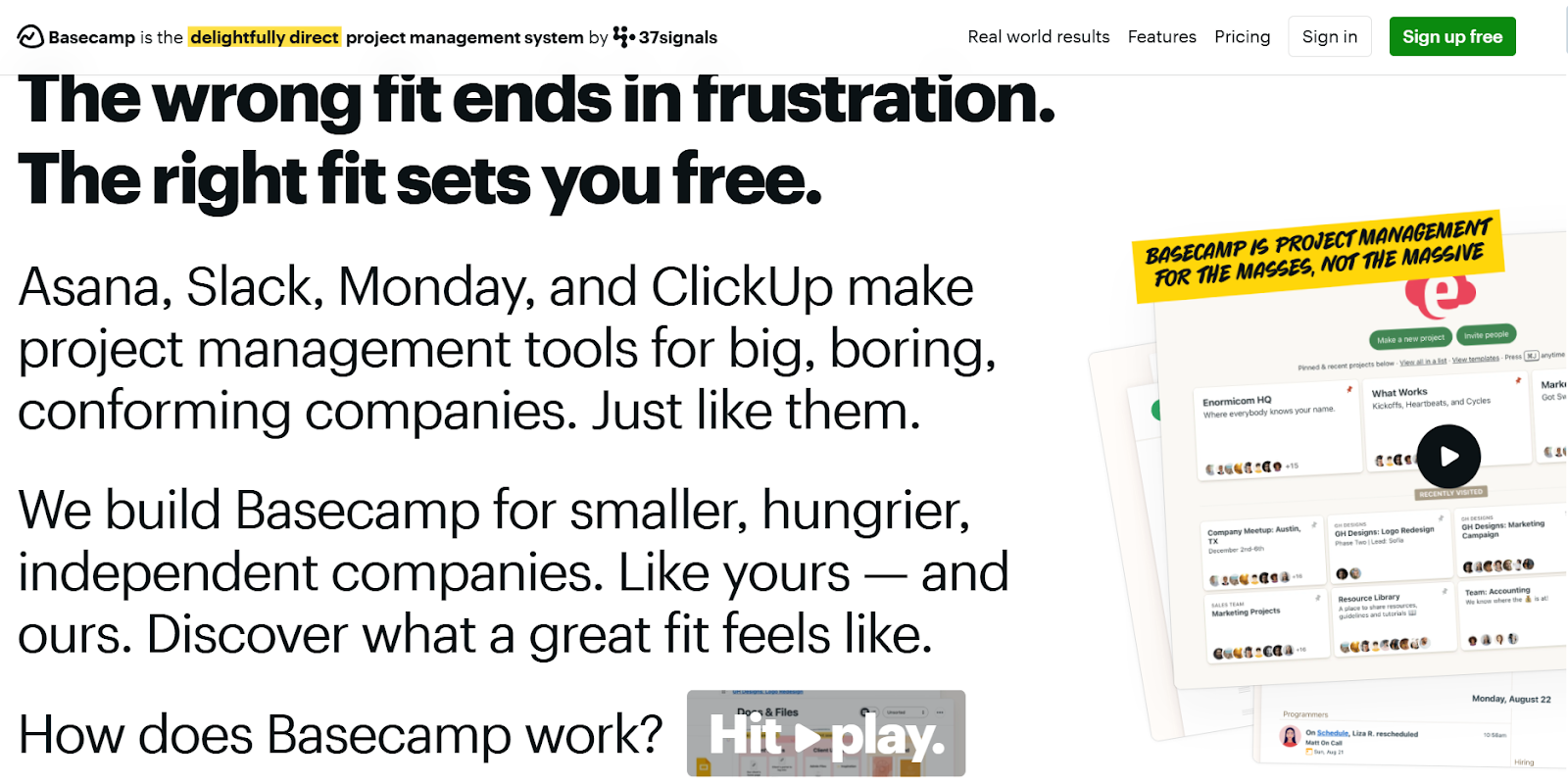
Basecamp offers a visual task management software that has been designed for ease of use, which helps team leaders get a bird’s eye view of their projects.
The platform allows teams to communicate through a built-in messaging option, manage tasks through their calendar, and track task progress through visual graphs.
Who is it For?
I see Basecamp as ideal for small-to-medium-sized businesses looking to prioritize clear communication and straightforward project organization.
Basecamp's Top Features

- Advanced Hill charts: Track project progress and identify potential bottlenecks.
- Integrated team chat: Keep conversations organized by project and communicate with your co-workers and clients in one place.
- Prompt workers to share updates with automatic check-ins, which are scheduled questions for your teams to reduce the need for status meetings.
➡️ Learn more about Basecamp and its functionality in our detailed Basecamp review.
Basecamp Pricing
Basecamp’s pricing offers a free version that lets you run one project at a time with 1 GB of storage space.
To access the platform’s advanced project management features, you’d have to be on one of their two paid plans:
- Plus: Starts at $15/user per month, and adds unlimited projects, 500 GB storage for files & documents and guest invites.
- Pro Unlimited: $299/month fixed price for unlimited seats, which adds 5 TB of storage space, Admin Pro Pack upgrade, Timesheet upgrade, and personal onboarding.
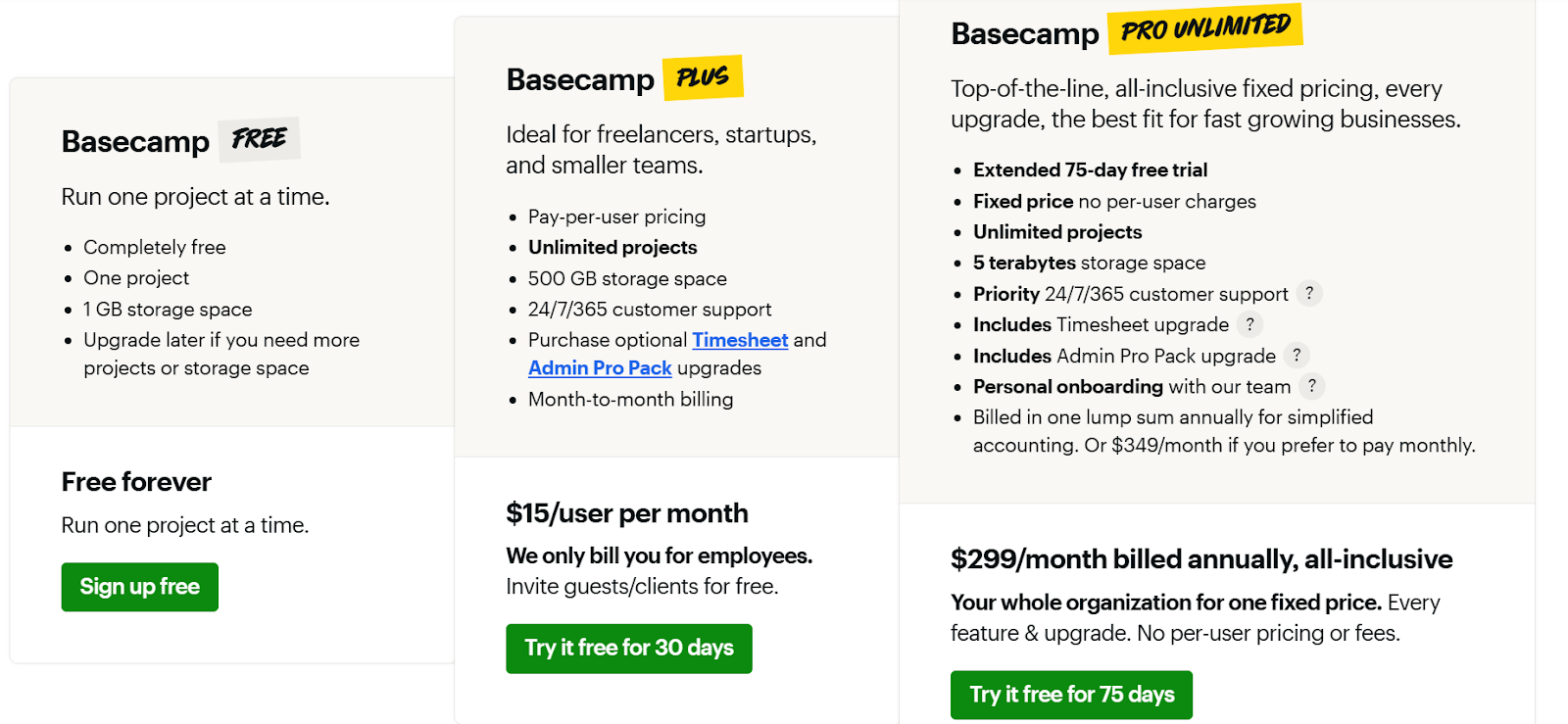
Basecamp's Pros and Cons
✅ Generous freemium plan with up to 1 GB of storage space.
✅ Clean, distraction-free interface that promotes focus for smaller teams.
✅ Good for cross-department communications alongside internal tasks.
❌ Limited integration options, which is why some people have been looking for Basecamp alternatives.
❌ May not be best for complex projects requiring complex task dependencies, such as IT teams.
#9: Wrike
Best for: Managing complex workflows across multiple departments in your company.
Similar to: Airtable, Asana.
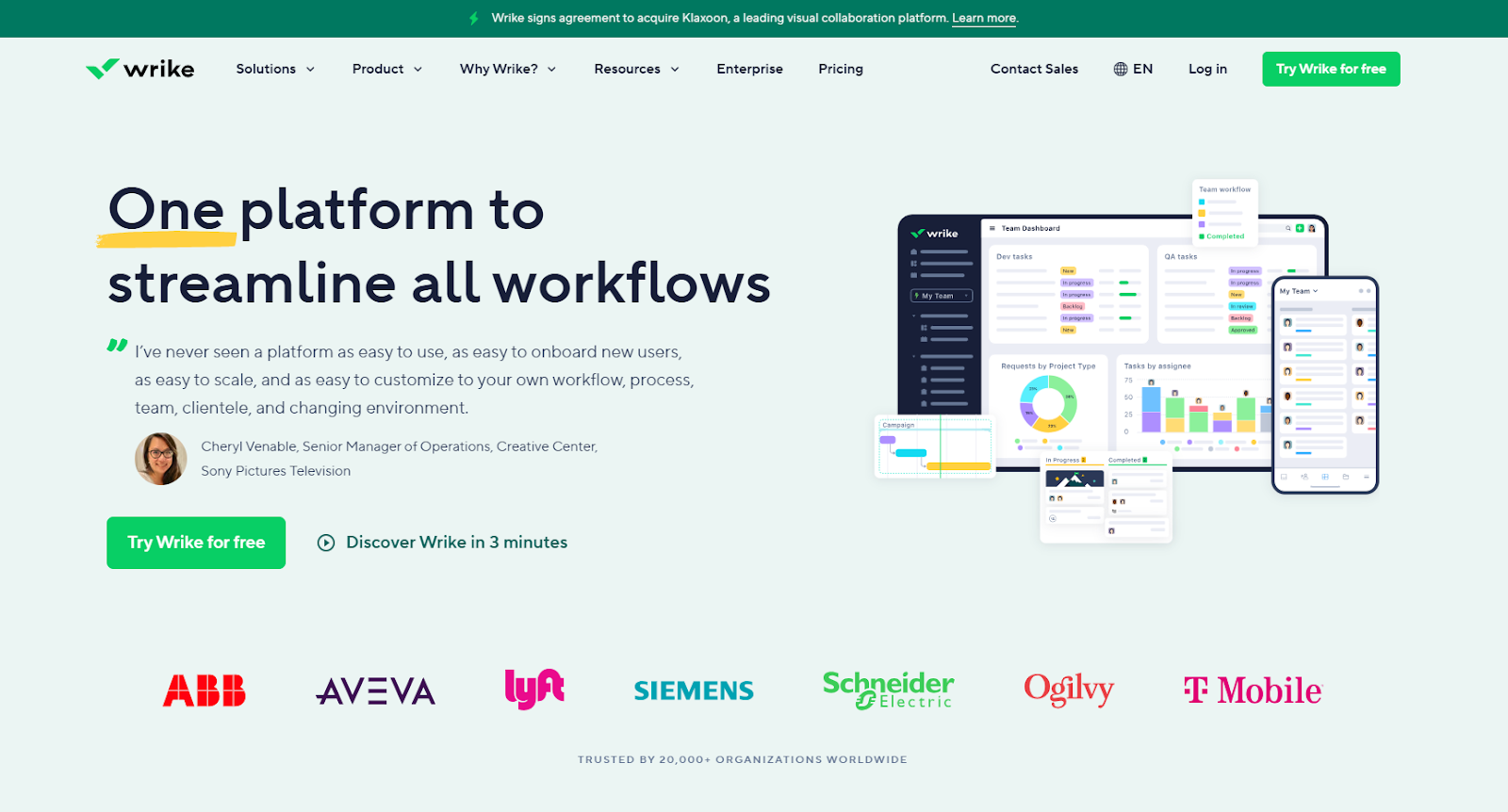
Wrike offers a client management software that helps teams manage multiple client accounts.
The platform lets you streamline client feedback and keep all stakeholders informed with best-in-class collaboration features.
Who Is It For?
I think of Wrike as a good option for medium-to-large-sized businesses managing multiple clients that are looking for collaboration features to improve client communications, such as remote marketing teams.
Wrike’s Top Features
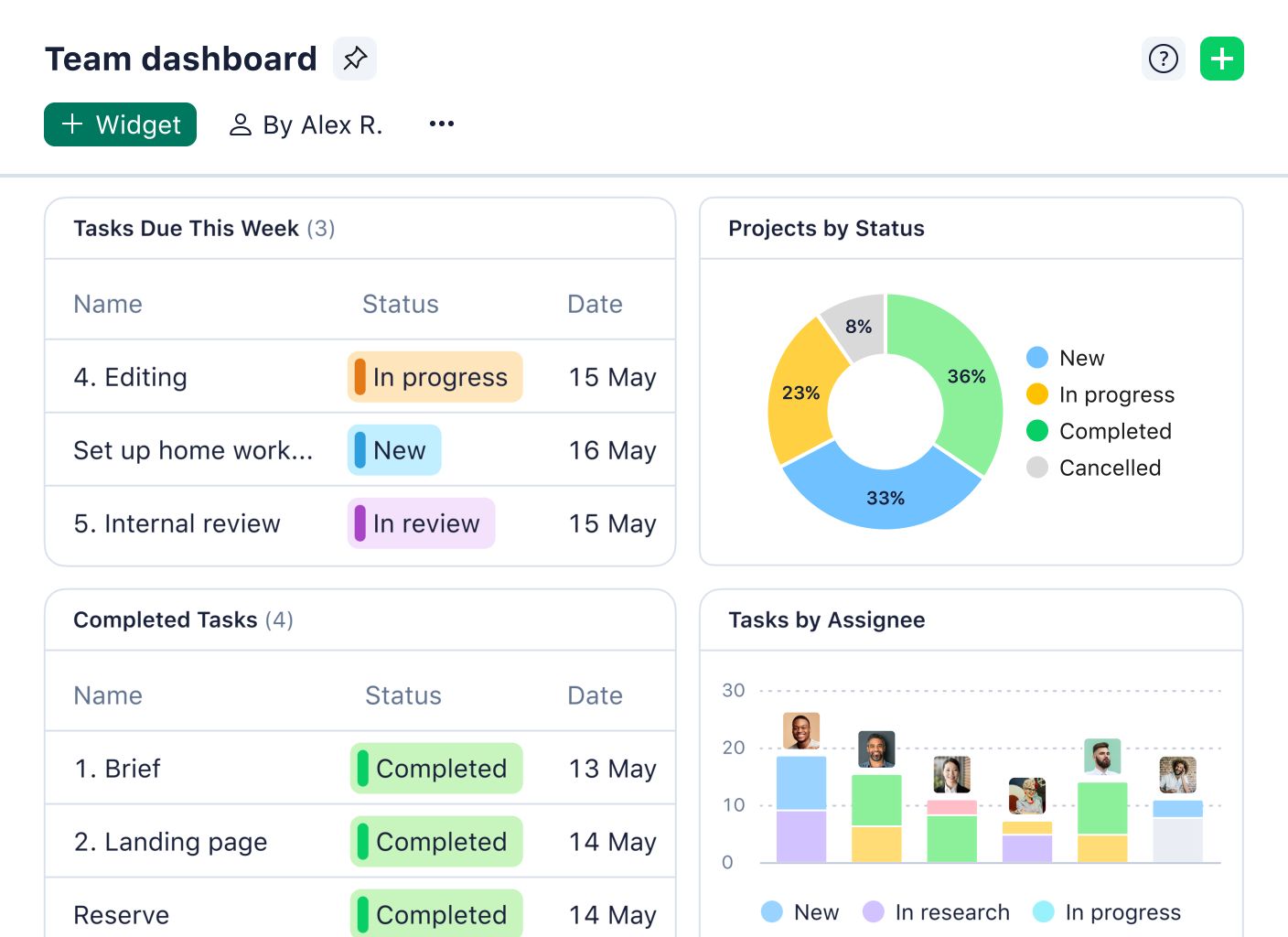
- Collect and manage requests from clients through the tool’s custom forms. Each request will then get automatically added to your workspace.
- Adobe Creative Cloud integration: Wrike integrates with Adobe Creative Cloud, reducing friction in cross-team collaboration, approvals, and feedback requests.
- Manage workflows by keeping internal and external stakeholders in the loop through built-in collaboration features, including comments and @mentions.
➡️ Learn more about Wrike and its functionality in our in-depth Wrike review.
Wrike Pricing
Wrike’s pricing offers a generous forever-free plan with email integration and enterprise-grade security.
To access the platform’s advanced features, you’d need to be on one of their five paid plans, which also come with a 14-day free trial:
- Team: Start at $9.80/user/month for up to 25 users, including custom fields, workflows, unlimited request forms, and dynamic Gantt charts.
- Business: Starts at $24.80/user/month for up to 200 users, including portfolio management, AI Risk Prediction, nested projects, and real-time reports.
- Enterprise: Custom pricing, which adds unlimited users with advanced admin, reporting, security, and integrations.
- Pinnacle: Custom pricing, which adds a native Power BI integration, locked spaces, and budgeting features. Contact sales for a quote.

Wrike Pros and Cons
✅ The platform offers 400+ integrations with other productivity tools that your team might already be using.
✅ Generous free plan with unlimited users.
✅ Library of customizable project templates.
❌ Learning curve due to overwhelming features, according to reviews.
❌ The budgeting feature is only for Pinnacle plan clients, which is why smaller teams have been looking for Wrike alternatives.
#10: Airtable
Best for: Teams looking to manage their workflows through relational databases.
Similar to: Smartsheet, SmartSuite.
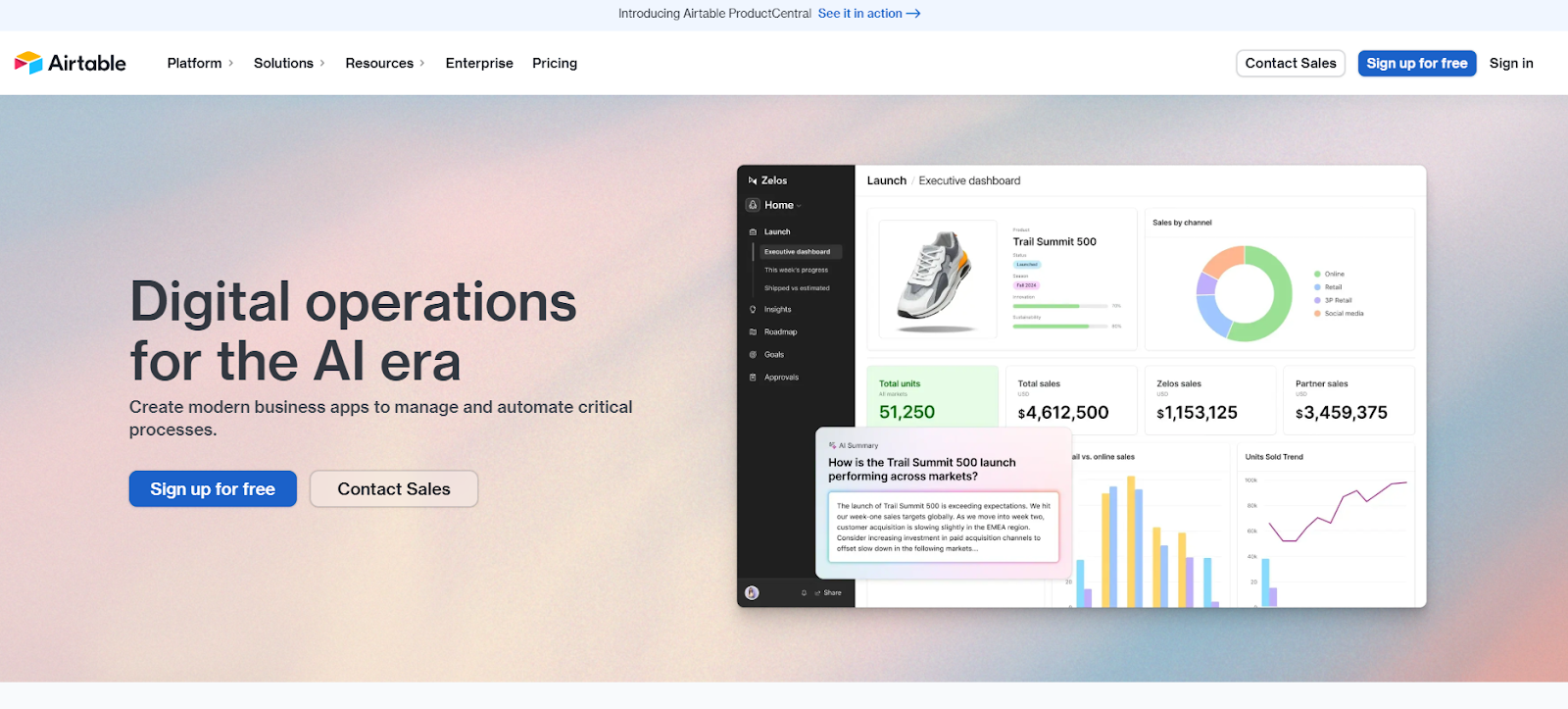
Airtable offers a non-standard PM solution as a database management software that offers relational capabilities.
The platform lets you connect multiple data sources so you can draw conclusions and insights from your projects.
Who Is It For?
I think Airtable is ideal for teams who are dealing with B2C clients, such as healthcare teams.
This is because the platform lets you connect customer feedback data with a research database to draw insights from consumers.
Airtable’s Top Features
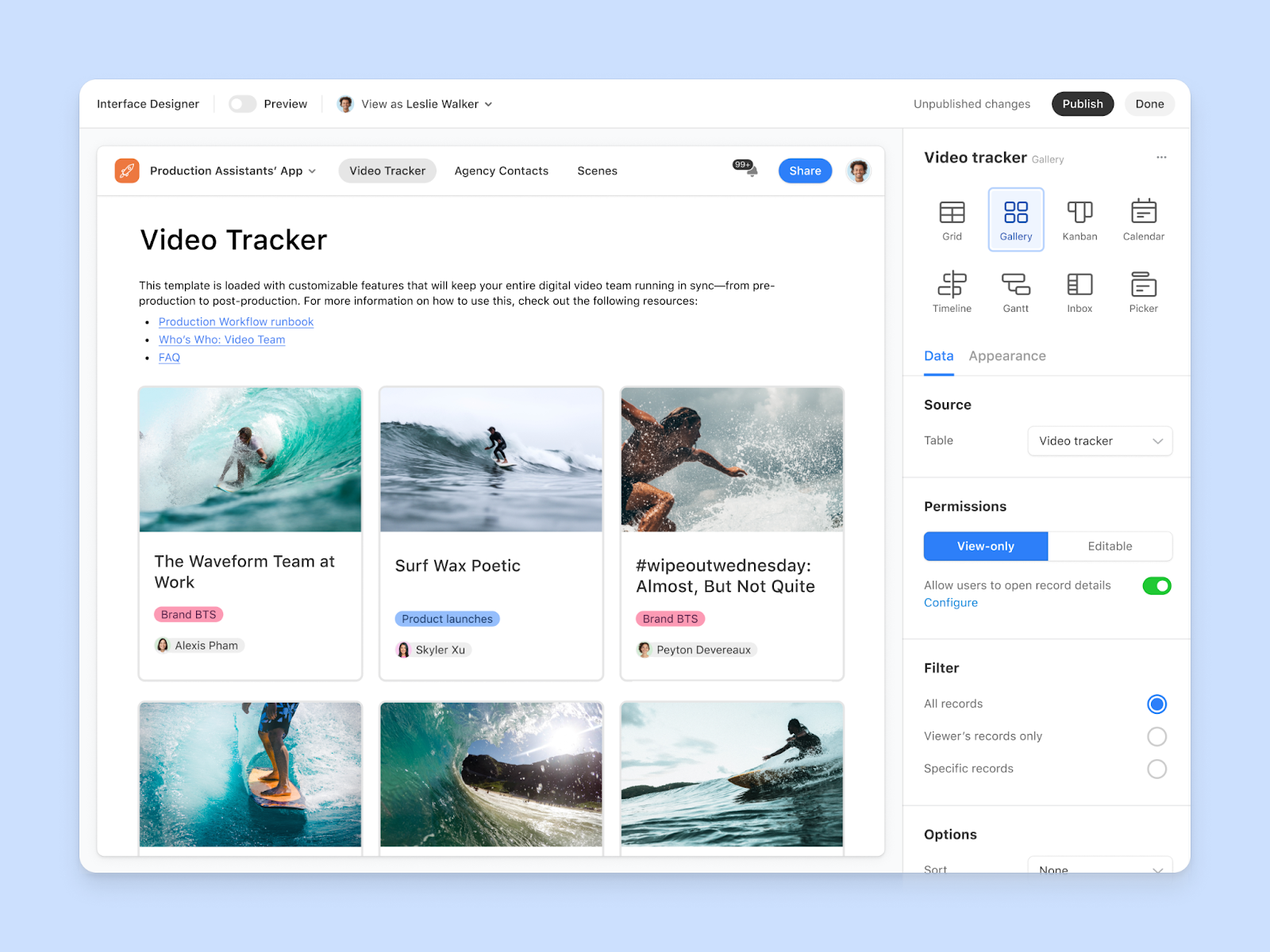
- You’ll be able to build multi-sequence automated workflows to reduce your team’s repetitive tasks through more than 15 actions and 10 triggers.
- Build custom views for different departments: Offer a more transparent peek into the work progress of each department. You can access lists, Gantt charts, Kanban boards, and calendar views.
- Build custom interfaces to show your stakeholders specific and relevant information with the platform’s interface designer.
➡️ Learn more about Airtable and its functionality in our in-depth Airtable review.
Airtable Pricing
Airtable’s pricing has a free plan that offers access to a single workspace with all basic dashboard views and 100 automations per month.
The paid plans come in three tiers, with a 14-day free trial available only for the Team plan.
- Team: Starts at $20 per user/month, which adds a timeline view, 25,000 automations per month, and Airtable AI.
- Business: Starts at $45 per user/month, which adds multi-source syncing and dynamic filtering.
- Enterprise scale: Custom pricing, which includes admin reports, enterprise-level integrations, and premium support.

Airtable Pros and Cons
✅ High-level customization and flexible dashboards.
✅ User-friendly interface with multiple views.
✅ A good variety of pre-built templates for different use cases.
❌ Limited reporting capabilities regarding other competitors on the market, which is why some project leaders have been looking for Airtable alternatives.
❌ Limited team communication, according to G2 reviews.
Next Steps For Project Leaders: Get Started With SmartSuite’s Free Plan
Selecting the ideal project management software for your team involves carefully considering your needs, workflow, and dynamics.
Each software we've explored offers unique strengths but the best choice depends on your team size, project complexity, client involvement, and specific processes at work.
➡️ Smaller teams might prefer the simplicity of Asana or Miro, while larger businesses could benefit from Wrike's scalability or ClickUp's comprehensive range of features.
➡️ SmartSuite stands out from the list due to its comprehensive list of offerings suitable for basic to complex client projects.
Our platform’s built-in automation, extensive template library, custom dashboards, and robust communication features make it the best choice for teams of all sizes.
Try a 14-day free trial or sign up for a free plan to explore how SmartSuite can help your organization.
Here’s what's in it for your team when you try SmartSuite:
- Access to a generous free plan with features including multi-board views (Kanban, Chart, Map, Timeline, Card, and Calendar), 100 automations/month, and 40+ field types, including formula and linked record fields.
- No-code automation builder to set up to 500,000 trigger/action workflows.
- Built-in productivity tools, including time tracking, status tracking, and checklists.
- Team collaboration and planning tools such as whiteboards and SmartSuite docs.
- Resource management across projects and teams.
- 40+ field types, including the option to add your custom fields.
Sign up for a free plan to test the water or get a 14-day free trial to explore all its amazing features.
Or, if you’d like to talk to our team of experts, schedule a demo.
Read More
- 10 ClickUp Alternatives You’ll Love
- Airtable Alternatives: 10 Amazing Tools for Managing Projects Like a Pro
- ServiceNow Pricing: Is It Worth It
- 10 Best Healthcare Project Management Tools
- Top 10 Monday.com Alternatives & Competitors
- Monday.com Pricing: Is It Worth It
- ServiceNow Review: Is It Worth It
- Jira Service Management Pricing: Is It Worth It

Run your entire business on a single platform and stop paying for dozens of apps
- Manage Your Workflows on a Single Platform
- Empower Team Collaboration
- Trusted by 5,000+ Businesses Worldwide















