Mastering Time Tracking in SmartSuite
If you're looking to start using SmartSuite's Time Tracking Log field, whether it’s for measuring time on tasks, building project-level rollups, or creating timesheets, this SmartTips guide has you covered.
Hi, I’m Gavin Brennen, a Product Specialist here at SmartSuite. In this episode, we’ll walk through everything you need to know to get the most out of this powerful field type — so you can track time efficiently and streamline your workflows.
Getting Started: Where to Find It
We’ll be working in a Project Management template, which you can find in the SmartSuite's Solution Template Library from the SmartSuite Workspace homepage.
Step 1: Navigate to the Tasks Table
Once you're in the solution, head over to the Tasks table. Here you’ll find the Time Tracking Log field. This is a unique field type that lets users:
- Start a timer to automatically track time
- Manually log time retroactively
To add this field to your own solution:
- Create a new field by clicking the “+” button to add a new field.
- Type in "Time Tracking" and select the Time Tracking Log field from the Project Essentials category.
- Choose your display format:
- Pill style with color
- Clear style (no background color)
- For this example, let’s use the pill style with teal as the color.
Just like that, you’ve added a Time Tracking Log field to your table.

How to Use the Time Tracking Log
Now that your field is ready, let’s look at how to log time.
Option 1: Start the Timer
- Click the Start Timer button.
- The timer begins tracking time globally for that specific task.
- Click Stop Timer when you're done.
Option 2: Manually Add Time
- Click the dropdown on the field.
- Hit the plus (+) icon to log time manually.
- Enter a duration like
3h 30m, select the date, and add notes.
You can also add time via:
- Duration Input: Enter time like
2h 15m. - Date Selector: Mark when the time was spent.
- Note: Add a quick description of the work.
- Start-End Time Range: Log time using specific start and end points.
The field automatically sums all entries for a record, making it perfect for tracking total time spent on a task.
Tracking Time at the Project Level
So, what if you want to calculate total time spent across all tasks in a project?
Important Note:
SmartSuite's Rollup field does not support the Time Tracking Log field. But don’t worry — we’ve got a workaround!
Step-by-Step: Create a Formula Field
- Go to the Projects table.
- Add a new Formula field.
- Click Advanced Editor.
We're going to pull time from linked records using dot notation and sum it up:
SUM([Project Tasks].[Task Time])This formula pulls the time value from each linked task and totals it. But there's a catch - the result is shown in seconds.
Convert Seconds to Hours
To make it readable, divide the total by 3,600 (the number of seconds in an hour):
SUM([Project Tasks].[Task Time]) / 3600Now you'll see time in hours! Rename this field to something like "Total Project Hours".
Example:
If your tasks have the following time entries:
- Task 1: 3.5 hours
- Task 2: 2 hours
- Task 3: 1.5 hours
Your Total Project Hours formula will now correctly display 7 hours.
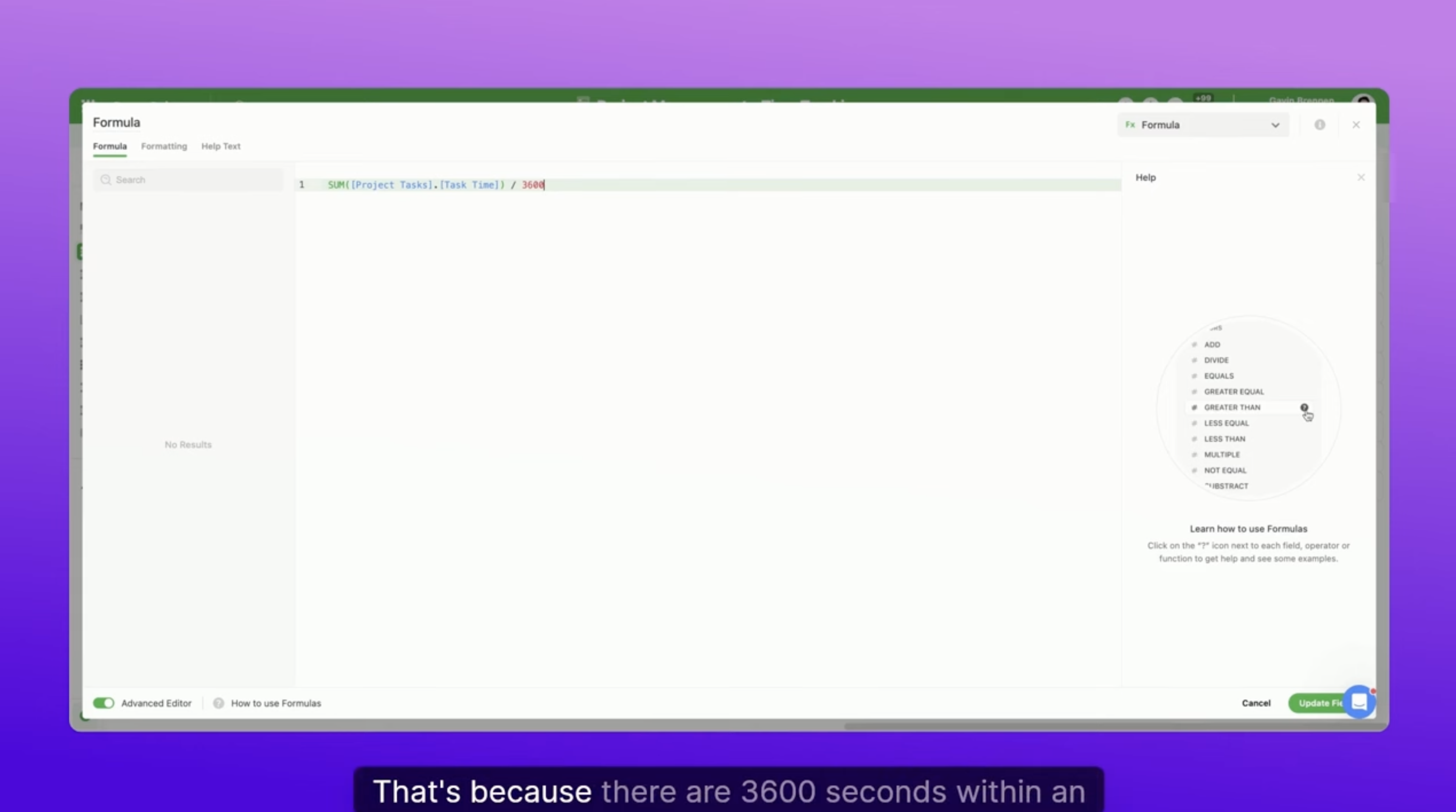
Expand to Timesheets and More
The real power of this feature comes when you link your time-tracked records to other tables — like:
- Projects
- Clients
- Team Members (Staffing Tables)
This opens the door to creating:
- Timesheets
- Client billing summaries
- Project efficiency reports
All using just the Time Tracking Log and a bit of formula magic.
Wrapping Up
That’s a wrap on SmartSuite’s Time Tracking Log field! Whether you’re logging individual task time or rolling it up to a project summary, this tool helps you keep a tight handle on your workflows.
Got questions? We’re always happy to help. And until next week, keep on enjoying SmartSuite!

Run your entire business on a single platform and stop paying for dozens of apps
- Manage Your Workflows on a Single Platform
- Empower Team Collaboration
- Trusted by 5,000+ Businesses Worldwide






.png)








