Welcome to another episode of SmartTips. I'm Jeff Gonzalez, and today we're diving into the intriguing world of invoice generation using SmartSuite. We're focusing specifically on how to rapidly produce invoices, leveraging the powerful Document Designer feature.
Introduction to SmartSuite Invoicing
If you've been tracking your invoices inside Smart Suite, you're already familiar with the foundational tools at your disposal. However, you may be wondering: "How can we produce those invoices in a matter of seconds?" In this blog post, we'll cover this exact process, step-by-step.
Understanding the Template Solution
Our journey begins with the Orders and Invoicing Template Solution. This setup comprises multiple interconnected tables, primarily:
- Invoices Table
- Orders Table
- Customers Table
These tables work cohesively, sharing crucial data that ensures your invoices are detailed and accurate.
Key Fields to Note
Each invoice includes several essential fields:
- Billing Details: Address and contact information of the recipient.
- Total Amount: Automatically pulled from linked orders, ensuring accuracy.
- Additional Metadata: Information that provides context and granularity to each invoice.
The Power of Document Designer
The Document Designer is your primary tool for converting raw data into polished, professional invoices. Let's explore what makes this feature indispensable.
Static and Dynamic Elements
Document Designer combines static text and dynamic data seamlessly on a PDF. A typical setup includes:
- Title: A clear label, such as "Invoice", at the top.
- Field Titles: Static labels for invoice numbers, dates, customers, etc.
- Dynamic Data: Real-time data populated from your tables.
Customizing the Layout
You have the flexibility to:
- Drag and Drop Elements: Arrange fields and static elements intuitively.
- Resize and Position Fields: Ensure every piece of information is right where you want it.
Thanks to these capabilities, moving to a new invoice record effortlessly updates the PDF with relevant data.

Linking Records and Adding Details
One standout feature is the ability to showcase linked records directly within your invoice PDF, reinforcing how interconnected your data really is.
Showcasing Linked Orders
For instance, orders linked to an invoice table can be displayed with:
- Order Date
- Items List
- Shipping Fees
All these details appear in a structured table format, effortlessly adjusting to your design preferences.

Advanced Structuring with Table Mode
Use the Table Mode to customize column order, alignment, and more. This granularity ensures your invoices are as informative as they are attractive.
Automating the PDF Generation
Creating invoices quickly is just one part of the solution. Automating the process enhances efficiency:
Automation Setup
With Smart Suite, you can automate the PDF generation and save the document within your records:
- Trigger: A change in a yes/no field starts the automation.
- Action: Generates a PDF with a unique title, saving it to the invoice's record.
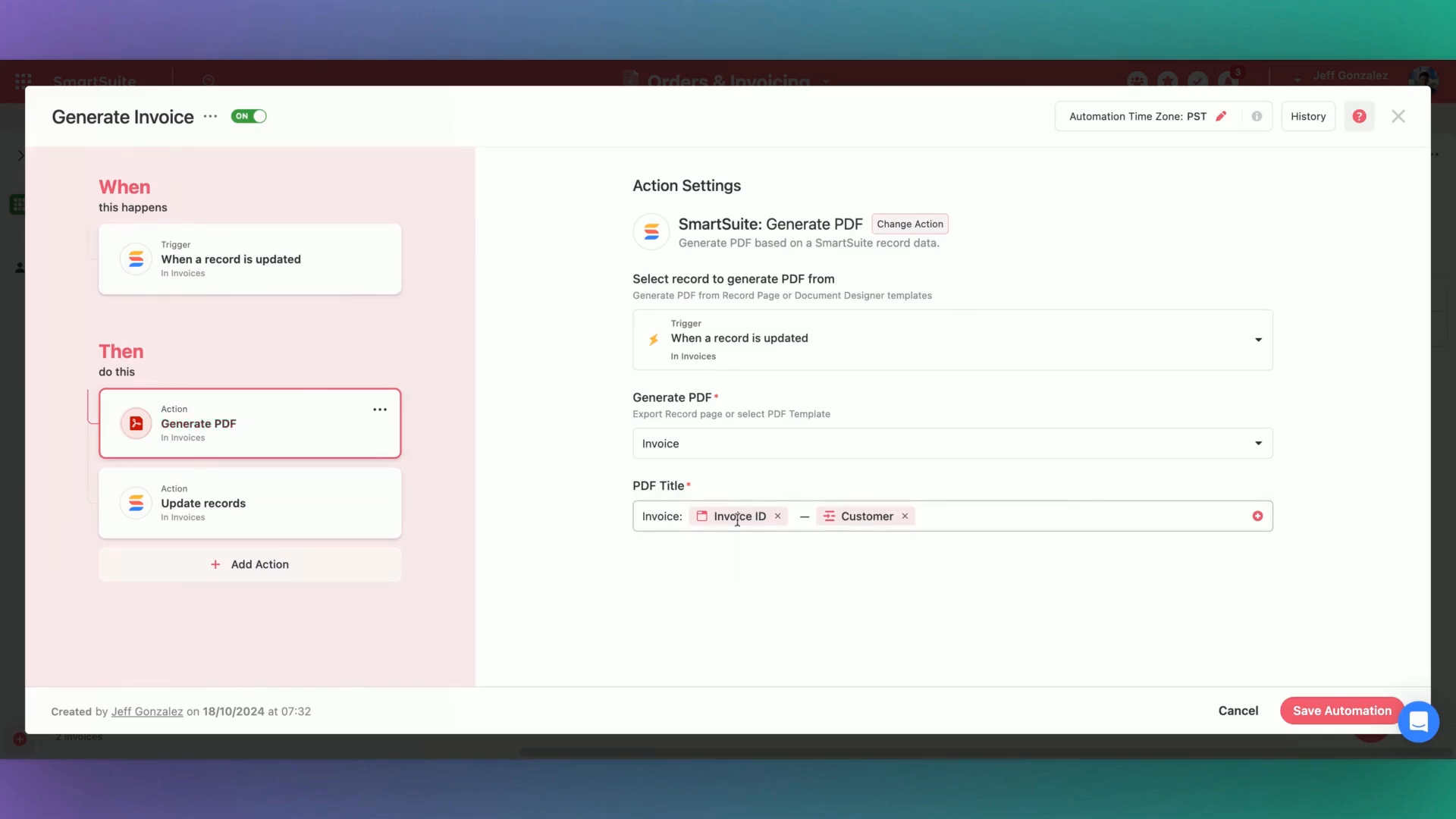
Automating PDF Delivery
Automation doesn't end with saving the PDF. If your customer data is linked, you can easily automate sending the invoice as an email attachment.
Summary and Final Thoughts
The SmartSuite Document Designer and its associated automation capabilities offer powerful tools for any business needing quick, accurate invoicing.
"I made this in less than five minutes," shares Jeff.
This efficiency, combined with visually appealing designs, can elevate your invoicing process, ensuring speed and professionalism.

Run your entire business on a single platform and stop paying for dozens of apps
- Manage Your Workflows on a Single Platform
- Empower Team Collaboration
- Trusted by 5,000+ Businesses Worldwide















