Why Most Software Charges Per Seat
Most software these days charges per seat, which means that every user you add into your account increases your monthly or annual bill. This can get expensive if you have a lot of collaborators, even if they only need limited access. This is not the case with SmartSuite. Let's explore why.
The SmartSuite Guest Role: A Money-Saver
SmartSuite offers a guest role that allows you to collaborate with people without increasing your bill. This is a game-changer for businesses of all sizes, especially those that work with contractors or part-time team members. The guest role in SmartSuite is entirely free yet still offers several collaboration features.
What is the Guest Role?
The guest role in SmartSuite is a user type that does not incur any additional costs. While it comes with some restrictions compared to a traditional paid user, it still allows for effective collaboration within SmartSuite.
"The guest role will not increase your bill, but you're still gonna be able to collaborate and interact with others."
SmartSuite Pricing and Guest Users
For every paid user you have in SmartSuite, you get a certain number of guest users. Here's how it breaks down:
- Team Plan: 1 guest user per paid user
- Professional Plan: 3 guest users per paid user
- Enterprise Plan: 5 guest users per paid user
For example, if you're on a team plan with 15 paid users, you get 15 additional guest accounts. As you move up the tiers, you get even more guest users per paid user.
Step-by-Step Guide to Using Guest Roles in SmartSuite
Setting Up and Adding a Guest User
- Navigate to SmartSuite's Pricing Plan: Make sure you're aware of how many guest users you can have based on your subscription tier.
- Login to Your SmartSuite Account: Open your SmartSuite account to start the setup process.
- Create a New Template: For this example, we'll use a marketing template. Go to "Marketing Campaigns" and install it.
- Assign Tasks to Yourself: Initially, all tasks will be assigned to you since you installed the template.
- Invite a Guest User: Go to the workspace admin section and manage members. Add your guest's email here. For this demonstration, we’ll use a demo guest account, Guest McGesterson.
- Assign Records to Your Guest: Go back to your solution page and assign tasks to your new guest user.
Any task assigned to Guest McGesterson will now be visible to them.
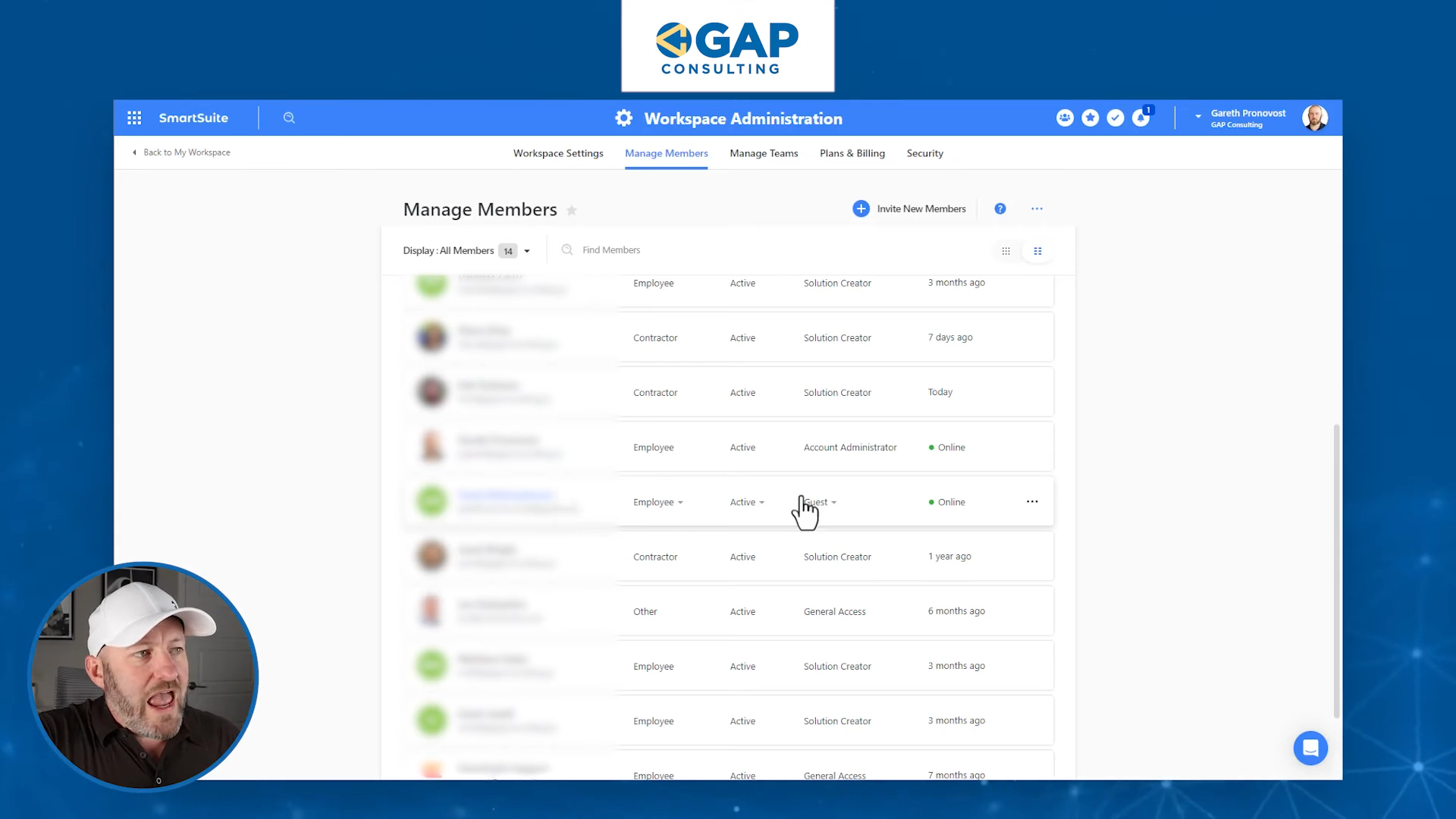
What Guests Can and Cannot Do
Guests have some limitations but still offer powerful features. Here's what they can do:
- View Assigned Records: Guests can only see records assigned to them, ensuring your data's privacy.
- Edit Status: They can update the status of tasks assigned to them.
- Collaborate Through Comments: Guests can chat with other team members within the platform.
Here's a breakdown of how this looks in practice:
- Guest View: When a guest logs in, they will see a simplified version of the interface showing only the records assigned to them.
- Add Comments: Guests can add comments to for internal collaboration.
@Admin Can I get a little help here?- Update Task Status: Guests can change the status of their tasks to reflect their progress.

Example Use Case
Imagine you have a contractor working on a specific part of a project. They don't need full access to all your data—just the tasks that pertain to them. Simply assign these tasks to them, and they'll only see what they've been assigned.
Conclusion
The SmartSuite guest role offers a fantastic way to collaborate without incurring extra costs. Whether you're a small team or a large enterprise, this feature can save you significant money while still allowing efficient collaboration. This capability makes SmartSuite stand out from the crowd, taking your no-code solutions to the next level.
To experience the future of work management firsthand, start your free SmartSuite trial today!








.avif)







.jpg)



