Have you ever found yourself puzzled over the concept of a "view" in SmartSuite? If this sounds like you, you've landed on the right page! I'm thrilled to unravel this core feature for you today – everything you need to know about employing views in SmartSuite will be laid out from A to Z.
Understanding SmartSuite Views
Before diving into the nittygritty of views, I invite you to follow along with your SmartSuite account. New users can sign up using our exclusive link to score some free SmartSuite swag while supporting us.
The Hierarchical Setup

Let's get technical for a moment. Within SmartSuite – your go-to database – what we refer to as a "solution" is the overarching container. Think of it as a bountiful folder of all thins related to a particular project or department within your organization. As an example, let's consider a Sales CRM solution. Here, nested under the solution are several tables— apps are sets of data or categories such as Accounts, Contacts, Opportunities, just to name a few. To reiterate, our hierarchy is: Solution > Application > Views.
A Closer Look at Views
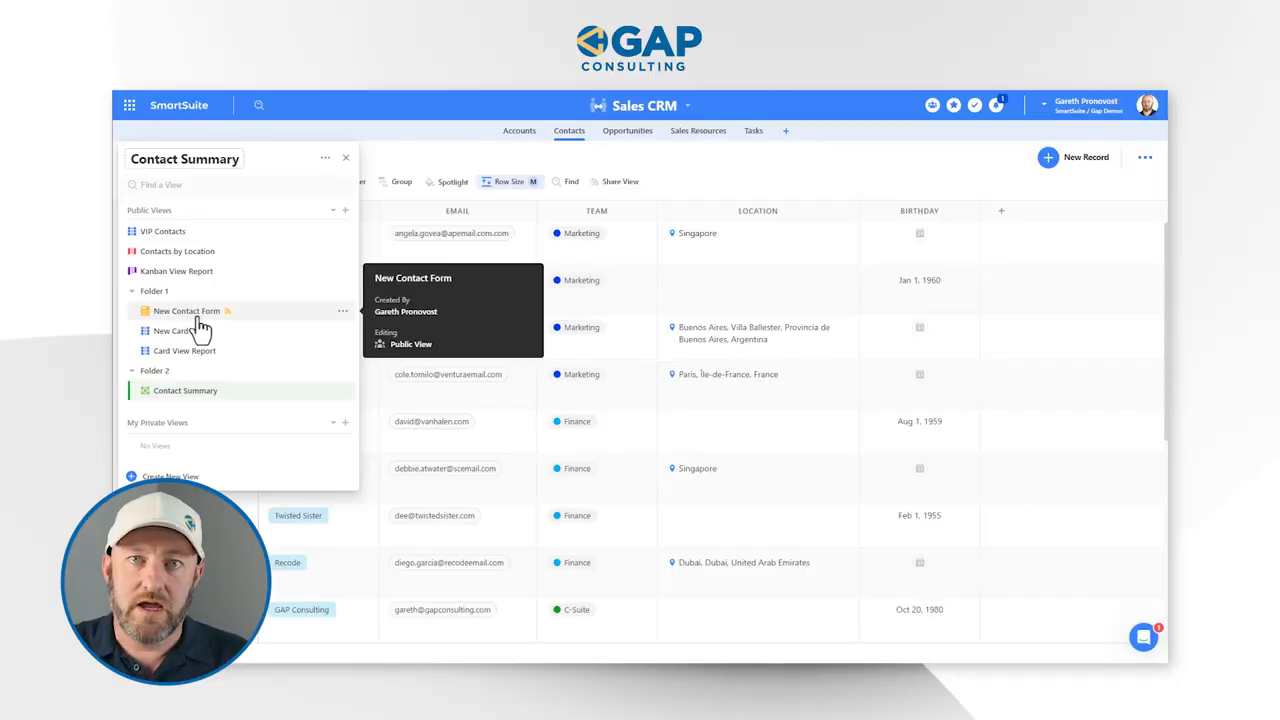
A view in SmartSuite terms is specific to an app, providing an array of formats to peruse your data. Picture it as a powerful lens that lays out information exactly how you choose to see it, without altering the data itself. Let me show you how to access various views. On the upper left, a named dropdown reveals a smorgasbord of views, from VIP Contacts to Kanban View Report. You may also spot folders that group similar views for organized bliss.
Creating a View
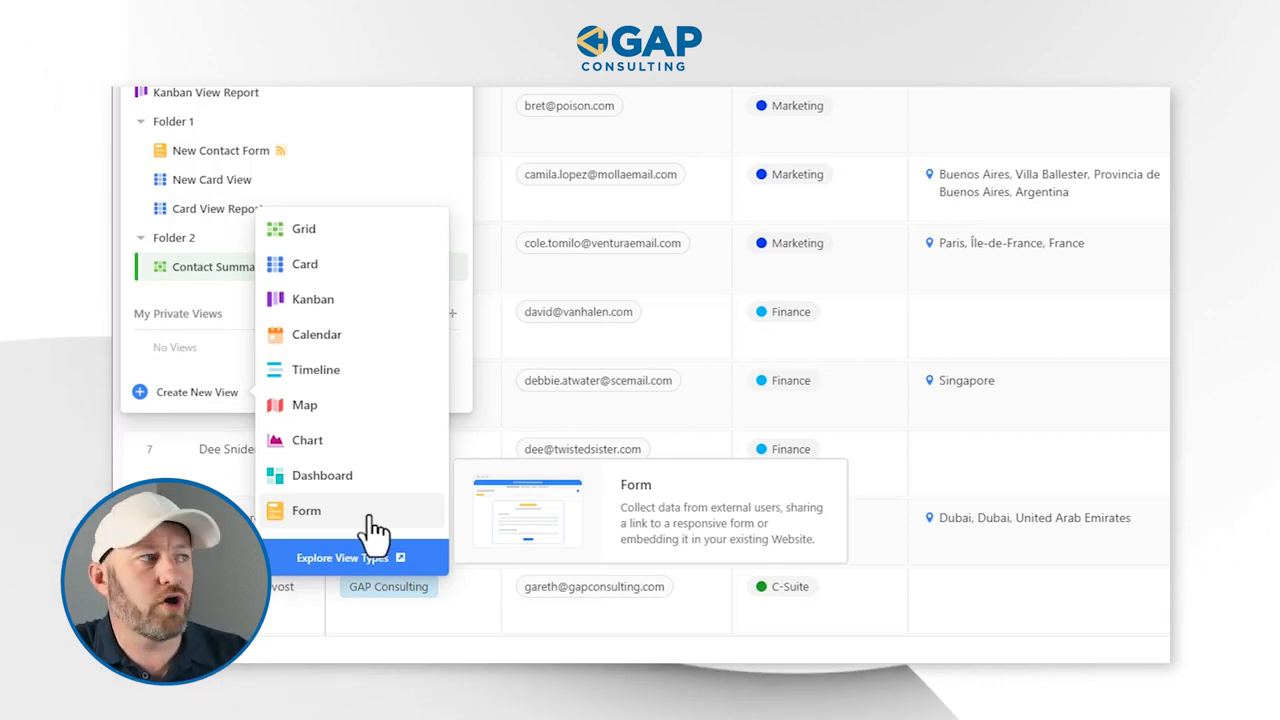
Ready to craft your own view? Let's roll up our sleeves and get creative. SmartSuite spoils you with choices – grids, cards, Kanban views, calendars, timelines, maps, charts, dashboards, and forms. Each view type caters to distinct visualization preferences and requirements.
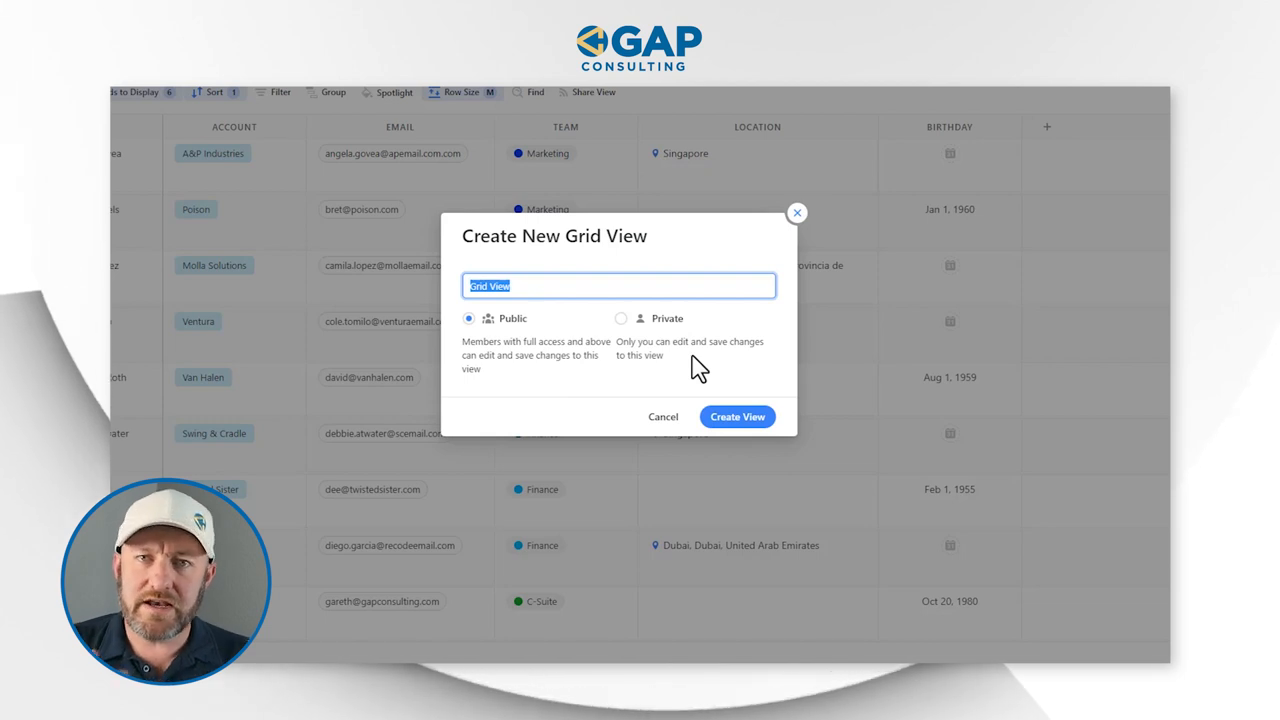
For instance, setting up a Grid view involves naming it, deciding its accessibility (public or private), and selecting the specific data fields to display. Add columns like 'Email', 'Birthday', or 'Linked Accounts' and arrange them to your liking to build a fully customized layout.
Refining Your View
After initial setup, the fun begins with tweaking to perfection. Sorting options arrange data based on fields like chronological birthdays, while filters let you hide or highlight certain data sets, say contacts with unknown birthdays. Remember, filters help tailor your view without deleting data from the table. It remains safe and intact.
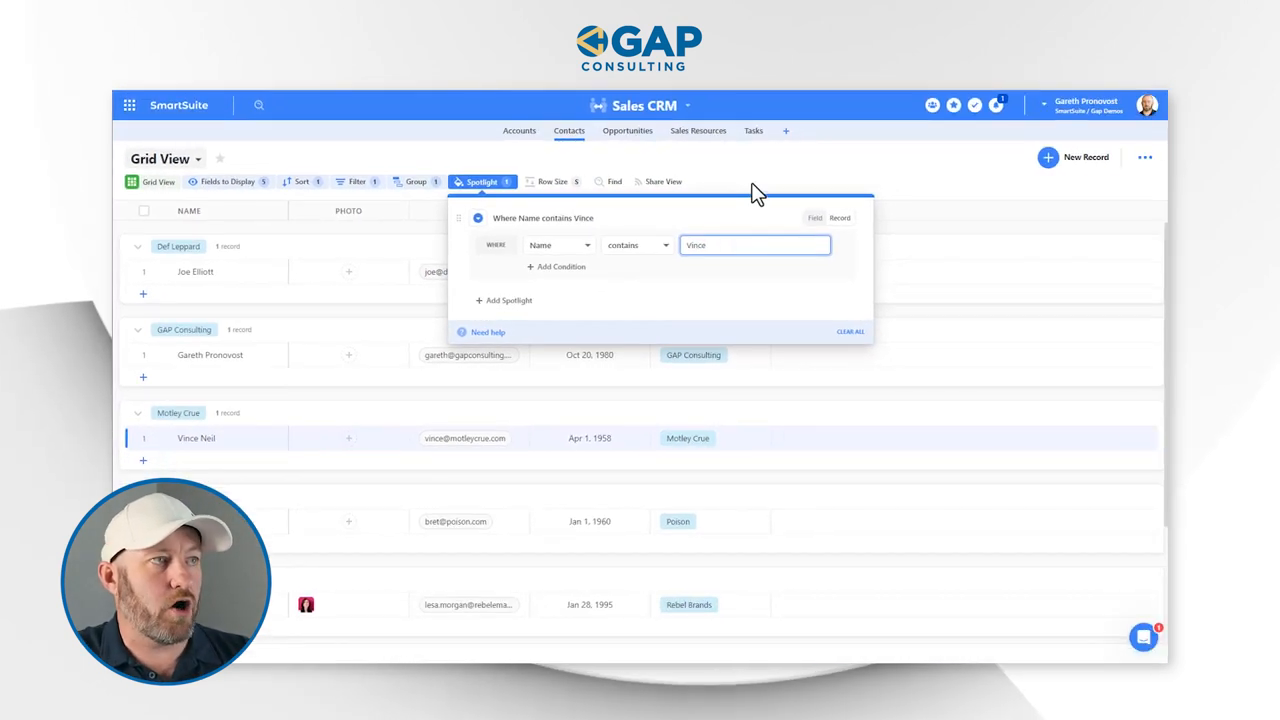
Grouping lets you cluster related entries (like those under the same account), adding an extra layer of organization. And then there's the spotlight feature, that literally spotlights specific details, useful for quickly zeroing in on important data during presentations or reviews. Adjust the spotlight color, scope, and criteria to meet your unique needs.
Sharing and Switching Views
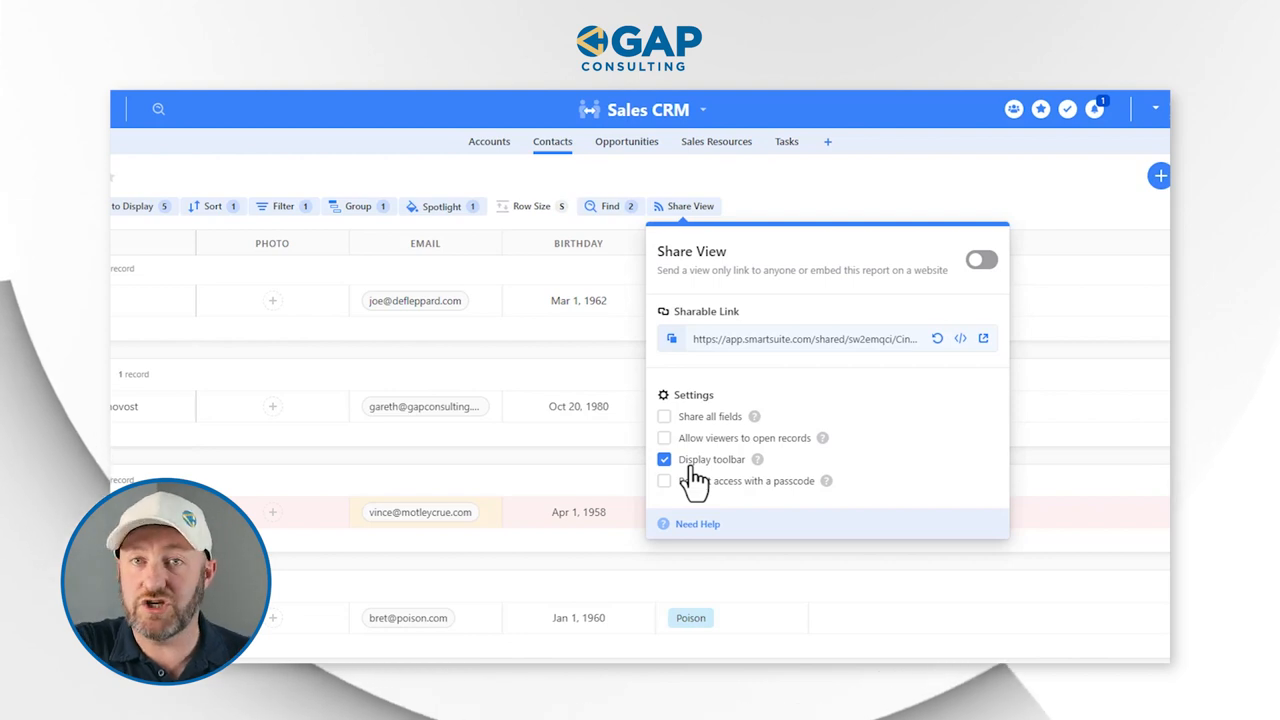
Not only can you tailor views to the dot, but you can also share them with teammates and switch between them effortlessly. Wondering about the rest of your data? Flick through different views and rest easy knowing that all your data remains, ready to be viewed from another perspective as needed.
The Takeaway
SmartSuite's view feature is akin to having a customizable lens for your data. It simplifies tasks without the hassle of shuffling data around, providing the relevant information at the right time with just a few clicks.
Are you ready to experience SmartSuite's power? Visit our website to delve deeper into our solutions, like Sales CRM, and explore how views can transform your workflow. Why not start today with a free trial? Let SmartSuite be the solution that propels your projects and processes to stellar heights!
















.jpg)



