Today, we share some groundbreaking news from SmartSuite that is sure to revolutionize the way you manage your projects.
If you haven't heard yet, SmartSuite has recently unlocked a whole new set of formulas within their software. These formulas empower users to calculate and analyze data in ways that were previously unimaginable. This breakthrough is not just a minor update; it's a game-changer that is unleashing incredible new potential within SmartSuite.
If you're already using SmartSuite, get ready to take your experience to the next level. And if you're not yet using SmartSuite for your project management needs, this might just be the feature that convinces you to make the switch. Stick around as we delve into the exciting details.
Setting up the Project Management Template
Let's dive right in! I'm currently logged into my SmartSuite account, and I'm going to demonstrate these new formulas using a project management template. If you want to follow along, feel free to download the template from the provided link.
One of the standout features of SmartSuite is its unique checklist functionality. Within SmartSuite, you can create checklists for each deliverable, streamlining your project management process. But here's where it gets really interesting – with the latest formulas, we can extract valuable insights from these checklists like never before.
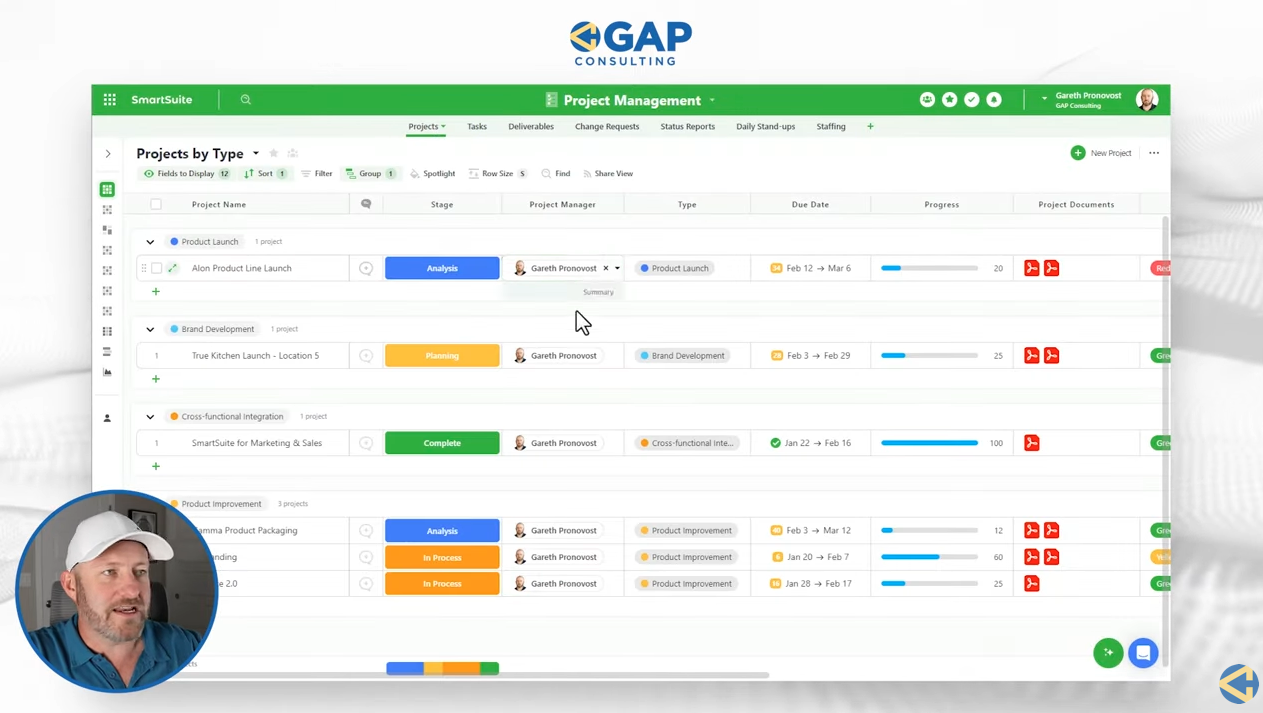
The Unique Checklist Feature
Let's take a closer look at the checklist feature. Each deliverable in our project management template comes with a default checklist, containing various tasks and action items. Now, with the introduction of new formulas, we can analyze these checklists in ways that were previously impossible.
For example, let's say I want to know the total number of open items across all my projects. With the new checklist COUNT function, I can easily calculate this figure, providing me with valuable insights at a glance.
But we can go even further. Let's say I want to know how many open items are specifically assigned to me. Using advanced formulas, I can filter the checklist based on criteria such as assignee and due dates, giving me a personalized view of my tasks and responsibilities.
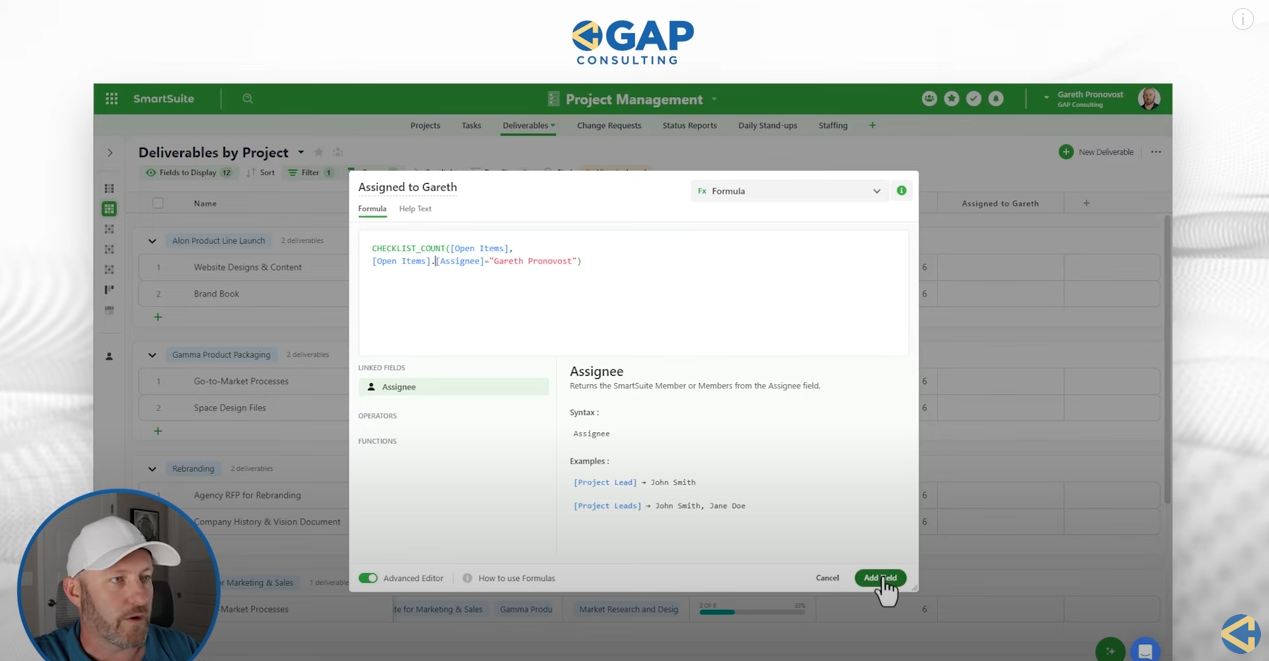
Setting Checklist Formulas
Now, let's walk through the process of setting up these formulas within SmartSuite. I'll demonstrate how to create a formula field to count the total checklist items, items assigned to a specific person (in this case, myself), and items that are incomplete and overdue.
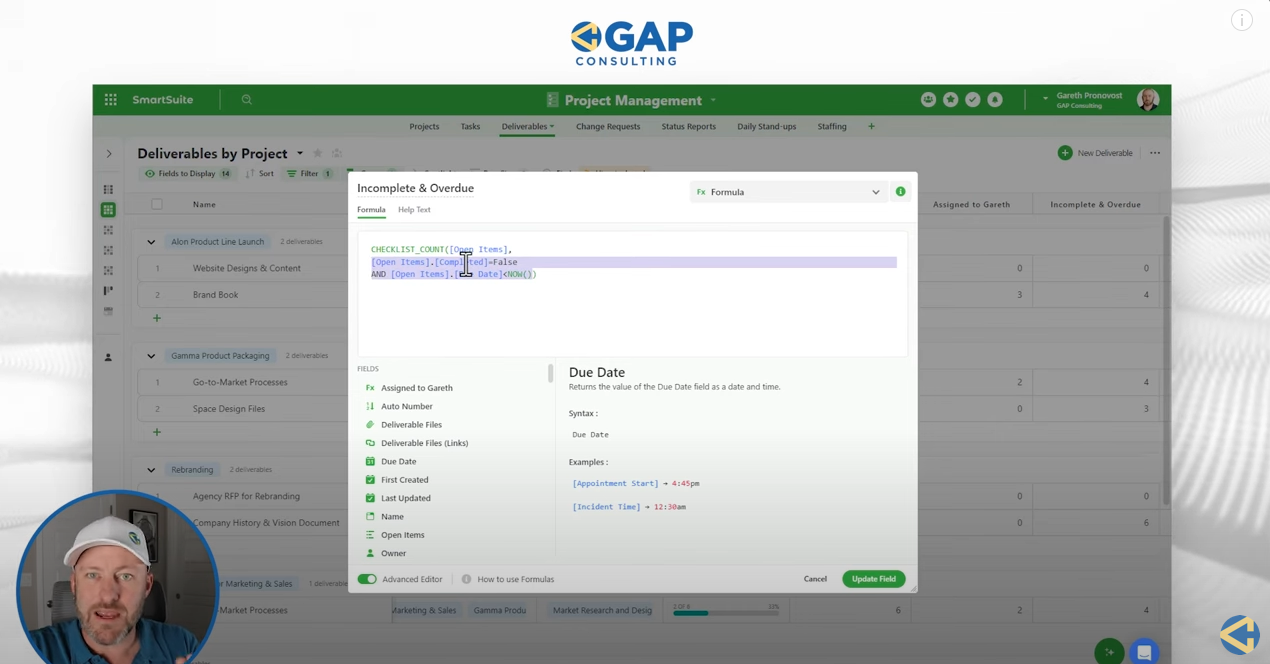
By leveraging these formulas, we can gain deeper insights into our project status, identify potential bottlenecks, and ensure that tasks are completed on time.
Final Thoughts
In conclusion, the latest formulas unlocked by SmartSuite represent a significant leap forward in project management capabilities. With these powerful tools at our disposal, we can streamline workflows, improve efficiency, and ultimately, deliver better results for our clients and stakeholders.
I hope you found this overview of SmartSuite's new formulas insightful. Be sure to explore all the new features and functionalities that SmartSuite has to offer. And remember, whether you're a seasoned pro or new to the world of no-code automation, there's always more to learn and discover.
Keep on building, innovating, and pushing the boundaries of what's possible. Until next time, happy automating!
To experience the future of work management firsthand, start your free SmartSuite trial today!
















.jpg)



