Life moves fast, and so does your work. Keeping everything under control means having tools that can keep up with the whirlwind pace. That's what I discovered when I took the SmartSuite mobile app for a spin—our savvy companion for managing tasks whenever, wherever.
For those ready to jump in, you'll want the SmartSuite app installed on your mobile device. Grab the download links from the description below to get started with this hands-on guide.
Let’s make this tutorial relatable. Picture this: I'm doubling as my partner for the day and stepping into the shoes of a contractor. It's a role that'll help us explore real-world applications of the app.
Step into the Job Site
First thing's first—I'm grabbing my phone and installing the app, which is essential for following along. Remember, you'll need an Internet connection, so for all you managers out there with teams in the field, make this part of your onboarding. Trust me, it's a game-changer.
Navigating Through the App
Once you're in, you'll find yourself looking at a dashboard that's as busy as you are.
Your digital playground comprises several tabs:
- All: This is where you can eyeball all your spaces in one go.
- Recent: Easily access spaces you've been working on.
- Favorites: For speedy navigation, favorite the nooks you use often to avoid scrolling forever.
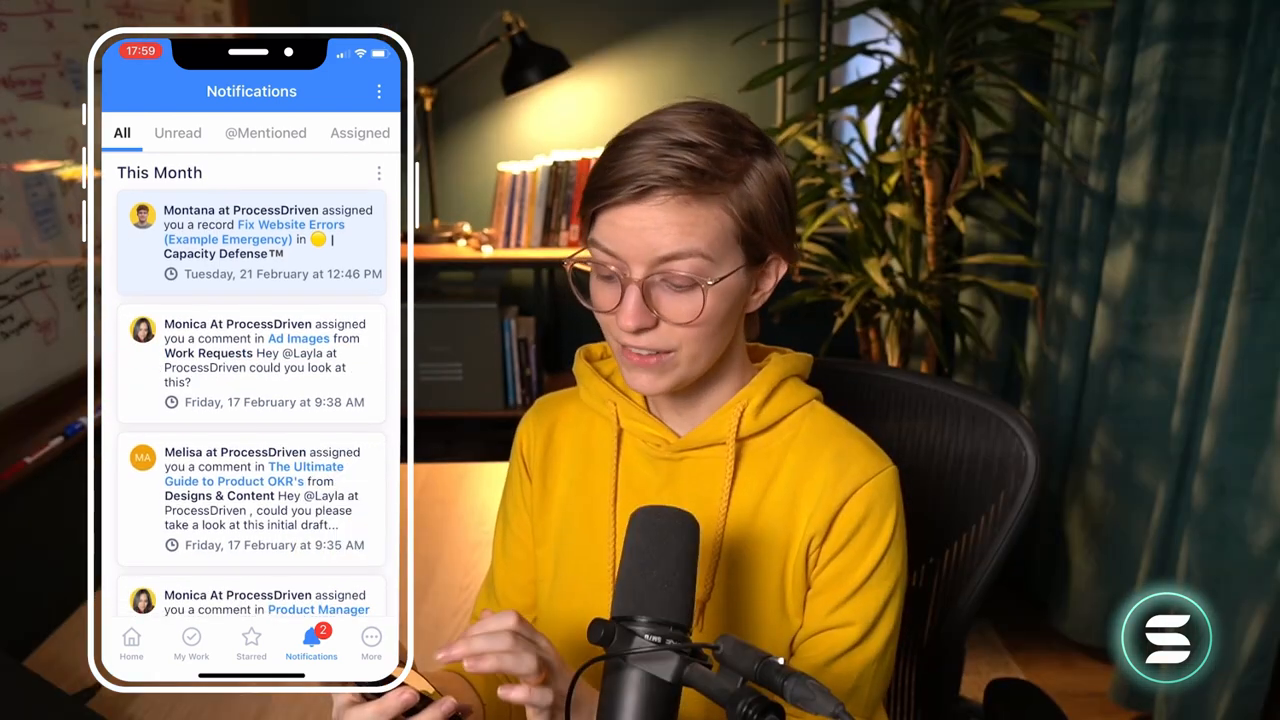
Below the primary navigation, there's a nifty workspace switcher for those moonlighting for more than one company or juggling multiple projects.
Lost in the sea of solutions? Fear not. Use the search feature to quickly find what you need, or flex your creative muscles and create a new solution directly from the app.
Here's a tip: creating complex solutions might be a tad more manageable on a larger screen, like a trusty iPad or a laptop, so consider saving the major setup work for when you've got more real estate at your fingertips.
My Work: Managing Day-to-Day Tasks
At the bottom is a home button that takes you to the 'My Work' section—this is where magic happens.
Think of 'My Work' as your daily bread and butter. It’s where you track tasks, see what's overdue, review your accomplishments, and group jobs by categories that matter to you. Plus, adding new records is as easy as tapping that friendly '+' button.
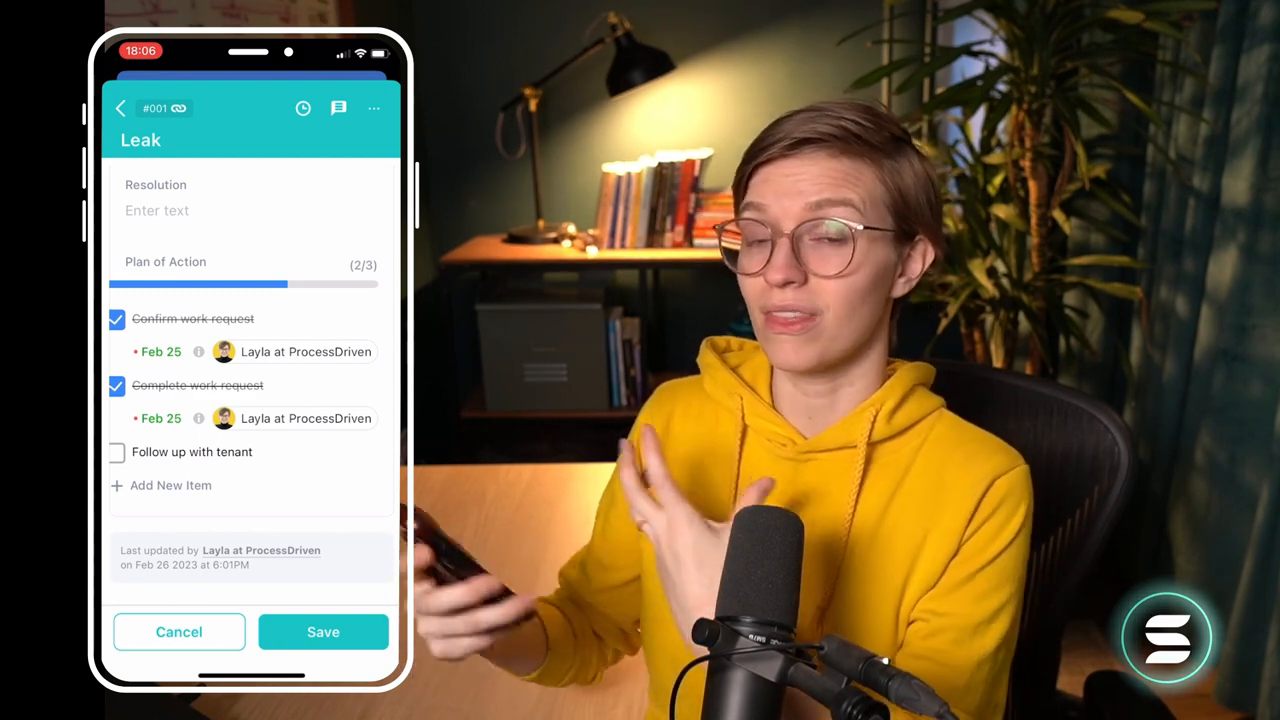
Keep Your Stars Close
Next, there’s a starred section where you can access the apps, views, and records you hold dear. It's like a little treasure trove of productivity.
Notifications and settings are also a button tap away. Here, you'll tweak themes (light mode is easy on the eyes) and browse the member directory to check who’s around in case you need a quick consult.
The Contractor's Journey: A SmartSuite Story
Let's walk through a day in the life with notifications to catch anything relevant for the day's assignments and my work for a quick aerial view of our to-do list.
After skimming notifications and not spotting anything red-flag worthy, we'll dive into 'My Work.' It's the breadbasket of day-to-day ops for anyone out in the field who needs a crystal-clear view of what's on the docket.
Looks like we’ve encountered a leak issue that needs addressing. Tapping into the record, we access the essentials—property details, active issues, tenant names, and photos of current conditions.
Here’s where the mobile app shines. It's about to get hands-on:
- Confirm the work request? Check.
- Complete the task at hand.
- Use comments or attachments to add notes and photos, creating an ongoing dialogue around each job.
Hint: Adding an image field on-the-fly for future reference is a quick win.
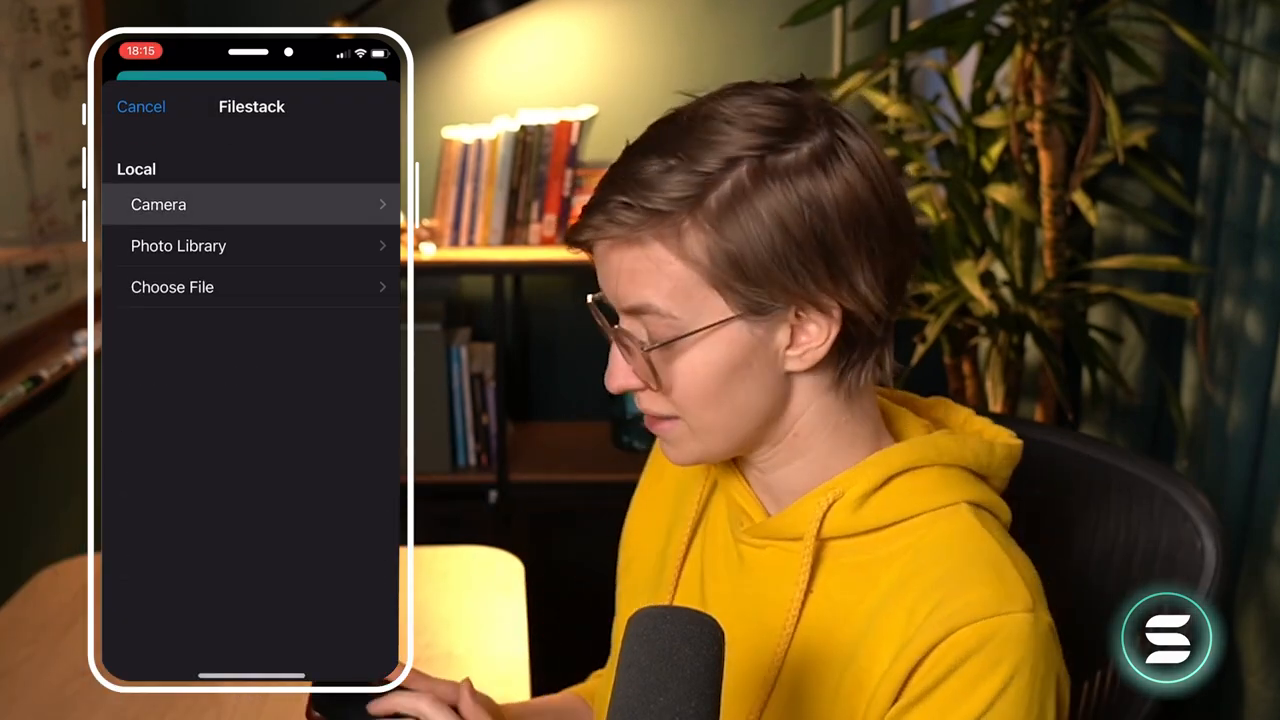
Capping Off the Day
After tackling tasks, changing statuses, and logging your genius solutions, mark those requests as complete. Your work here is done.
Look Ahead: Proactive Pros are Winners
With your tasks wrapped up, why not check in on what else is happening? Peek into property management and scan through requests. Perhaps help out a fellow tradesman or log new issues you’ve crossed paths with.
Wrapping Up with a Smart Tip
For the folks regularly churning out updates in the field, consider leveraging a Smartsuite form. It’s a brilliant way to inject structured data in a flash. Need more intel on forms? There’s a video for that, too.
Embark on your SmartSuite adventure and support this channel at no extra cost using the affiliate link. If the learning curve feels steep, let's flatten it together—check out how we can assist you.
And there you have it—the ins and outs of Smartsuite’s mobile app for the active professional. Remember to download the app, practice these steps, and you’re all set to orchestrate your work life with the tap of a thumb. Thanks for joining, and enjoy the process!

















.jpg)



