Understanding Spotlight in SmartSuite
Hello, everyone! In this installment of Smart Tips, we're diving into an incredibly handy feature within SmartSuite – spotlighting record fields or records. It may sound a bit esoteric at first, but stick with me; it's a game-changer for working with your data.
Imagine you're sifting through a mountain of data within SmartSuite. Your goal is to unearth certain trends or to bring attention to particular records or fields. But how can you do that swiftly and effectively? The answer lies in using the spotlight feature.
Setting Up Your Spotlight Rules
Spotlight works based on a set of rules you define, which will apply colors dynamically to your fields or records. Let's break it down with a practical example:
Assume you have a dataset with various types of entries, like logos and animations. You want these to stand out. Here's how to do it:
- Navigate to the spotlight feature.
- Set a rule – for instance, if the field type is 'Logo' or 'Animation'.
- Instantly, SmartSuite applies a default blue color.
But what if blue isn't your color? No worries!
You can tailor the spotlight color to your liking. Want it green? Sure. Prefer it red? Just a click away, and watch as the color updates in real-time.
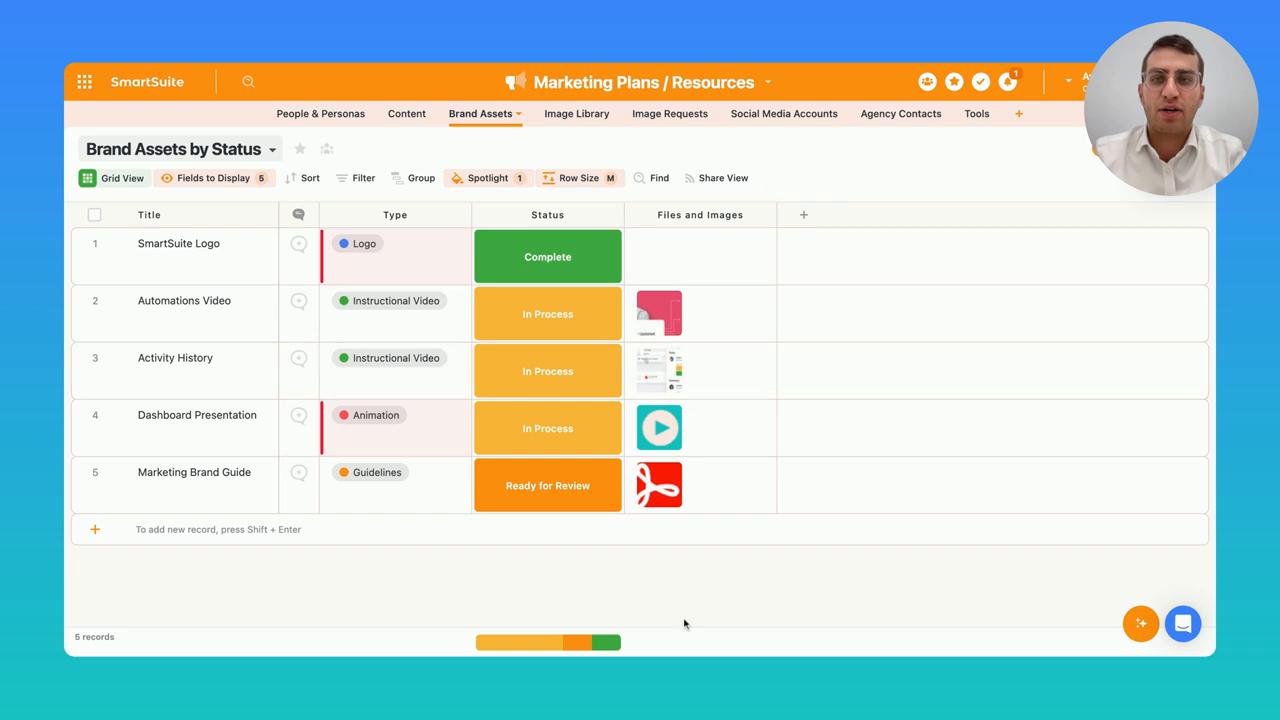
Spotlight Precision: Field-Level Highlighting
Now, you might be thinking, "Avi, what if I only want to highlight the field, not the whole record?" I've got you covered. Here's the tweak:
By default, spotlighting is set to the record level. However, with a simple switch at the top, you can alter it to target only a specific field type. This way, when you're browsing through a grid view, it's incredibly easy to pick out those specific entries.
Building More Spotlights
Need more customization? No problem. You can set up additional spotlights. For instance, you may want your 'Presentation' or 'Instructional Video' types to stand out starkly in black.
Just set a new rule, and like magic, the color applies to your specified fields.
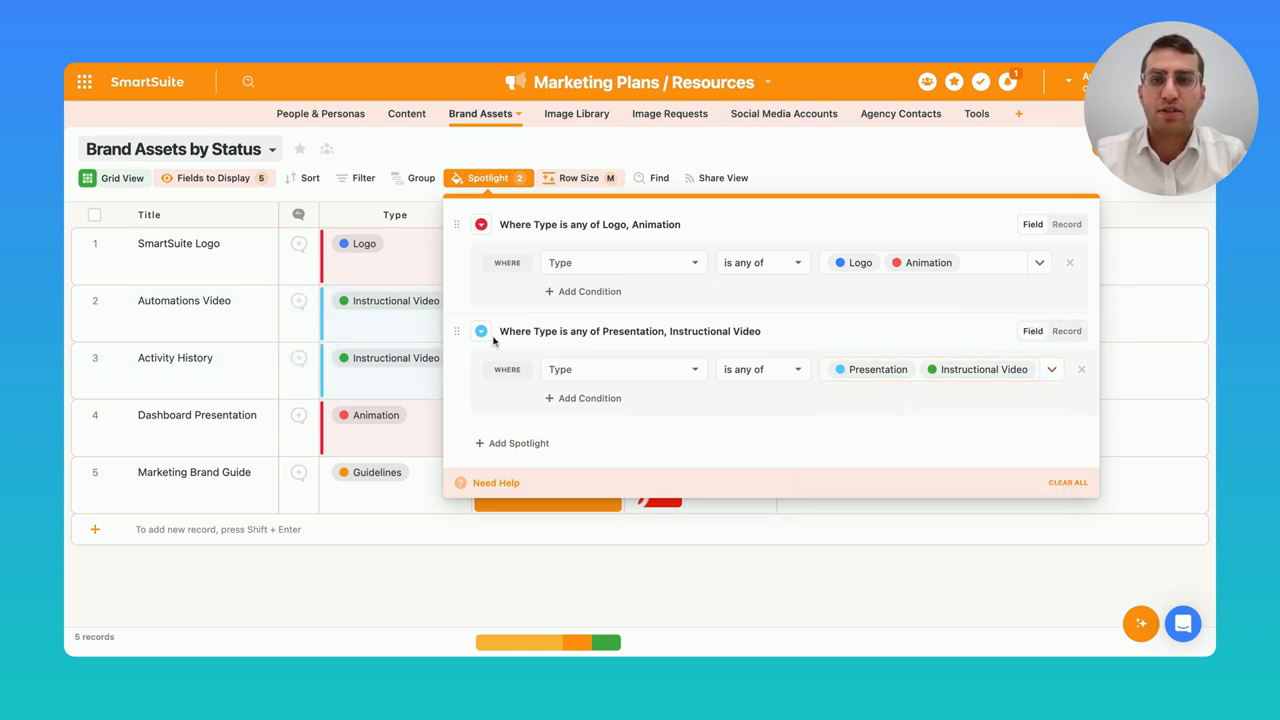
Card View Spotlighting
So, you've got the grid view down pat. What about card view? Well, the spotlight rules you've created follow you there too! Whether you're looking to have a subtle hint of color on the field level or want a full-blown color ring around your record, it's all possible with a simple setting adjustment.

Wrapping Up
That's a wrap on this smart tip for spotlighting record fields within SmartSuite. This feature is more than just aesthetics; it's about making your data work visually for you. The intuitive color-coding can simplify the way you interact with your datasets, making your workflow more efficient and pleasant.
I hope these insights will help you spot those data trends and record types with new ease. As always, we're here to help you make the most of SmartSuite.
Before you go, let us know what you're curious about and what you'd like to learn in future Smart Tips. Your feedback is the compass that guides our content!
Until next time, here's to making your data beautiful and your insights even sharper!
Remember, integrating visuals is key to a successful blog post, and your feedback is essential to our journey together in the world of data management and visualization. Cheers!

Run your entire business on a single platform and stop paying for dozens of apps
- Manage Your Workflows on a Single Platform
- Empower Team Collaboration
- Trusted by 5,000+ Businesses Worldwide















