Today, we're diving into a nifty way to optimize your workflow by templatizing your checklists in SmartSuite.
The Checklist Field: A Key to Efficiency
Inside SmartSuite, one of my favorite tools is the Checklist field. It's a dynamo when it comes to keeping track of tasks—especially when you're dealing with repetitive processes like producing YouTube content.
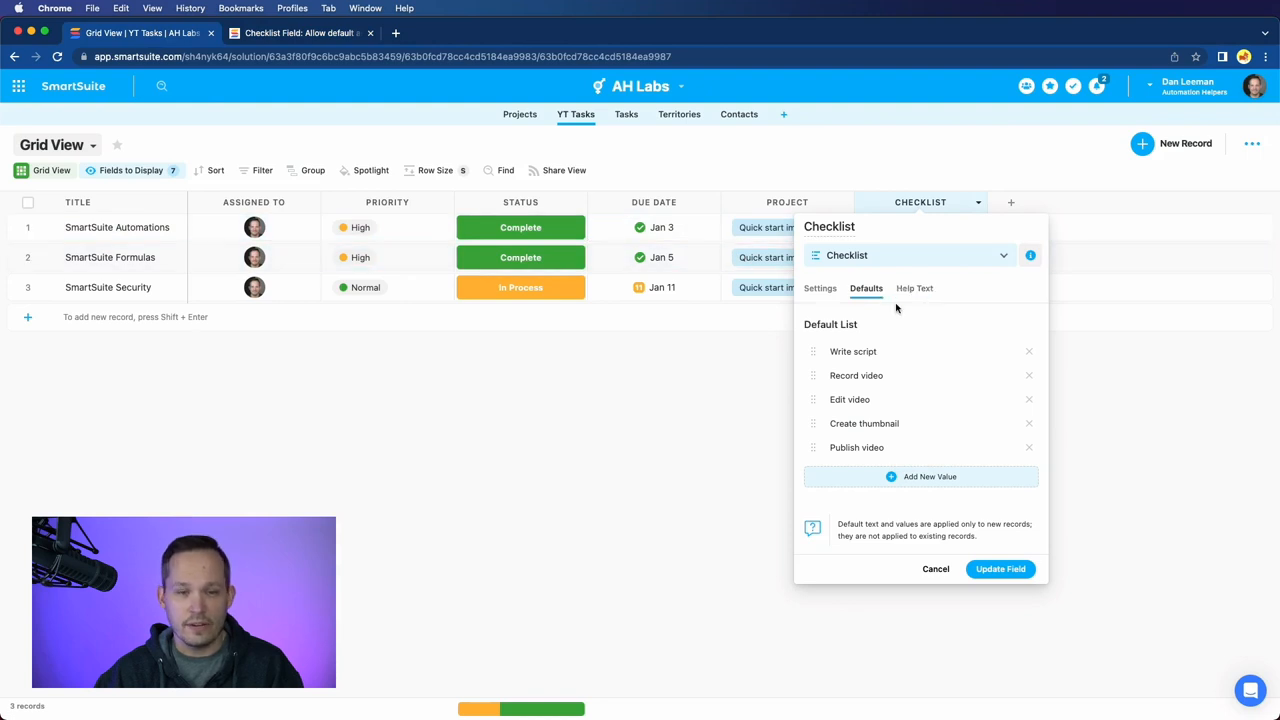
Think about it: you've got this series of actions or subtasks that you need to nail every single time you tackle a project. Wouldn't it be sweet to have a templated list ready to go for each new task? Well, that's exactly what SmartSuite's checklist field lets you do. And, let me tell you, SmartSuite doesn’t skimp on variety—they've got over 44 different field types to choose from!
Adding a checklist field to your app is a breeze. In my case, the checklist field is all set up, where I can edit the field settings. More importantly, you can set default items that pop up every time you create a new task.
Assigning Tasks and Due Dates - The Current State
When you pop open a checklist, you usually have the luxury of assigning tasks to team members and setting those critical due dates. A clear-cut way to make sure everyone knows what they're doing and by when.
However, let's focus on the defaults for a second. Right now, when you modify the settings and hit the 'defaults,' what you get to do is list the subtasks—no auto-assigning or due dates just yet. But, good news is on the horizon. The SmartSuite crew is planning to roll out a feature for just that. That means, shortly, you’ll be able to have default assignees and due dates too—a game-changer for sure!
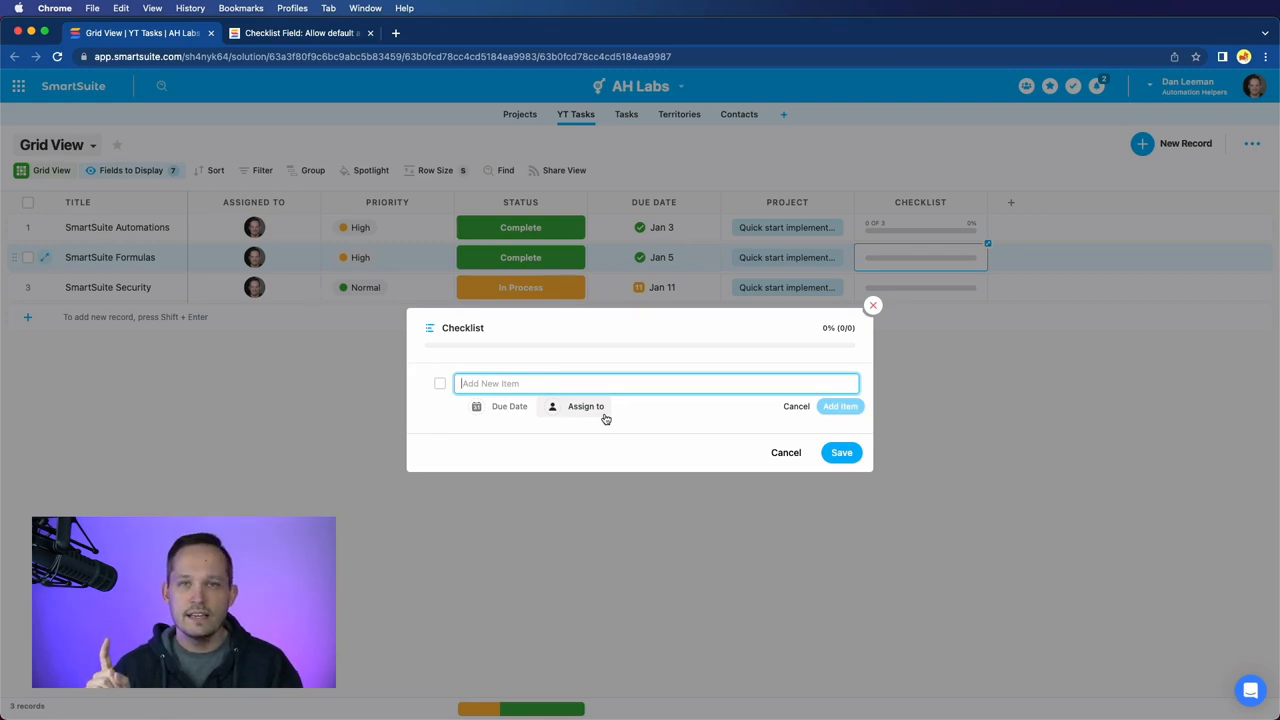
Testing out SmartSuite Checklists
Let’s go for a test drive. Say I'm creating a video about SmartSuite checklists. When I input this new record and tab away, voila! There are my checklist items staring back at me. Now, I can manually tweak those due dates and assignees as needed.
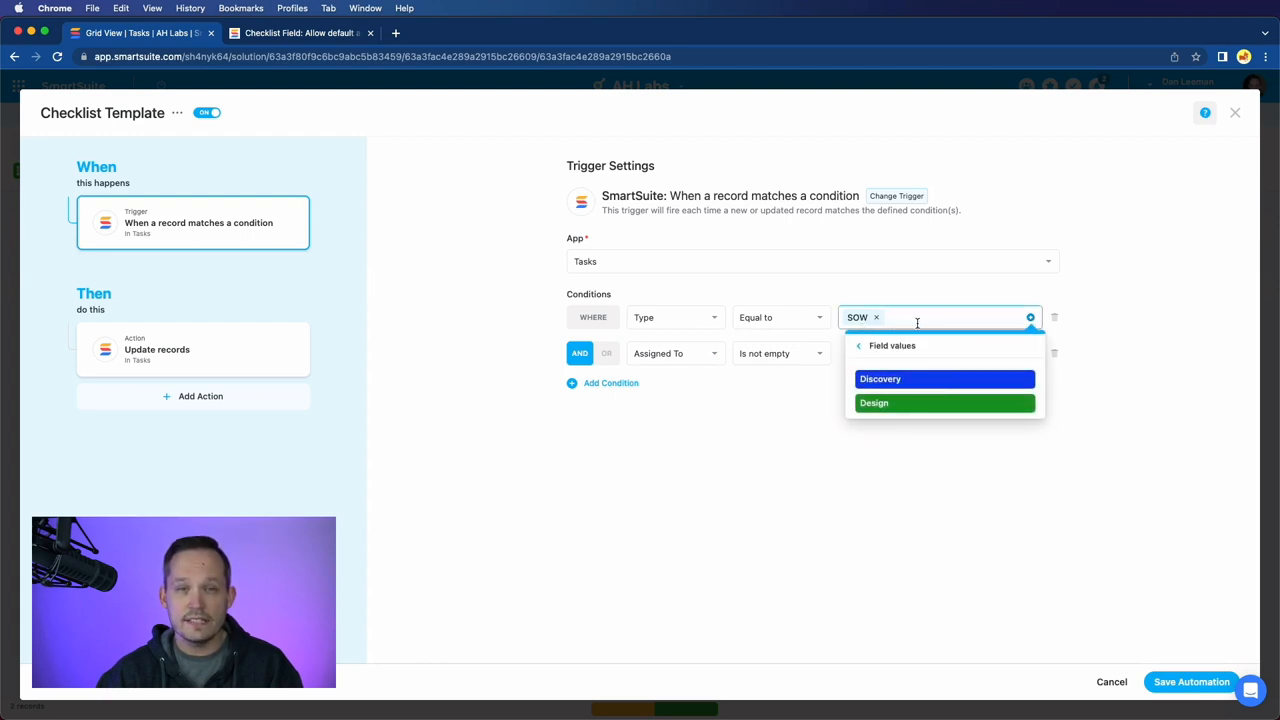
Beyond Defaults: Automation Magic
But what if our tasks are not one-type-fits-all? What if a discovery call requires a different set of subtasks than creating technical designs? Variety is the spice of life after all.
This is where SmartSuite shows its true colors with automation. By creating a custom automation, you can pair specific tasks with corresponding checklists, injecting that necessary conditional logic to adapt to your diverse projects.
Take a sneak peek at my "checklist template" automation: I've set it up so when a record ticks certain boxes, like let's say being tagged as a 'Statement of Work' (SOW) and having an assignee, it triggers an update to that record's checklist field. I can specify descriptions, due dates relative to the creation date, and assignees—all tailored to the task at hand.
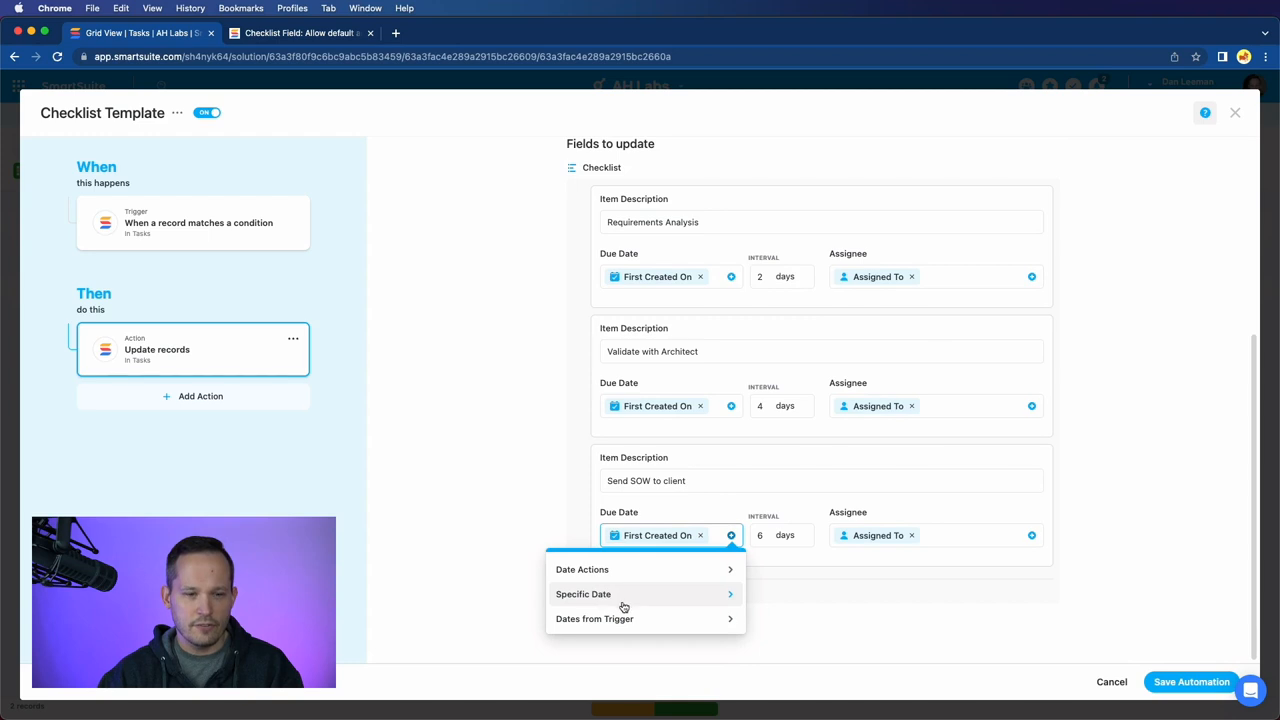
Putting Automation to the Test
Alright, let’s roll out the test mat. I create a task, label it as an SOW, and assign it to yours truly. Then, like clockwork, automation fills in those tailored checklist items, complete with dates and assigned individuals.
And that's not all. When I scoot over to the 'My Work' section, all those subtasks we just spun up are there, neatly organized, marching orders clear as day. It’s like having a personal assistant getting your ducks in a row.

Final Thoughts and Your Turn!
Being methodical and efficient is the bread and butter of successful projects. Subtasks and checklists in SmartSuite can be the unsung heroes in that quest. I'm psyched to see what you all think about using SmartSuite's checklists to bring order to the chaos of our busy lives.
Until next time, keep streamlining, keep optimizing, and let’s make workflow woes a thing of the past!
To experience SmartSuite's key benefits for yourself, start a free trial today and explore its intuitive work management platform.
Automation Helpers is a trusted SmartSuite partner. Book your free 30-minute consultation at automationhelpers.com to get started.

















.jpg)



